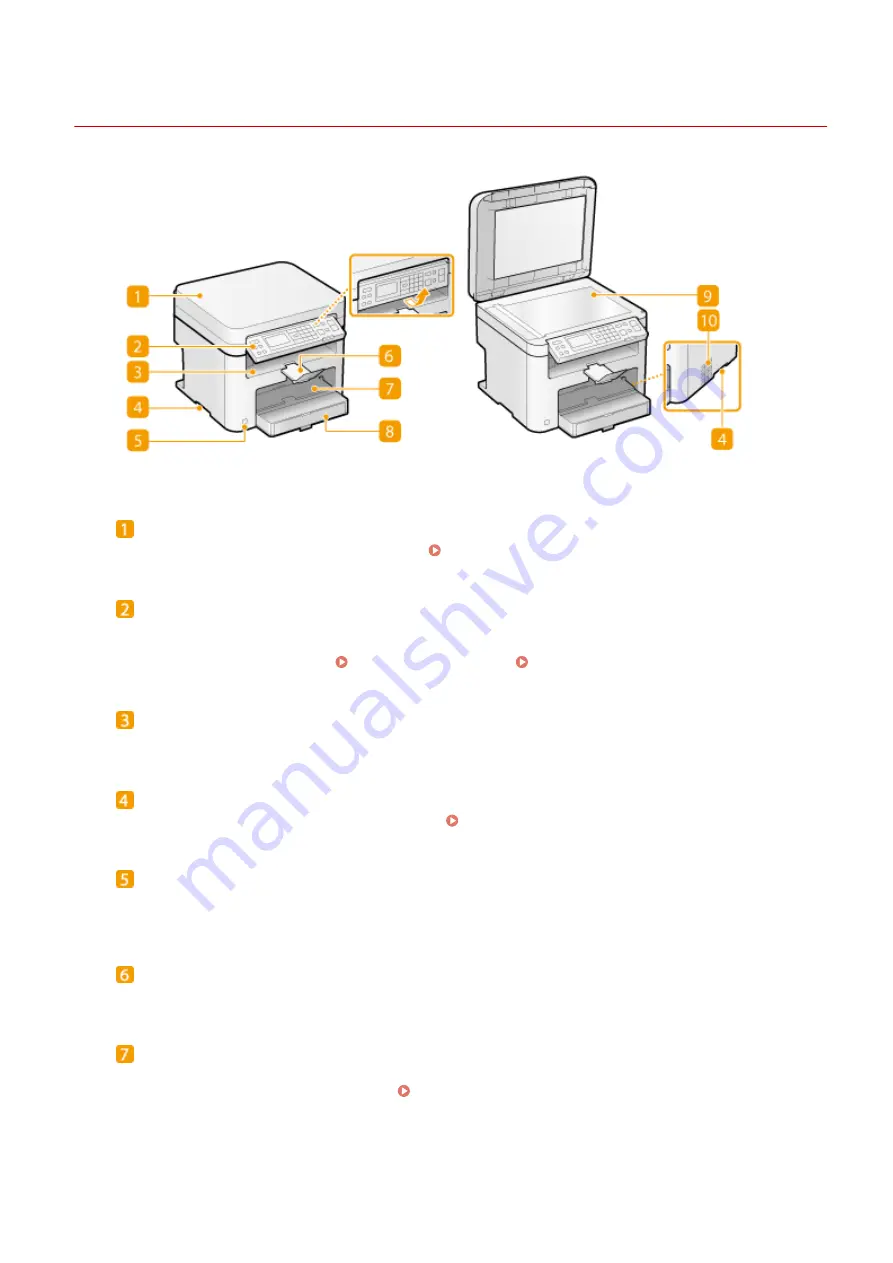
Front Side
19Y4-008
Platen glass cover
Open to place documents on the platen glass. Placing Documents(P. 34)
Operation panel
The operation panel consists of keys such as the numeric keys and [Start] key, a display, and status indicators.
You can perform all the operations and specify settings from the operation panel. You can move it up or
down so it is easier to operate. Operation Panel(P. 22) Display(P. 26)
Output tray
Printed paper is output to the output tray.
Lift handles
Hold the lift handles when carrying the machine. Relocating the Machine(P. 382)
Power switch
Turns the power ON or OFF. To restart the machine, turn OFF the machine, wait for at least 10 seconds, and
turn it back ON.
Paper stopper
Prevents paper that has been output after printing from falling.
Manual feed slot
Load the paper into the manual feed slot when you want to temporarily use a type of paper different from
that which is loaded in the paper drawer. Loading Paper in the Manual Feed Slot(P. 41)
Basic Operations
16
Summary of Contents for 1418C025
Page 1: ...imageCLASS D570 User s Guide USRMA 1576 00 2017 01 en Copyright CANON INC 2017 ...
Page 73: ...LINKS Basic Copy Operations P 58 Adjusting Density P 65 Copying 67 ...
Page 89: ...Managing Documents and Checking the Machine Status P 271 Using the Machine as a Printer 83 ...
Page 125: ...LINKS Printing a Document P 80 Various Print Settings P 88 Using the Machine as a Printer 119 ...
Page 241: ...Configuring Printer Ports P 194 Security 235 ...
Page 257: ... The machine does not support use of a certificate revocation list CRL Security 251 ...
Page 280: ...LINKS Remote UI Screens P 268 Using Remote UI 274 ...
Page 307: ... Timer Settings Auto Offline Time Set the time period Setting Menu List 301 ...
Page 339: ...Troubleshooting 333 ...
Page 427: ...Manual Display Settings 19Y4 07X Appendix 421 ...
Page 437: ...Appendix 431 ...
Page 455: ... 12 JPEG this software is based in part on the work of the Independent JPEG Group ...
















































