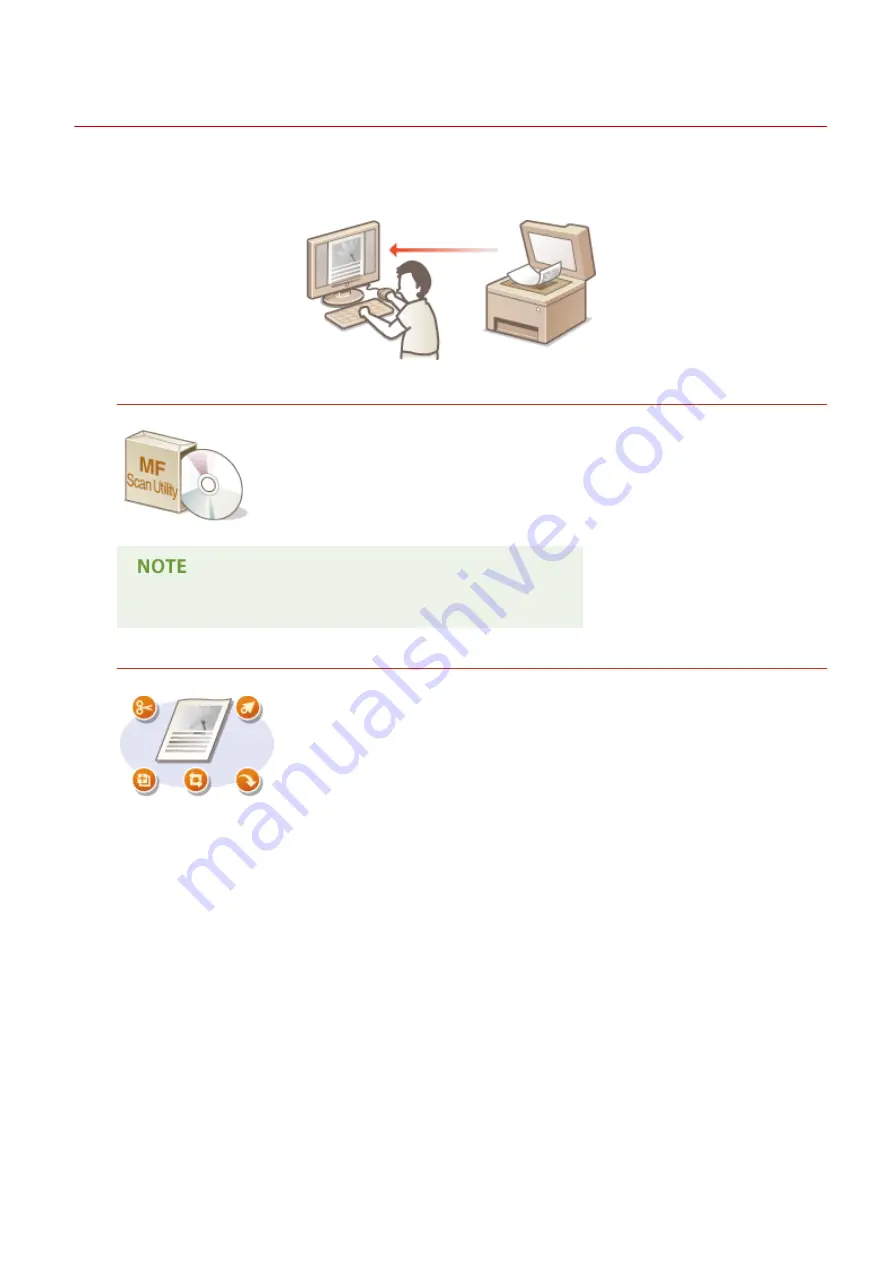
Scanning from a Computer
19Y4-02R
There are two ways to scan from a computer: using MF Scan Utility and using an application such as an image-
processing or word-processing application.
Scanning Using MF Scan Utility
MF Scan Utility is an application included with the machine that enables you to scan
documents or images to a computer. You can forward the scanned data to a specified
application, or attach it to an e-mail message. After installing it from the supplied DVD-
ROM, click [MF Scan Utility] displayed in the Windows start menu to start MF Scan Utility.
For details on using this utility, click [Instructions] on MF Scan Utility.
●
If you are a Mac OS user, see the User's Guide for ScanGear MF.
Scanning Using an Application
You can scan images by using an application such as a word-processing or image-
processing application, and load the images directly into the application. You do not
need to start another application to scan.
Using the Machine as a Scanner
130
Summary of Contents for 1418C025
Page 1: ...imageCLASS D570 User s Guide USRMA 1576 00 2017 01 en Copyright CANON INC 2017 ...
Page 73: ...LINKS Basic Copy Operations P 58 Adjusting Density P 65 Copying 67 ...
Page 89: ...Managing Documents and Checking the Machine Status P 271 Using the Machine as a Printer 83 ...
Page 125: ...LINKS Printing a Document P 80 Various Print Settings P 88 Using the Machine as a Printer 119 ...
Page 241: ...Configuring Printer Ports P 194 Security 235 ...
Page 257: ... The machine does not support use of a certificate revocation list CRL Security 251 ...
Page 280: ...LINKS Remote UI Screens P 268 Using Remote UI 274 ...
Page 307: ... Timer Settings Auto Offline Time Set the time period Setting Menu List 301 ...
Page 339: ...Troubleshooting 333 ...
Page 427: ...Manual Display Settings 19Y4 07X Appendix 421 ...
Page 437: ...Appendix 431 ...
Page 455: ... 12 JPEG this software is based in part on the work of the Independent JPEG Group ...
















































