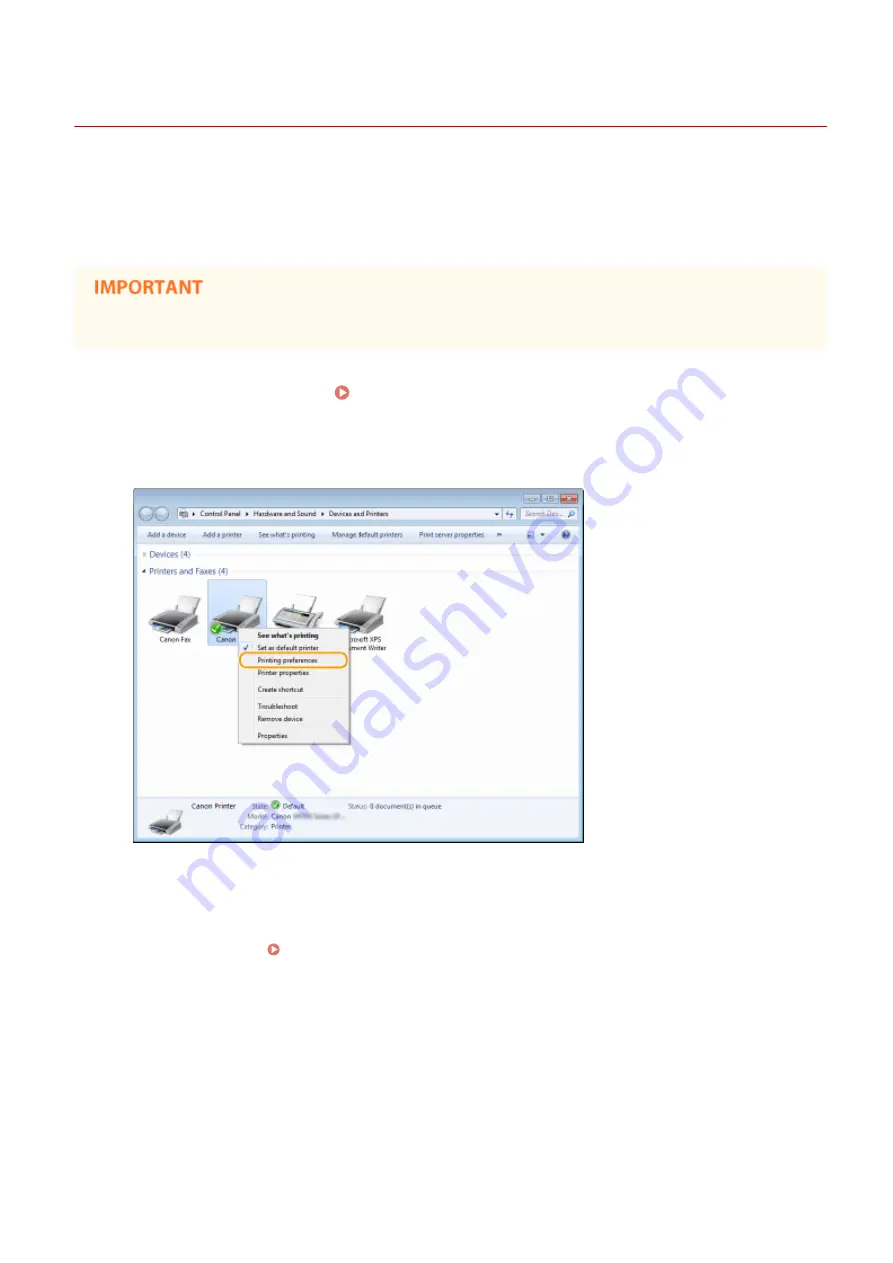
Changing Default Settings
19Y4-02F
The default settings are the settings that are first displayed whenever you open the print settings screen of the printer
driver, but you can change them. For example, if you want to print all documents in such manner that each two pages
are shrinked and printed on one page, specify [2 on 1] as the user default of page layout. From next time on, the
printer driver will be opened with [2 on 1] specified as page layout setting and you will not have to change settings
each time you print.
●
To perform the following procedure, log on to your computer with an administrator account.
1
Open the printer folder. Displaying the Printer Folder(P. 423)
2
Right-click the printer driver icon for this machine and click [Printing preferences].
3
Change the settings on the print setting screen, and click [OK].
●
Click the [Basic Settings], [Page Setup], [Finishing], or [Quality] tabs to specify the print settings on each
screen as necessary. Various Print Settings(P. 88)
Using the Machine as a Printer
118
Summary of Contents for 1418C025
Page 1: ...imageCLASS D570 User s Guide USRMA 1576 00 2017 01 en Copyright CANON INC 2017 ...
Page 73: ...LINKS Basic Copy Operations P 58 Adjusting Density P 65 Copying 67 ...
Page 89: ...Managing Documents and Checking the Machine Status P 271 Using the Machine as a Printer 83 ...
Page 125: ...LINKS Printing a Document P 80 Various Print Settings P 88 Using the Machine as a Printer 119 ...
Page 241: ...Configuring Printer Ports P 194 Security 235 ...
Page 257: ... The machine does not support use of a certificate revocation list CRL Security 251 ...
Page 280: ...LINKS Remote UI Screens P 268 Using Remote UI 274 ...
Page 307: ... Timer Settings Auto Offline Time Set the time period Setting Menu List 301 ...
Page 339: ...Troubleshooting 333 ...
Page 427: ...Manual Display Settings 19Y4 07X Appendix 421 ...
Page 437: ...Appendix 431 ...
Page 455: ... 12 JPEG this software is based in part on the work of the Independent JPEG Group ...






























