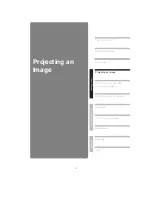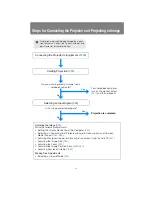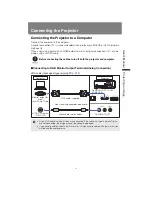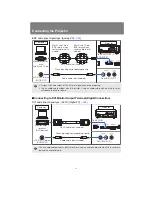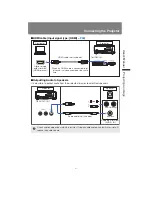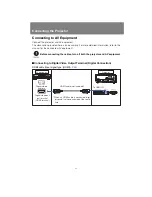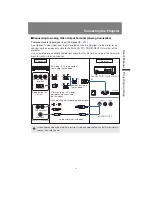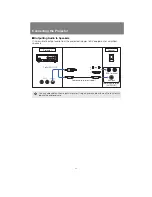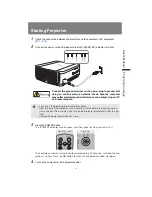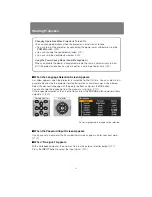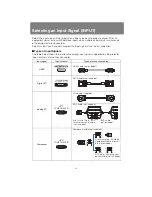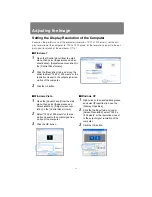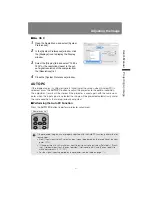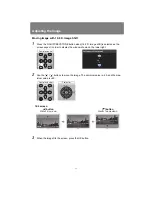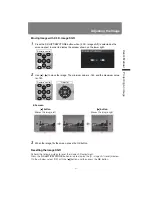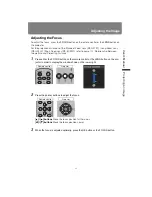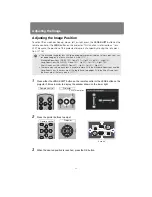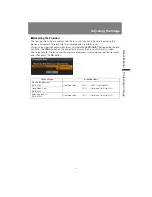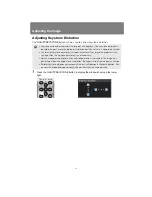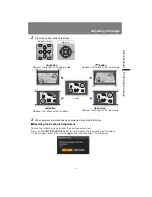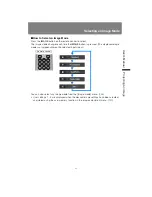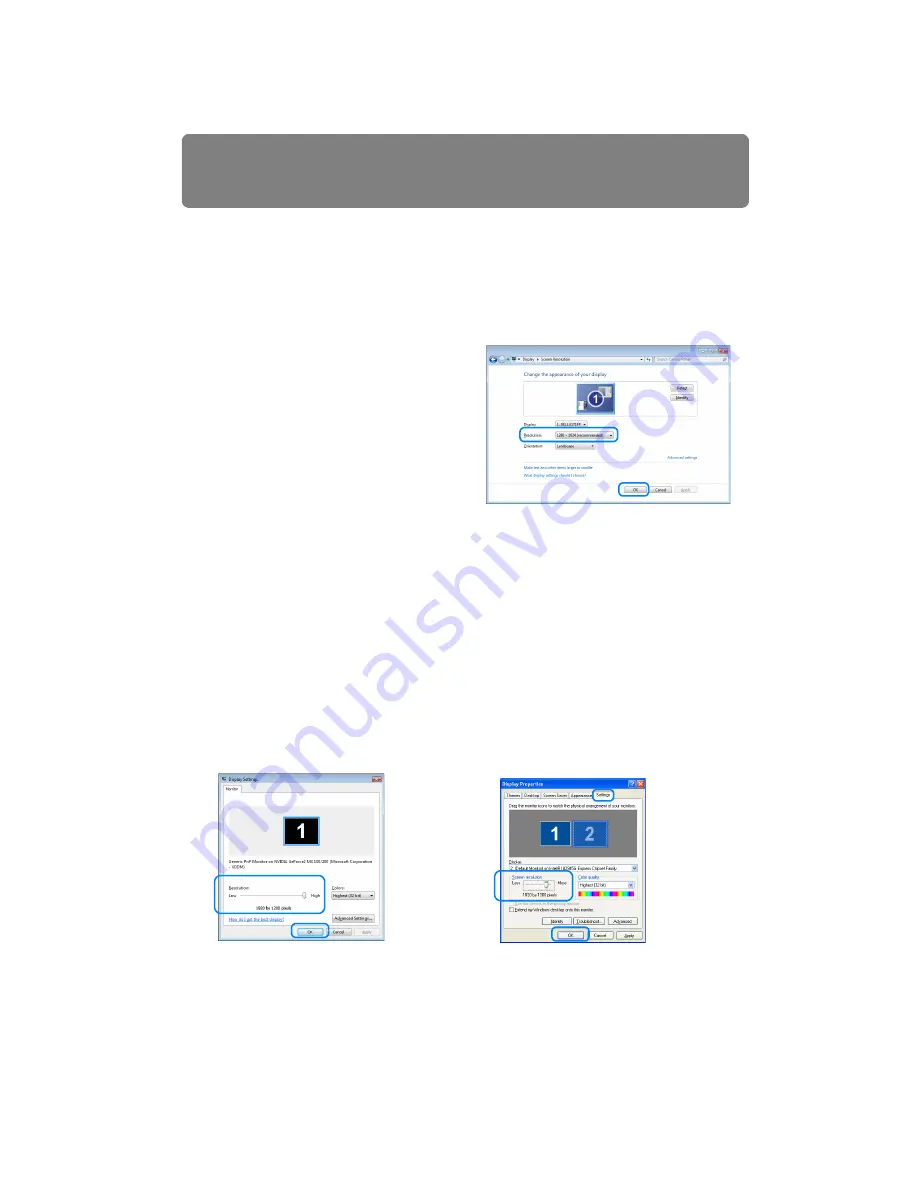
50
Adjusting the Image
Setting the Display Resolution of the Computer
Based on the performance of the projector (resolution: 1920 x 1200 pixels), set the dis-
play resolution of the computer to “1920 x 1200 pixels” or the resolution closest to the out-
put signal resolution of the computer. (
■
Windows 7
1
Open the [Control Panel] from the start
menu, then select [Appearance and Per-
sonalization] - [Adjust screen resolution] in
the [Control Panel Home].
2
Click the [Resolution] tab, and move the
slider to select “1920 x 1200 pixels” or the
resolution closest to the output signal res-
olution of the computer.
3
Click the OK button.
■
Windows Vista
1
Open the [Control Panel] from the start
menu, then select [Appearance and
Personalization] - [Adjust screen reso-
lution] in the [Control Panel Home].
2
Select “1920 x 1200 pixels” or the res-
olution closest to the output signal res-
olution of the computer.
3
Click the OK button.
■
Windows XP
1
Right-click on the desktop background
and select [Properties] to open the
[Display Properties].
2
Click the [Settings] tab, and under
[Screen Resolution], select “1920 x
1200 pixels” or the resolution closest
to the output signal resolution of the
computer.
3
Click the OK button.
Summary of Contents for 1293B002AA/006AA - Lcos Xga Projector
Page 35: ...35 MULTIMEDIA PROJECTOR User s Manual Operation ...
Page 36: ...36 ...
Page 72: ...72 ...
Page 112: ...112 ...
Page 130: ...130 ...
Page 156: ...156 ...
Page 165: ...165 MULTIMEDIA PROJECTOR Appendix ...
Page 166: ...166 ...
Page 181: ...181 Product Specifications Appendix Other Information ...