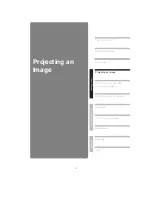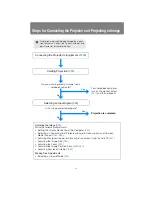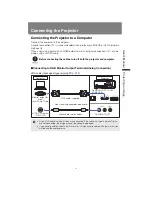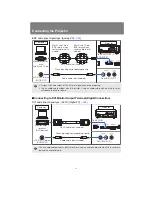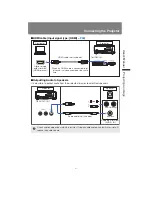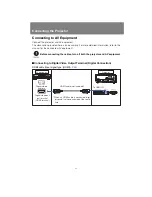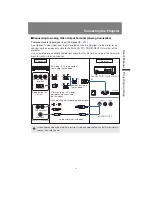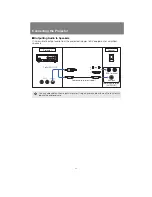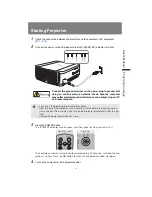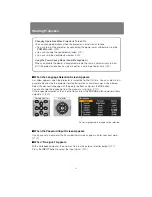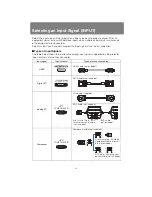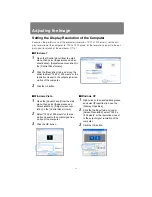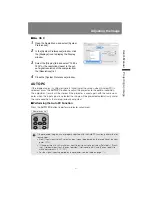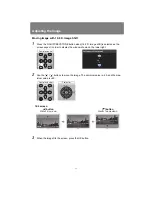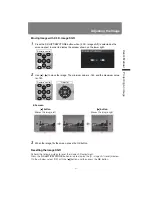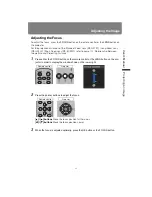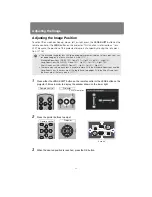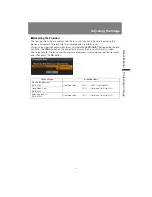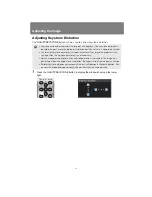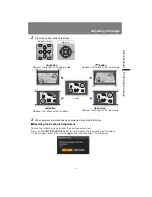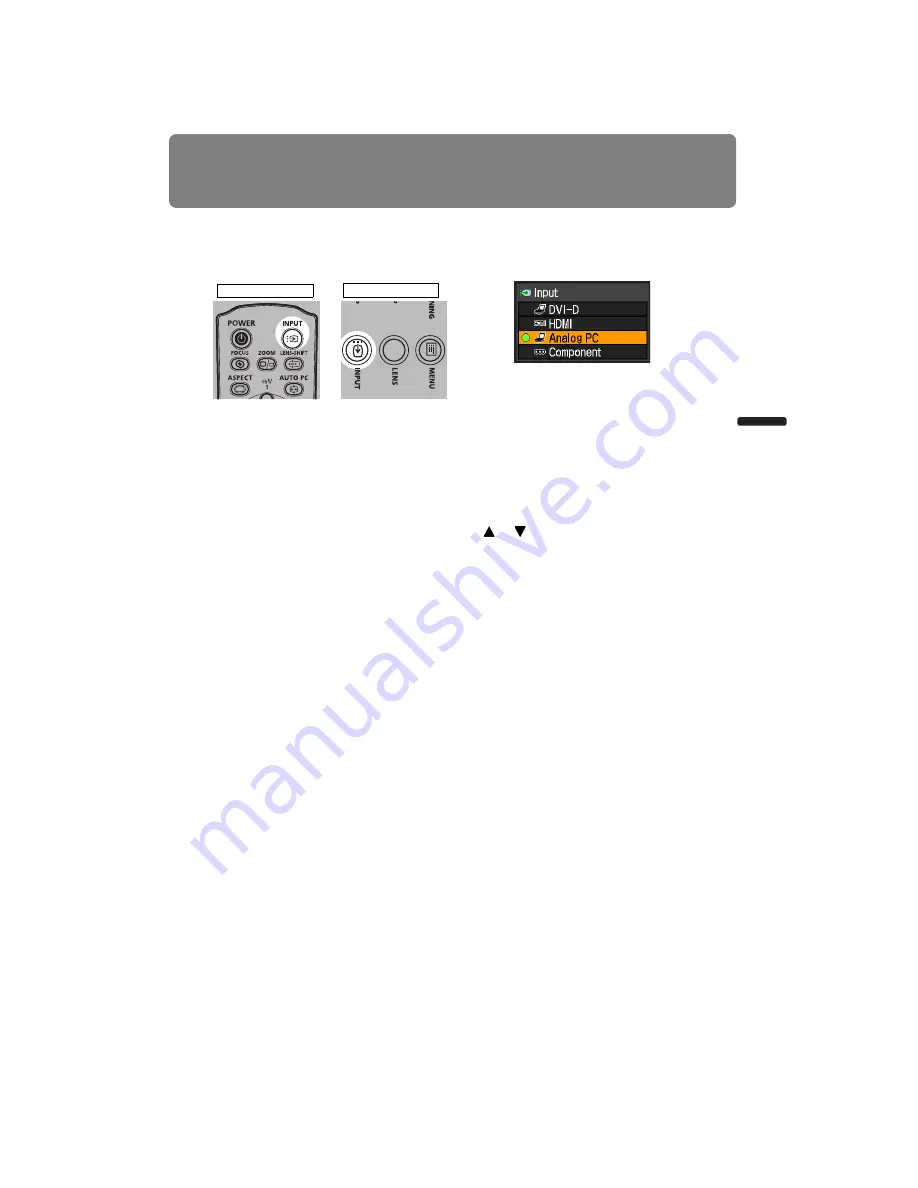
49
Selecting an Input Signal (INPUT)
User’s Manual
Projectin
g
an Ima
g
e
■
Selecting an Input Signal
1
Press the INPUT button to display the window shown on the lower right.
The currently active input signal is marked with a circle and highlighted in orange.
An input signal that is ready for projection is displayed in white. When no signal is
received, it is displayed in gray. [HDMI] and [DVI-D] (Digital PC) may be displayed in
gray even if they are ready for projection.
2
You can switch the available input signal types by pressing the INPUT button.
• You can select the target input signal with [ ] / [ ].
• Only the input signals displayed in white can be selected.
3
Press the OK button to confirm the input signal type.
Remote control
Projector
Summary of Contents for 1293B002AA/006AA - Lcos Xga Projector
Page 35: ...35 MULTIMEDIA PROJECTOR User s Manual Operation ...
Page 36: ...36 ...
Page 72: ...72 ...
Page 112: ...112 ...
Page 130: ...130 ...
Page 156: ...156 ...
Page 165: ...165 MULTIMEDIA PROJECTOR Appendix ...
Page 166: ...166 ...
Page 181: ...181 Product Specifications Appendix Other Information ...