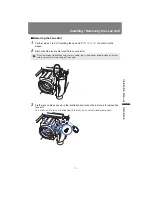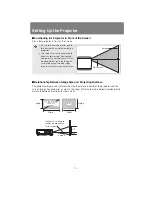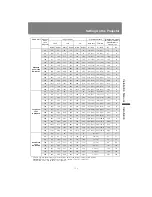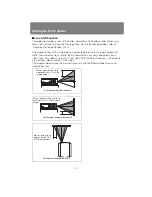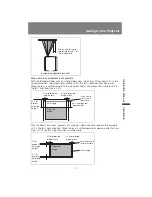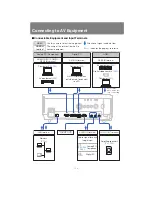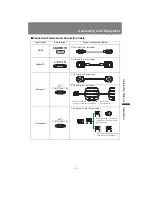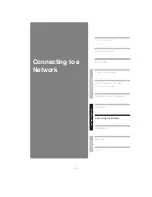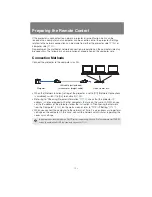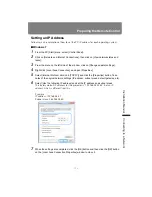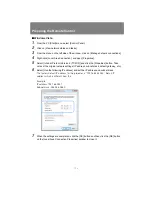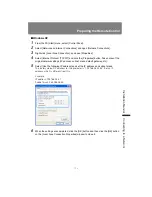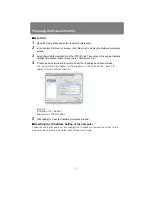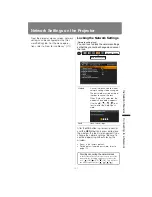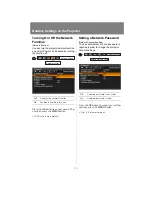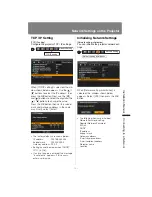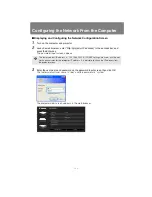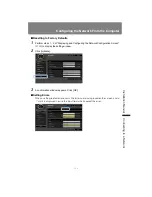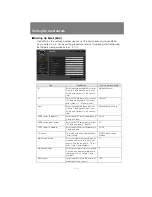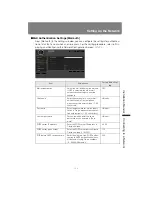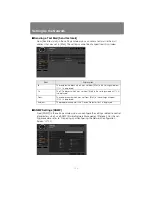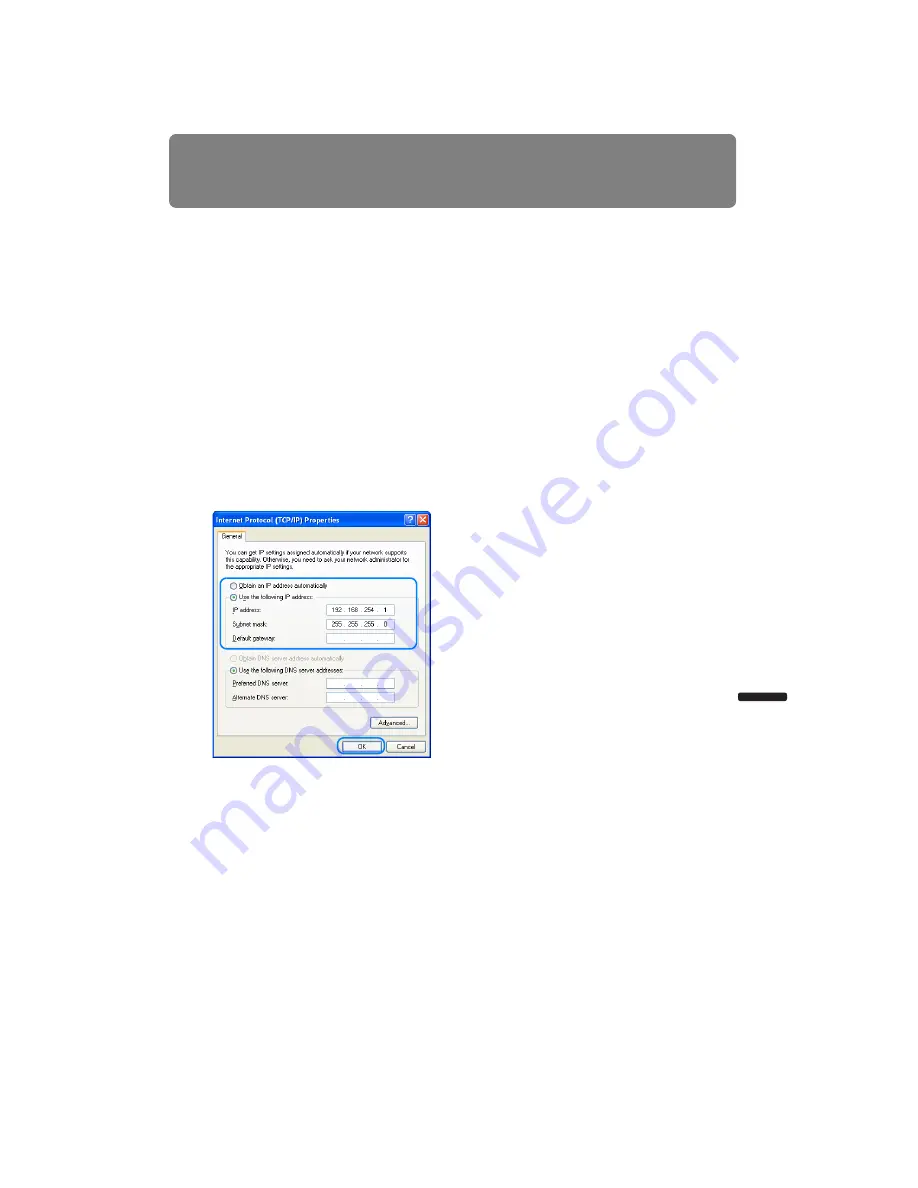
135
Preparing the Remote Control
Installation Manual
Connecting to a Networ
k
■
Windows XP
1
From the PC [Start] menu, select [Control Panel].
2
Select [Network and Internet Connections] and open [Network Connections].
3
Right-click [Local Area Connection], and open [Properties].
4
Select [Internet Protocol (TCP/IP)] and click the [Properties] button. Take notes of the
original network settings (IP address, subnet mask, default gateway, etc).
5
Select [Use the following IP address] and set the IP address and subnet mask.
The factory default IP address for the projector is “192.168.254.254”. Set an IP
address which is different from this.
Example
IP address:192.168.254.1
Subnet mask: 255.255.255.0
6
When the settings are completed, click the [OK] button and then click the [OK] button
on the [Local Area Connection Properties] window to close it.
Summary of Contents for 1293B002AA/006AA - Lcos Xga Projector
Page 35: ...35 MULTIMEDIA PROJECTOR User s Manual Operation ...
Page 36: ...36 ...
Page 72: ...72 ...
Page 112: ...112 ...
Page 130: ...130 ...
Page 156: ...156 ...
Page 165: ...165 MULTIMEDIA PROJECTOR Appendix ...
Page 166: ...166 ...
Page 181: ...181 Product Specifications Appendix Other Information ...