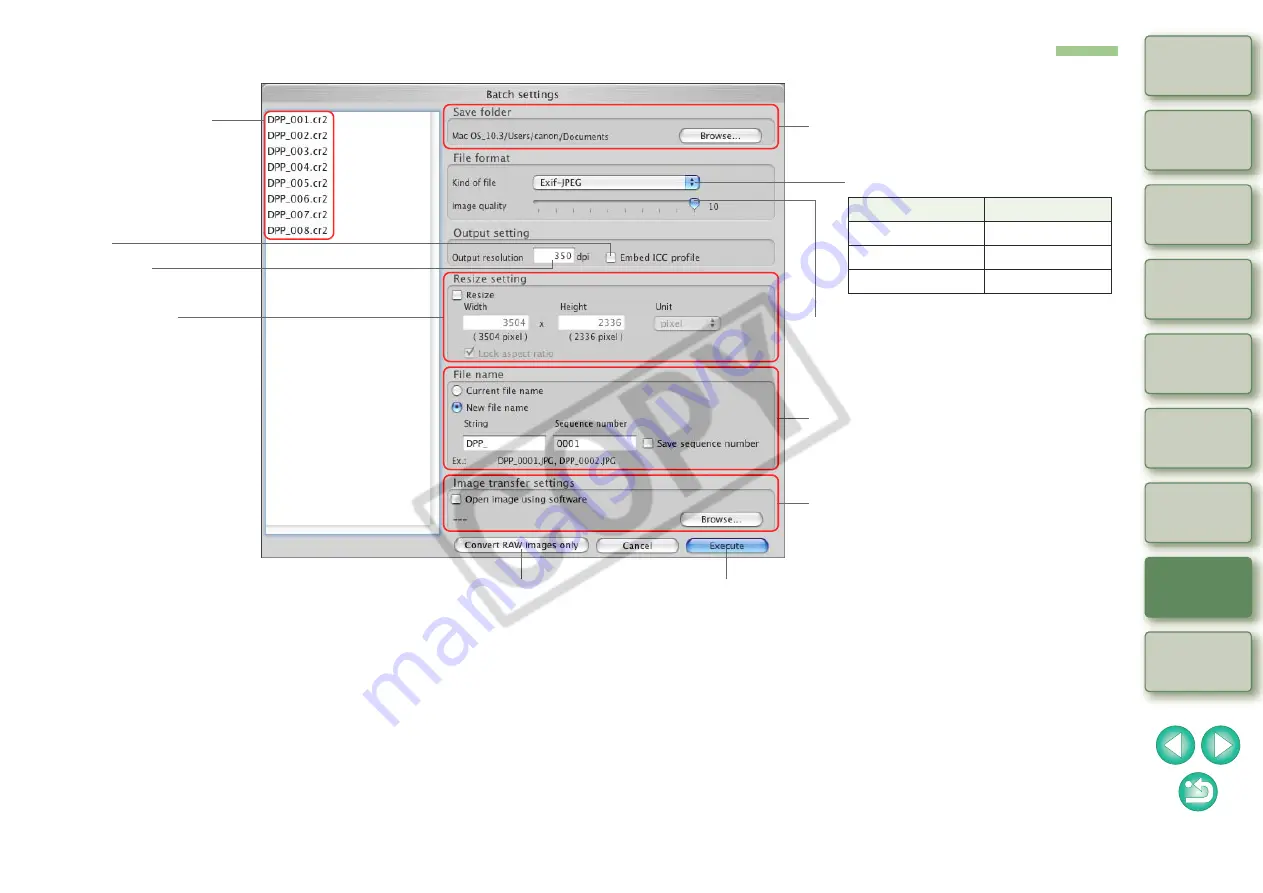
87
List of Convert/Save Multiple Images Window (Batch Processing) Functions
*
1
The setting range is 1
to
60,000 dpi.
*
2
Color space
information that is set in an image is attached to an
ICC profile.
Even if you remove the check mark from images that have been set to
Apple RGB, ColorMatch RGB, Wide Gamut RGB color space
, the ICC profiles are embedded automatically.
*
3
The setting range is 1
to
10. The higher the numerical value, the higher
the image quality becomes.
*
4
The larger of the two values set in [Width] and [Height] is applied to the
longer edge of an image and change its size.
*
5
To convert RAW images only, instead of clicking the [Execute] button,
click the button that appears when you click the [Batch process] button
without an image selected in the main window or the edit
image window.
File names of images
to be batch saved
Embeds ICC profiles
*
2
Resolution
*
1
Size changing
*
4
Images to be converted are limited to RAW images
*
5
Save destination
JPEG compression rate
*
3
File name
Types of image
Type of image
Extension
Exif-JPEG
.JPG
Exif-TIFF 8bit
.TIF
TIFF 16bit
.TIF
Save
Batch transfer to other image editing
software






















