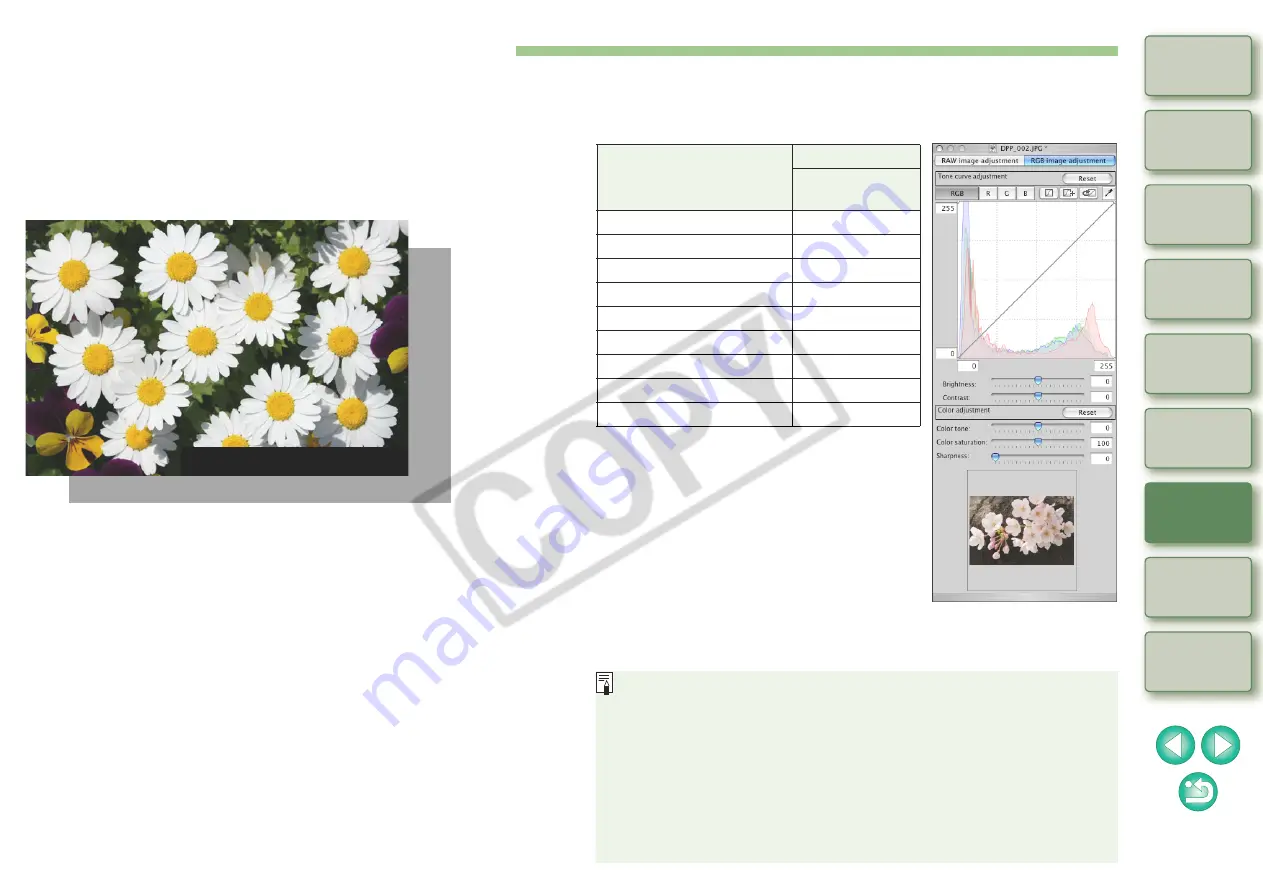
63
Editing JPEG and TIFF Images
With DPP, you can edit JPEG and TIFF images the same as with RAW
images using the [RGB image adjustment] tool palette.
Editing performed with DPP does not adjust an image directly, but
adjusts the image by attaching and changing “image processing
conditions information” (recipe data).
Therefore, you can edit and the “original image data” remains
unaffected.
JPEG and TIFF images edited in DPP can be saved following the
procedures below.
O
If you add a recipe to an image and save
, the original JPEG or
TIFF image is saved without any deterioration.
O
If you save as a separate image
, the image is saved as a
separate JPEG or TIFF image which reflects the results of
adjustment. In this case, the image deteriorates to some extent when
being edited/saved, the same as with ordinary image editing software.
JPEG, TIFF image data
Image processing conditions information
With DPP, you can make the following adjustments to a JPEG or TIFF
image using the [RGB image adjustment] tool palette.
Adjustment Item
Tool Palette
RGB Image
Adjustment
Brightness
Y
Click white balance
Y
Contrast
Y
Color tone
Y
Color saturation
Y
Sharpness
Y
Dynamic range
Y
Automatic adjustment
Y
Tone curve
Y
Tool palette
Editing in the [RGB image adjustment] tool palette can also be
performed on RAW images. However, the following functions are
also available on the [Raw image adjustment] tool palette, so when
adjusting RAW images, we recommend you use the [RAW image
adjustment] tool palette and refer to the pages below to adjust.
O
“Using Quick White Balance”
O
“Adjusting Dynamic Range”
O
“Changing Color Tone and Color Saturation”
O
“Adjusting Sharpness”






























