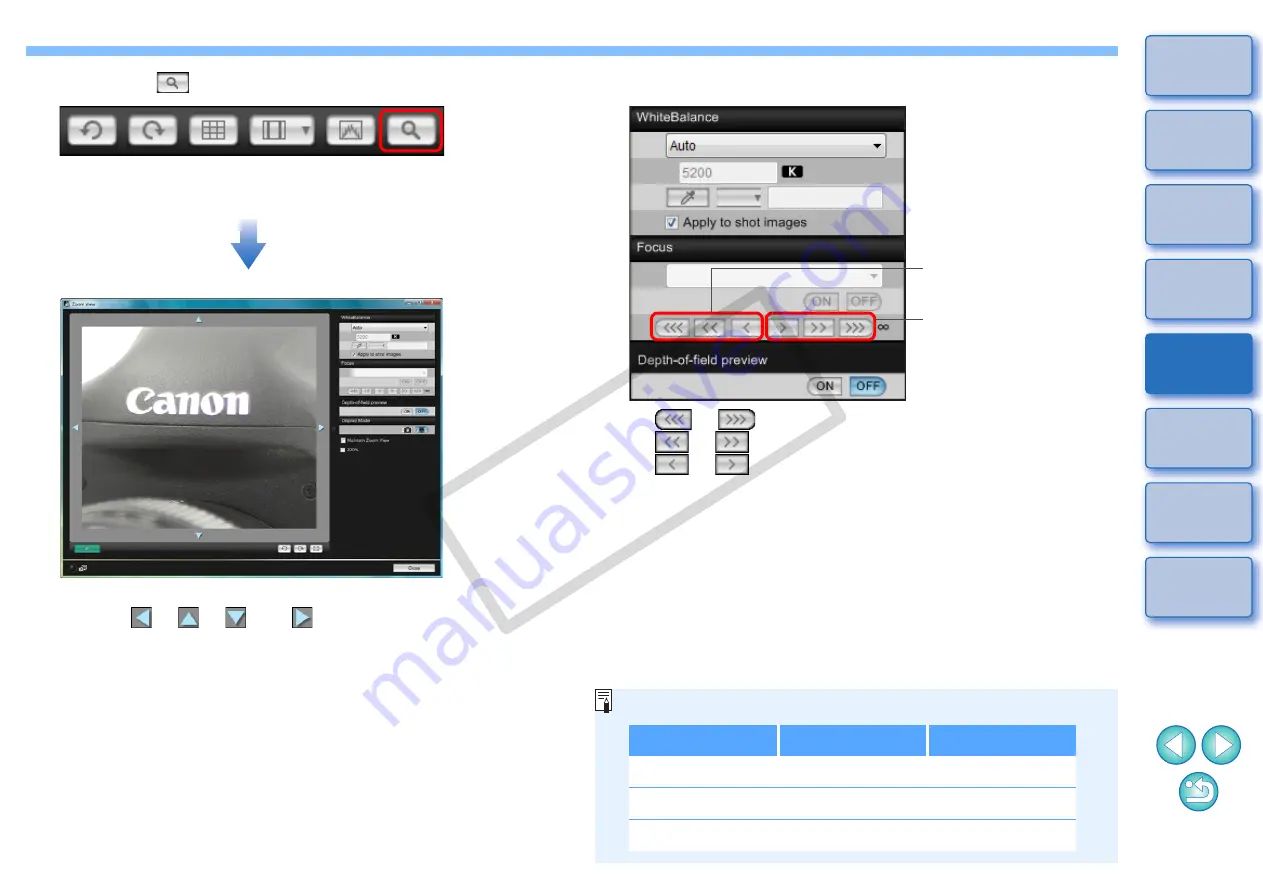
29
29
3
Click the [
] button.
¿
The section you selected in step 1 is displayed enlarged at 100%
(actual pixel size) in the [Zoom View] window.
O
To move the display position in the [Zoom View] window, click
either [
], [
], [
], or [
].
O
You can checkmark [Maintain Zoom View] to maintain display of
the [Zoom View] window.
O
You can also double-click the section you want to enlarge in step
1 to display an enlarged view at 100% (actual pixel size) in the
[Zoom View] window.
O
Double-click an image in the [Zoom View] window to return to the
[Remote Live View window].
O
You can checkmark [200%] to view the section enlarged to
200%.
Zoom View Window
4
Adjust the focus.
O
[
], [
]: Adjustment Large amount
O
[
], [
] : Adjustment Medium amount
O
[
], [
] : Adjustment Small amount
¿
The [Remote Live View window] changes in real time according
to the focus position adjustment.
Closer
Further away
You can also focus using a key operation on the keyboard.
Adjustment
Closer
Further away
Large amount
< I >
< O >
Medium amount
< K >
< L >
Small amount
< < >
< > >
COP
Y






























