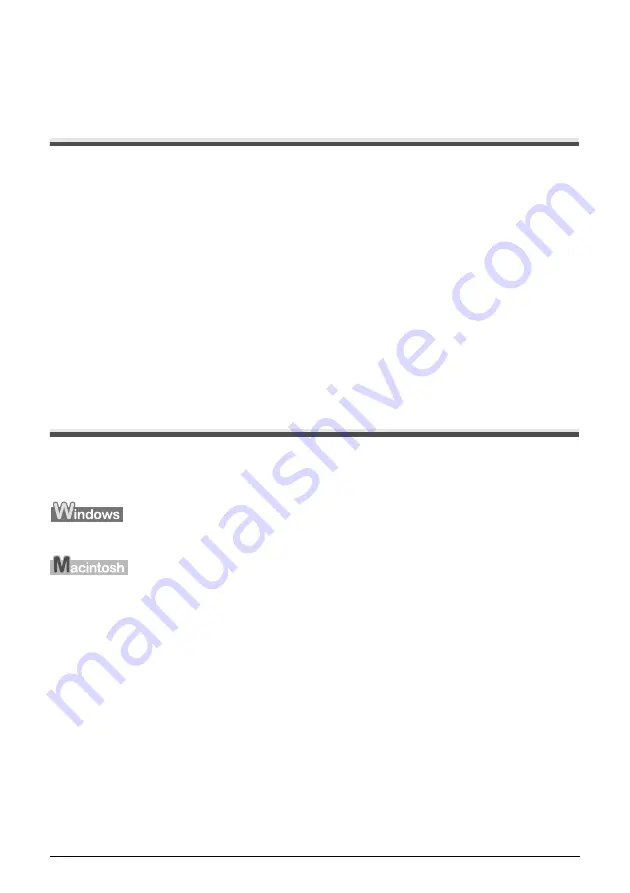
Chapter 6
Chapter 6
89
Scanning Images
Scanning Images
This section describes how to scan images.
About Scanning Images
You can scan images from the machine into a computer, and save them in JPEG, TIFF, or Bitmap
format. Then you can process that data by using the supplied application software to create original
images. Furthermore, you can use the supplied OCR (Optical Character Recognition) software to
convert scanned paper documents to text data.
Before Scanning
Before scanning images, confirm as follows:
z
Are the necessary software (MP Drivers and MP Navigator) installed?
If the software is not yet installed, refer to the
Easy Setup Instructions
.
z
Does the document to be scanned meet the requirements for an original to set on the Platen
Glass or in the ADF?
For details, see
“Document Requirements” on page 19
z
Is the machine connected to your computer correctly?
Make sure your machine and computer are correctly connected with the USB cable.
Scanning Methods
Scanning Using the MP Navigator
Using the MP Navigator, you can scan, process and save documents to your computer.
On the Windows desktop, double-click the [MP Navigator 2.2] icon to open the MP Navigator.
On the [Go] menu, select [Applications], then double-click the [MP Navigator 2.2] icon to open
the MP Navigator.
You can launch the following application software from the MP Navigator.
z
Easy-PhotoPrint (Photo Printing)
z
Presto! PageManager (Organizing photos and documents)
z
ScanSoft OmniPage SE (Converting scanned document to text)
*
* This application software may not be supplied with this machine in some countries and regions.
















































