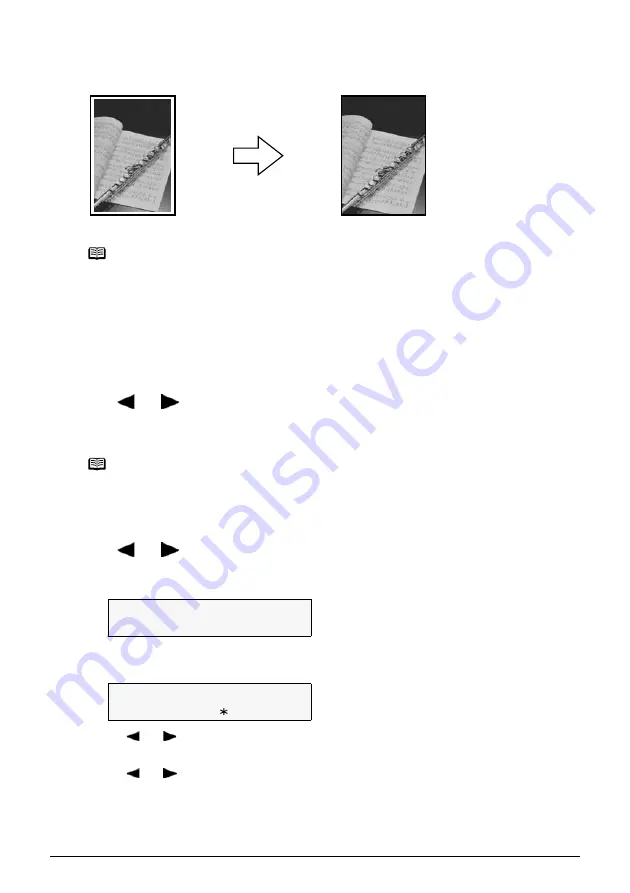
Chapter 2
33
Copying
Borderless Copying
This feature enables you to copy the images so that they fill the entire page without borders.
Follow this procedure:
1
Load the paper in the Auto Sheet Feeder.
2
Press [COPY].
3
Use [
] or [
] to select the number of copies (max. 99 copies).
4
Adjust the settings for your document as necessary.
5
Press [Menu] repeatedly until <SPECIAL COPY> appears.
6
Use [
] or [
] to select <BORDERLESS COPY>.
7
Press [OK].
z
If a paper type setting is selected that cannot be used in borderless copying, the LCD
displays the following message.
z
Use [ ] or [ ] to select the paper size, then press [OK].
8.5x11/A4/4"x6"/5"x7"/C-CARD
z
Use [ ] or [ ] to select the paper type, then press [OK].
PHOTO PAPER PRO/PHOTO PAPER PLUS/MATTE PHOTO PAPR/GLOSSY
8
Load the document on the Platen Glass.
Note
z
The copied image may need to be enlarged to fit onto the selected
paper size when making borderless copies. Some cropping may occur.
z
When borderless copying is selected, the LCD will display the setting
with the symbol “+,” such as <95%+>, <100%+>, etc.
Note
z
To select the paper size and type, see page 28.
z
To select the scanning exposure, see page 29.
z
To select the copy ratio, see page 30.
100%+ A4
HIGH
0 3
BORDERLESS COPY
SIZE:
<
B5
>
TYPE:
PLAIN
















































