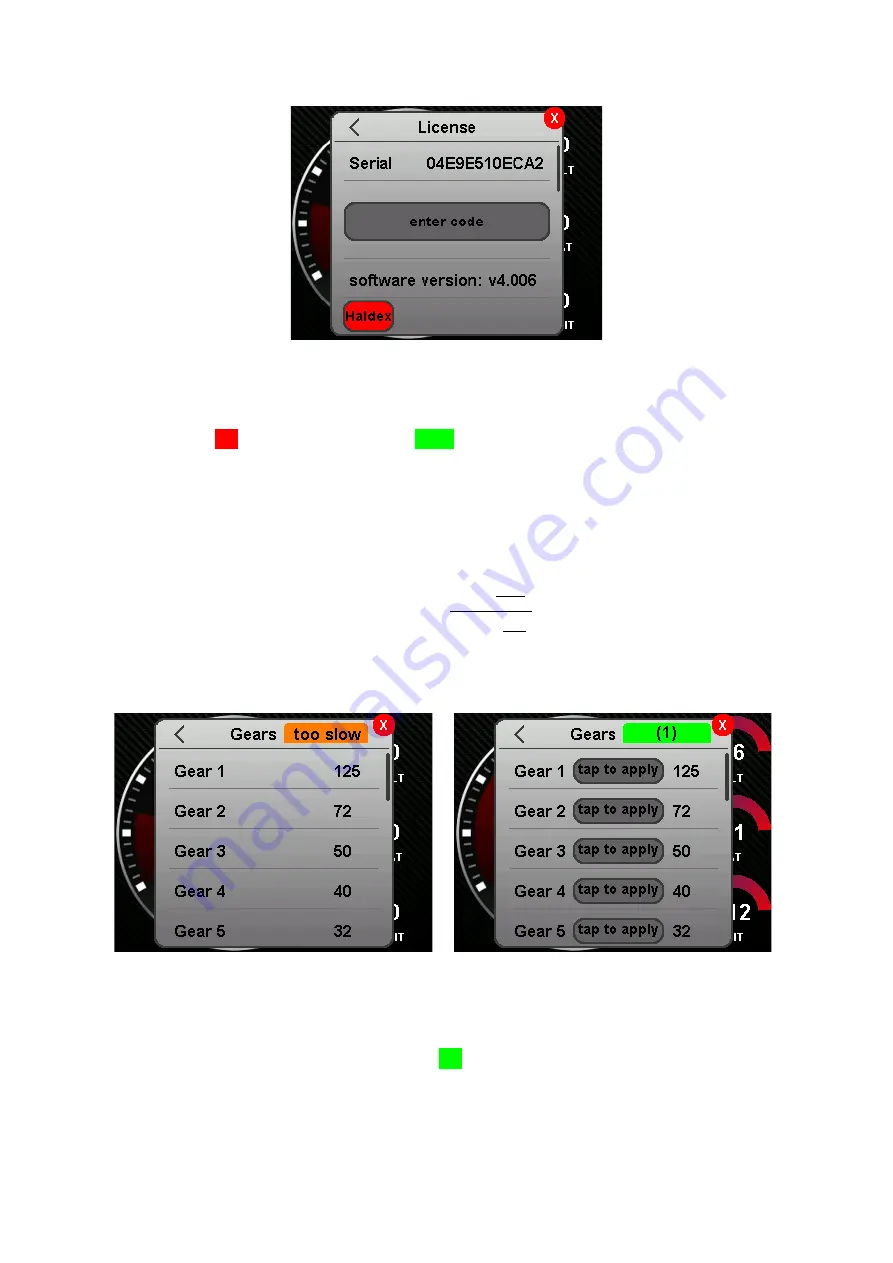
Rev 1.0
15
Figure 10: License
Furthermore, you can enter the license codes to activate paid additional functions here. At the
bottom of the screen, you will find feedback on the activated additional functions such as the Haldex
license. If this is red no license is active, if this green is the corresponding function is active.
5.5
Gears
In the Gears submenu, the gear ratios can be entered for gears one to seven. Based on the ratios
stored here, the display shows you the gears in the internal
sensor Gearcalc
.
The gear ratio is defined as follows:
𝑔𝑒𝑎𝑟 𝑟𝑎𝑡𝑖𝑜 =
𝑅𝑃𝑀 [
1
𝑚𝑖𝑛
]
𝑠𝑝𝑒𝑒𝑑 [
𝑘𝑚
ℎ
]
To enter the gear ratios, simply click on the corresponding gear and then enter your gear ratio there
via the opening keyboard.
Figure 11: Gear device
To save you time, nerves and a calculator when setting up your gear indicator, we have created a
setup gadget in the
Gears
submenu. When the vehicle is stationary, you will see too slow in the
submenu at the top right. If your vehicle starts moving, the display changes and you get your current
gear ratio displayed at the top right of the screen (X). Now you can drive in any gear and then press
on your data display on the corresponding gear to take over the ratio for this, turning off the engine
is not necessary. Unused gears must be manually set to 0 when stationary.
Summary of Contents for MFD28 Gen2
Page 1: ...MFD28 32 Gen2 Manual...






























