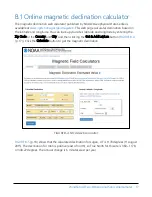FIGURE C-1. CR1000 example of using the SDI-12 transparent mode to change the SDI-12
address from 0 to 3. Sensor is connected to control port 1.
NOTE:
The transparent mode for the CR1000X, CR6, and CR300-series data loggers is similar to that
shown for the CR1000.
C.2.2 Changing an SDI-12 address — CR200(X) Series
1. Connect a single SDI-12 sensor to the CR200(X).
2. In LoggerNet Connect, under Datalogger, click Terminal Emulator. The terminal emulator
window opens.
3. Under Select Device, located in the lower left side of the window, select the CR200Series
station.
4. Click Open Terminal.
5. Select All Caps Mode.
6. Press Enter until the data logger responds with the CR2XX> prompt.
7. Type SDI12 and press Enter.
8. The response SDI12> indicates that the sensor is ready to accept SDI-12 commands.
WindSonic4 Two-Dimensional Sonic Anemometer
27