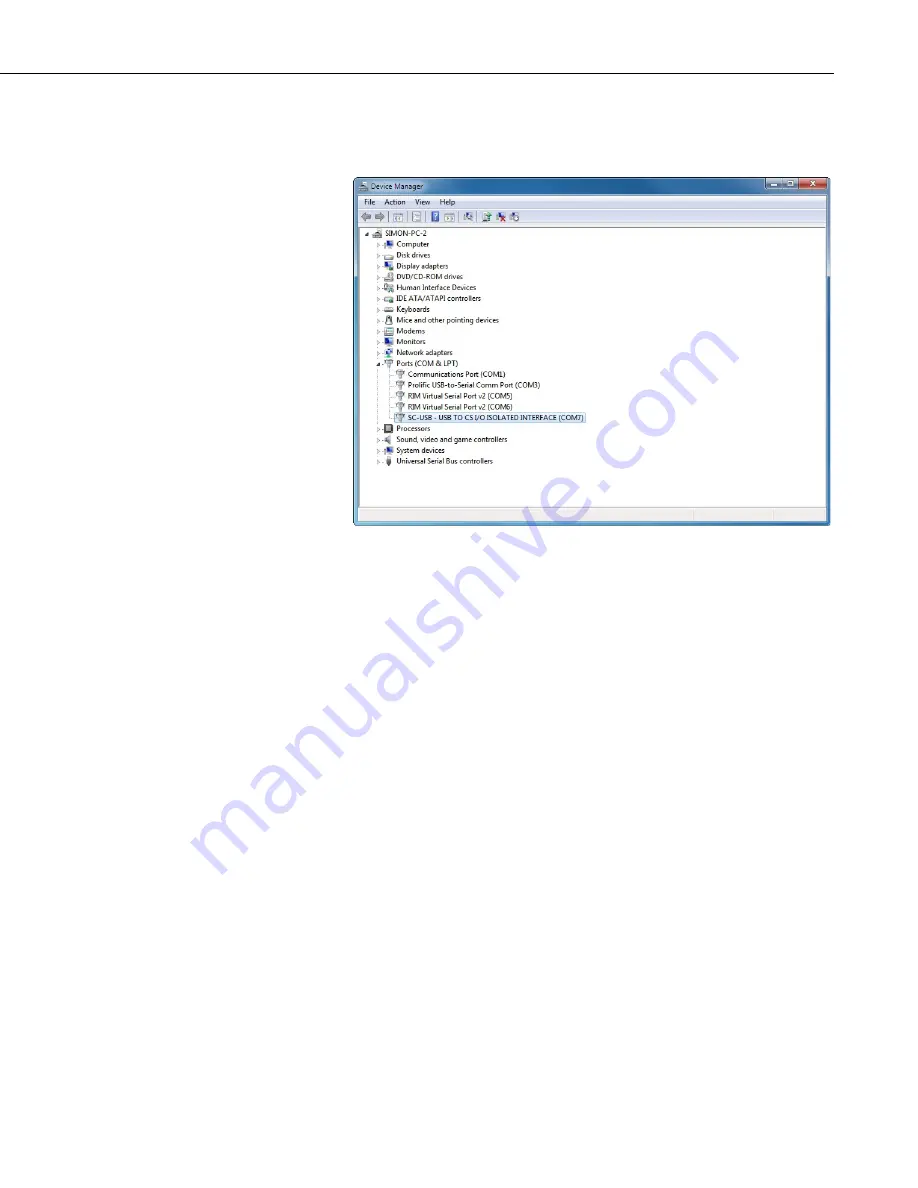
SC-USB USB to CS I/O Opto-isolated Interface
11
You will now see
SC-USB USB TO CS I/O ISOLATED INTERFACE
(COMx)
displayed under
Ports (COM & LPT)
, where
x
is the number of the
COM port assigned by Windows during the installation.
The installation is now complete. You can close the
Device Manager
and start
using your SC-USB interface.
3.4 Uninstalling the SC-USB Drivers
To remove the drivers, start the
Device Manager
Failed Installation/Upgrading the Drivers
(p. 5)
). With the SC-USB plugged in,
you will see it listed under
Ports
. Right-click on its entry and select the
Uninstall
option. Select the option to delete the files if required. You can then
unplug the SC-USB. Plugging the SC-USB back in later should restart the
installation process.
3.5 Determining Which COM Port the SC-USB Has Been
Assigned
The above installation processes relies on parts of the Windows operating
system to assign a COM port number to the SC-USB. Often this will be the
next port number that is free. However, if other devices have been installed in
the past (some of which may no longer be plugged in), it may be assigned a
higher COM port number.
To check which COM port it has been assigned, you can simply monitor the
appearance of a new COM port in the list of COM ports offered in your
software package (for example,
LoggerNet
) before and after the installation. If
there is any question, look in the Windows
Device Manager
list under the
Ports
section (accessed via the
Control Panel
).
























