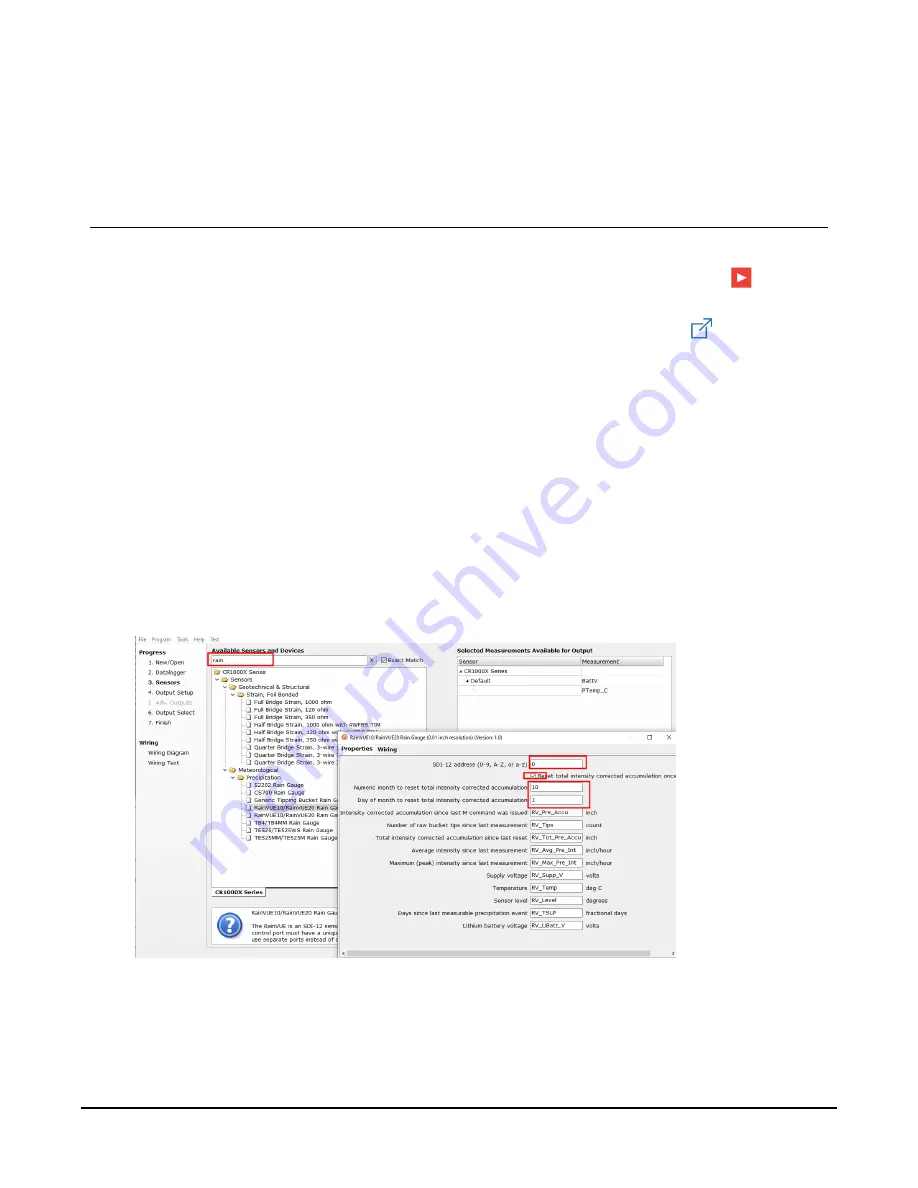
On cables and cabled items, the model number is usually found at the connection end of
the cable. Report any discrepancies immediately to Campbell Scientific.
4. QuickStart
A video that describes data logger programming using
Short Cut
is available at:
www.campbellsci.com/videos/cr1000x-data logger-getting-started-program-part-3
.
Short
Cut
is an easy way to program your data logger to measure the sensor and assign data logger
wiring terminals.
Short Cut
is available as a download on
. It is included
in installations of
LoggerNet
,
RTDAQ
, and
PC400
.
The following procedure shows how to use
Short Cut
to program the RainVUE-series:
1. Open
Short Cut
and click Create New Program.
2. Double-click the data logger model.
3. In the Available Sensors and Devices box, type RainVUE or find it in the Sensors >
Meteorological > Precipitation folder, and double-click RainVUE10/RainVUE20 Rain Gauge.
Enter the correct SDI-12 address for the sensor if it has been changed from the factory-set
default value. Type the numeric month and day for resetting the total accumulation, if you
want to do this. Otherwise, uncheck the Reset total intensity corrected accumulation once a
year box.
RainVUE-Series SDI-12 Precipitation Sensors
2






































