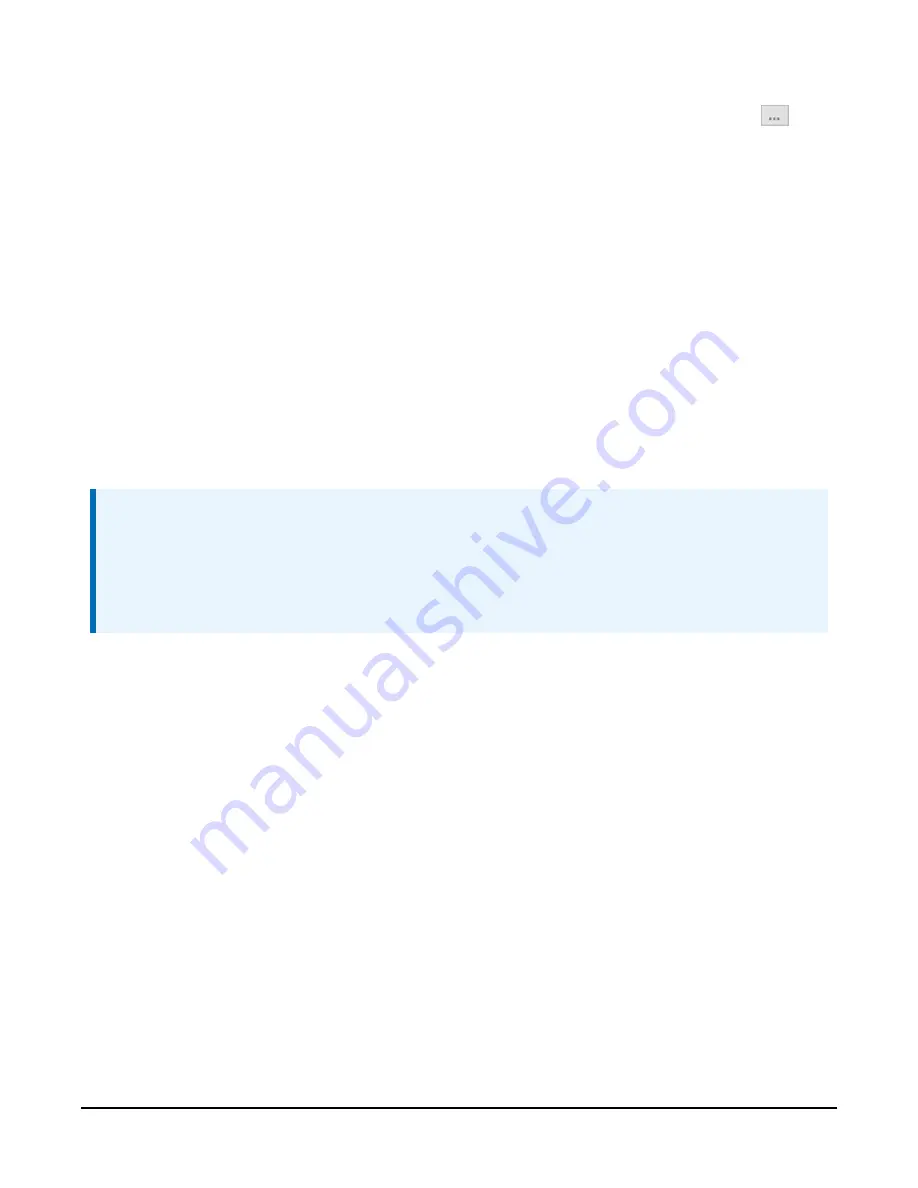
7. Type the IP address of the device in the Communication Port field. (If the address of the
device is unknown and the device is connected to your local area network, Browse
to
discover the devices on the network.) The IP address must be followed by :6786 (for
example, 192.168.10.55:6786) in order to connect the device configuration service.
8. Type NL241 in the Administrative Password box. (nl241 is the default administrative
password. It can be changed via the
Device Configuration Utility
Deployment > NL241 tab.)
9. Click OK.
10. Click Connect.
11. Configure the NL241 as needed for your application.
12. Click Apply to save the changes.
7.3 Configuring the NL241 with Telnet via
Wi-Fi WLAN
NOTE:
For security reasons, Telnet is disabled by default. It must be enabled from the Network
Services tab in
Device Configuration Utility
.
The NL241 must have an IP address before connecting via Telnet. Configuration via Telnet is
not available in bridge mode.
1. Apply power to the NL241.
2. The NL241 will power up and either create or join a Wi-Fi network. After successfully
joining or creating a network, the LED will flash with network activity. Note that the LED
may only flash once every few seconds on the created network or an idle network.
3. If the device is configured to create a network, the computer must join the NL241-created
network. If the NL241 has been previously configured to join a network, join the same
network with your computer.
4. Create a telnet session with the NL241 over port 23.
5. Type NL241 in the Administrative Password box. (nl241 is the default administrative
password. It can be changed via the
Device Configuration Utility
Deployment > NL241 tab.)
6. Type help to see a list of the functionality available when connected to the NL241.
7. Type edit and press Enter to edit the settings of the NL241.
NL241 Wireless Network Link Interface
22






























