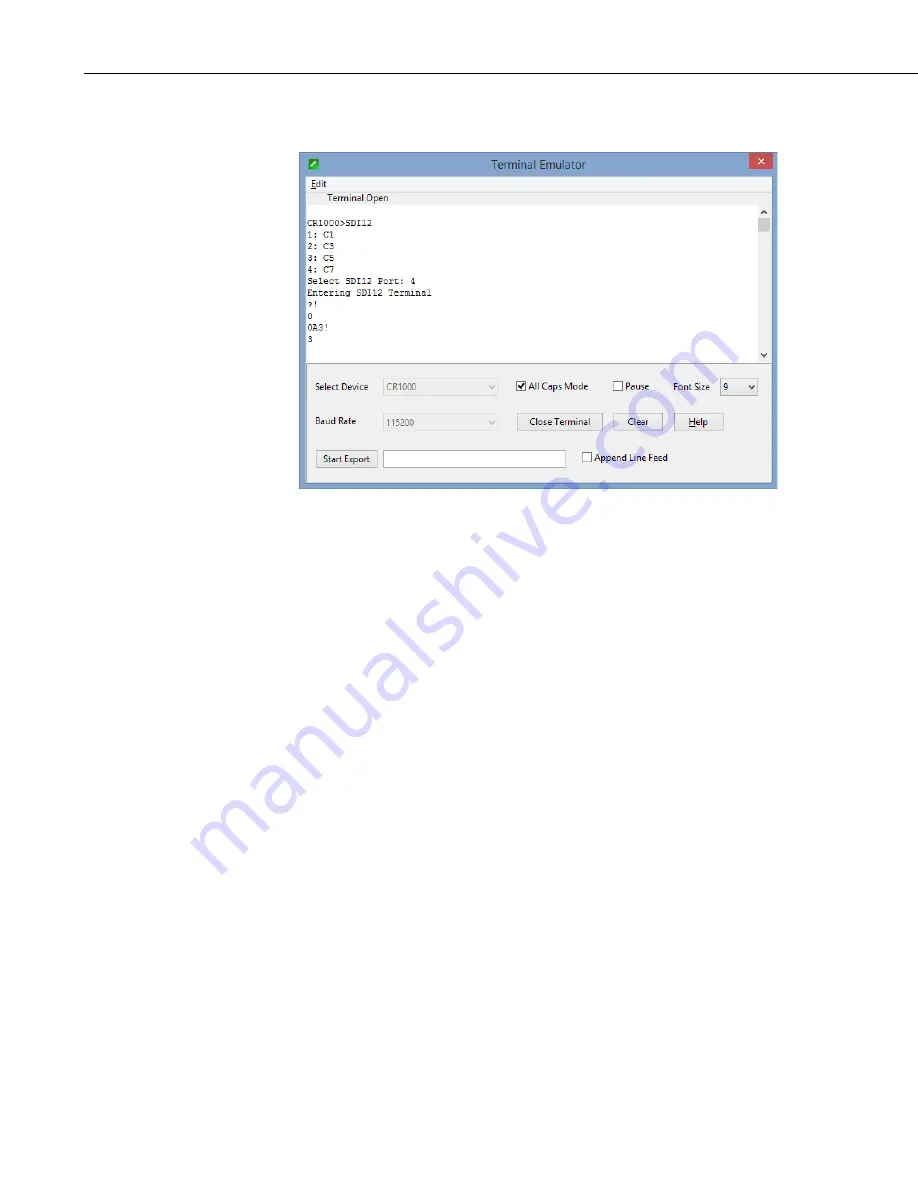
Appendix D. SDI-12 Sensor Support
D-6
11.
To exit SDI-12 transparent mode, click
Close Terminal
.
FIGURE D-1. CR1000 example of using the SDI-12 transparent mode
to change the SDI-12 address from 0 to 3. Sensor is connected to
control port 1.
D.3.2 Changing an SDI-12 Address – CR200(X) Series
1.
Connect a single SDI-12 sensor to the CR200(X).
2.
In
LoggerNet Connect
, under
Datalogger
, click
Terminal Emulator
. The
terminal emulator window opens.
3.
Under
Select Device
, located in the lower left side of the window, select
the
CR200Series
station.
4.
Click
Open Terminal
.
5.
Select
All Caps Mode
.
6.
Press Enter until the datalogger responds with the
CR2XX>
prompt.
7.
Type
SDI12
and press Enter.
8.
The response
SDI12>
indicates that the sensor is ready to accept SDI-12
commands.
9.
To query the sensor for its current SDI-12 address, type
?!
and press Enter.
The sensor responds with its SDI-12 address. If no characters are typed
within 60 seconds, the mode is exited. In that case, simply type
SDI12
again and press Enter.



















