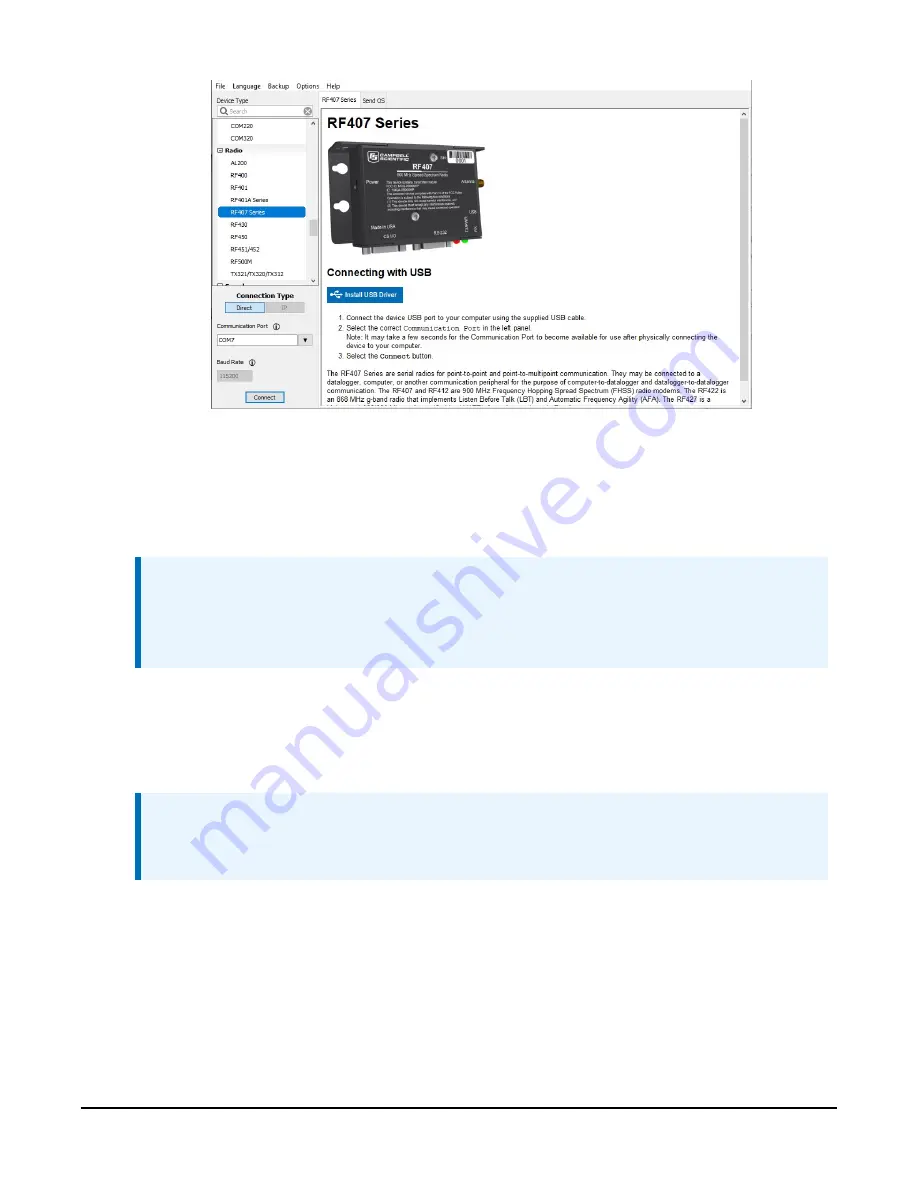
Figure 7-8. Device Configuration Utility startup screen
3. Click the Install USB Driver button. Carefully review the text on the right side of the screen.
Installing the driver only needs to be done the first time the computer is connected to an
RF407.
NOTE:
Install the device driver before plugging a radio into your computer for the first time.
You will need to have the device driver properly installed before you can connect to the
radio via USB.
4. With the USB device driver installation complete, connect a USB cable between the USB
port on your computer and the USB port on the radio.
5. Select the correct COM port for USB communications with the radio. It should be listed in
the dialog as RF407 (COM#) where # is the COM port number.
NOTE:
It may take a few seconds for the Communication Port to become available for use after
physically connecting the RF407 to your computer.
CRVW3 3-Channel Vibrating-Wire Data Logger
34






























