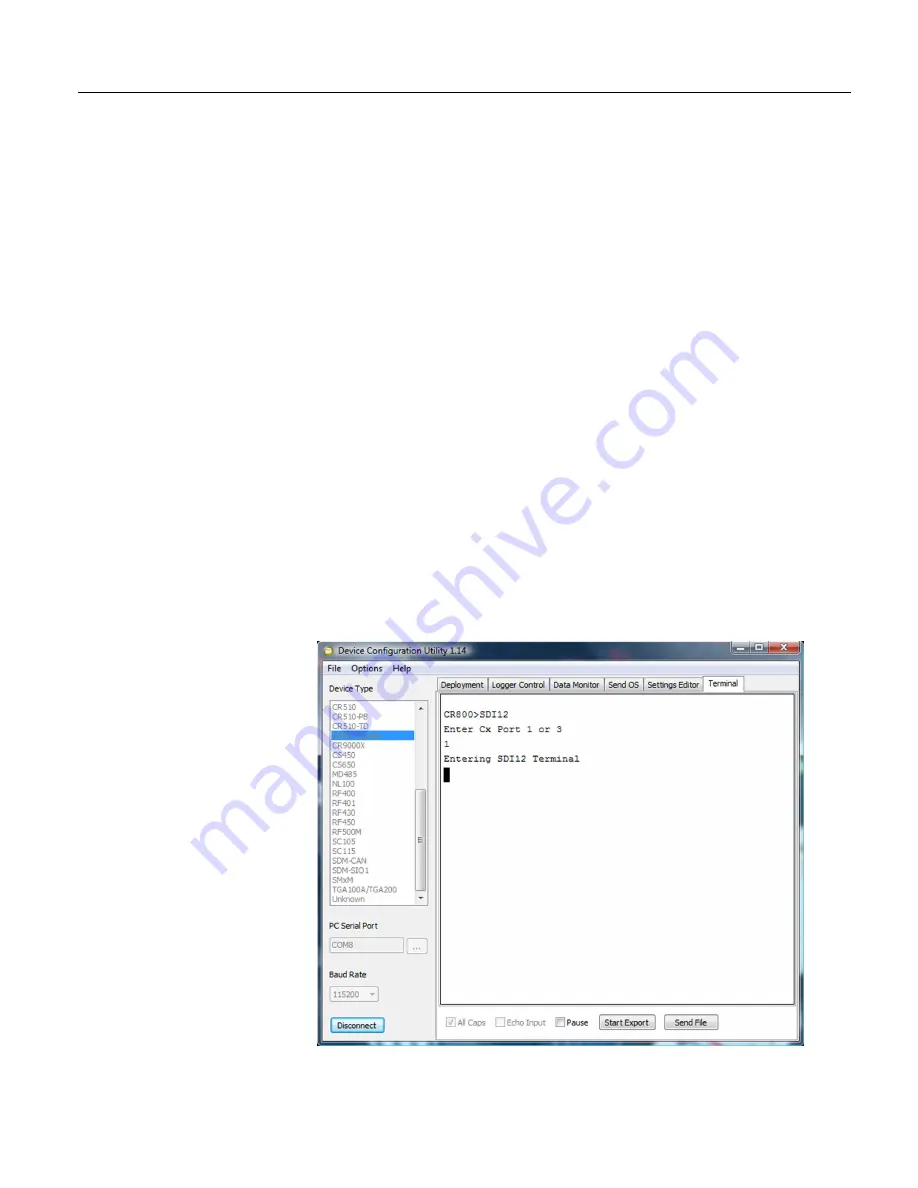
Section 7. Installation
174
•
Programmed mode automates much of the SDI-12 protocol and provides for
data recording.
7.8.3.1 SDI-12 Transparent Mode
System operators can manually interrogate and enter settings in probes using
transparent mode. Transparent mode is useful in troubleshooting SDI-12 systems
because it allows direct communication with probes.
Transparent mode may need to wait for commands issued by the programmed
mode to finish before sending responses. While in transparent mode, CR800
programs may not execute. CR800 security may need to be unlocked before
transparent mode can be activated.
Transparent mode is entered while the PC is in telecommunications with the
CR800 through a terminal emulator program. It is easily accessed through
Campbell Scientific
datalogger support software
(p. 76),
but may also be accessible
with terminal emulator programs such as Windows Hyperterminal. Keyboard
displays cannot be used.
To enter the SDI-12 transparent mode, enter the datalogger support software
terminal emulator as shown in figure
Entering SDI-12 Transparent Mode
(p. 174).
Press
Enter
until the CR800 responds with the prompt
CR800>
. Type
SDI12
at
the prompt and press
Enter
. In response, the query
Enter Cx Port 1 or 3
will
appear. Enter the control port integer, that is
1
to
4,
to which the SDI-12 sensor is
connected. An
Entering SDI12 Terminal
response indicates that SDI-12
transparent mode is active and ready to transmit SDI-12 commands and display
responses.
Figure 57: Entering SDI-12 transparent mode
Summary of Contents for CR850
Page 2: ......
Page 4: ......
Page 6: ......
Page 26: ...Table of Contents 26...
Page 30: ...Section 2 Cautionary Statements 30...
Page 32: ...Section 3 Initial Inspection 32...
Page 35: ...Section 4 Quickstart Tutorial 35 Figure 2 Wiring panel...
Page 55: ...Section 4 Quickstart Tutorial 55 Figure 24 PC200W View data utility...
Page 78: ...Section 5 System Overview 78...
Page 80: ...Section 6 CR800 Specifications 80...
Page 267: ...Section 7 Installation 267 Figure 84 Running average signal attenuation...
Page 268: ...Section 7 Installation 268...
Page 384: ...Section 8 Operation 384 Figure 113 Using the keyboard display...
Page 387: ...Section 8 Operation 387 Figure 116 Real time custom...
Page 388: ...Section 8 Operation 388 8 8 1 3 Final Storage Tables Figure 117 Final storage tables...
Page 389: ...Section 8 Operation 389 8 8 2 Run Stop Program Figure 118 Run Stop Program...
Page 390: ...Section 8 Operation 390 8 8 3 File Display Figure 119 File display...
Page 396: ...Section 8 Operation 396...
Page 402: ...Section 9 Maintenance 402...
Page 450: ...Section 11 Glossary 450...
Page 504: ...Appendix A CRBasic Programming Instructions 504...
Page 526: ...Appendix B Status Table and Settings 526...
Page 530: ...Appendix C Serial Port Pinouts 530...
Page 536: ...Appendix E FP2 Data Format 536...
Page 550: ...Appendix F Other Campbell Scientific Products 550...
Page 565: ......






























