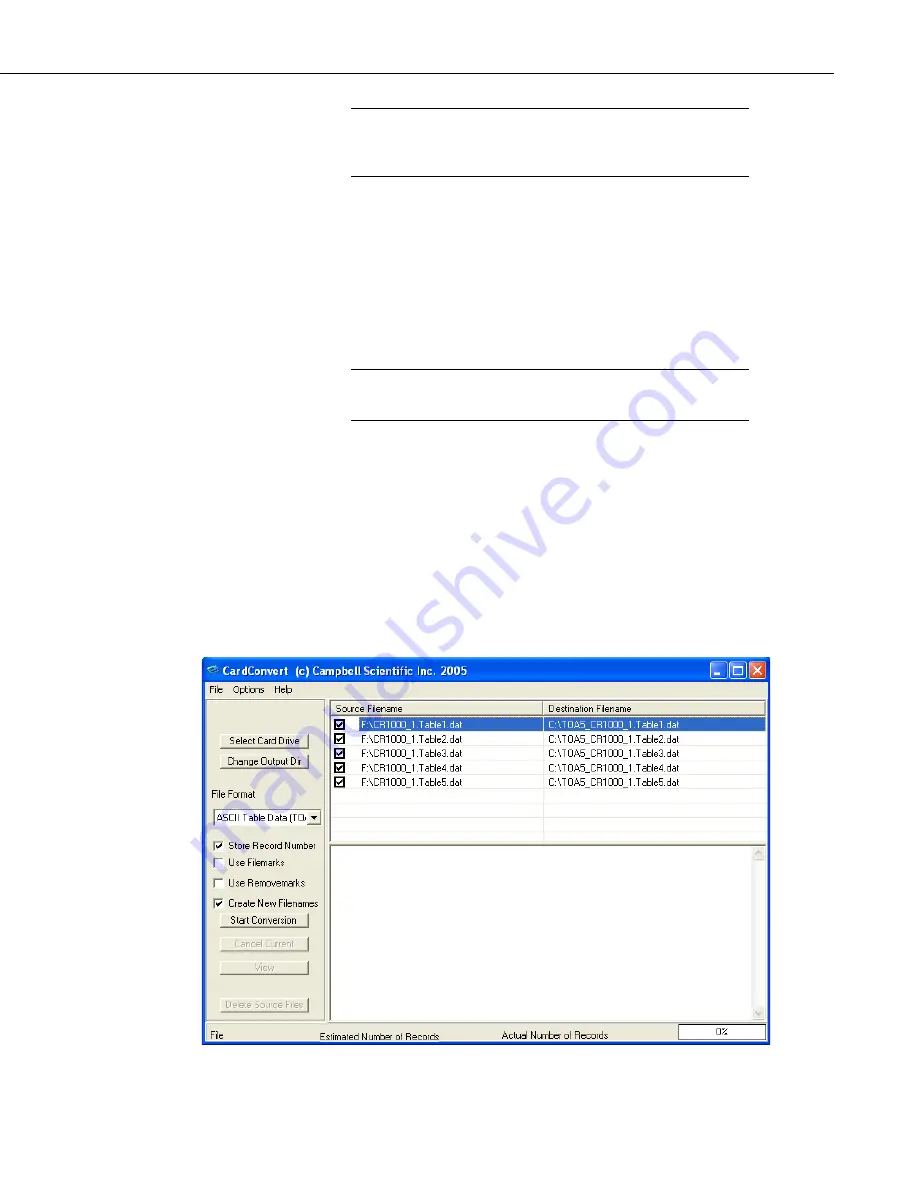
CFM100 CompactFlash
®
Module
13
Removing a card while it is active can cause garbled data
and can actually damage the card. Do not switch off the
CR1000 power if a card is present and active.
To remove a card, press the Initiate Removal button on the CFM100. The
CR1000 or CR3000 will transfer any buffered data to the card and then power
off. The Status LED will turn green when it is OK to remove the card. The card
will be reactivated after 20 seconds if it is not removed.
When the CF card is inserted in a computer, the data files can be copied to
another drive or used directly from the CF card just as one would from any
other disk. In most cases, however, it will be necessary to convert the file
format before using the data.
When dealing with large data files, it may be faster to use an
external card reader (such as pn 17752) rather than a PC card slot.
7.3.2.1 Converting File Formats
Files can be converted using LoggerNet CardConvert. Begin by using Select
Output Drive to indicate where the files to be converted are stored. Use
Change Output Dir to choose where you would like the converted files to be
stored. Place check marks next to the files to be converted. A default
destination filename is given. It can be changed by right-clicking with the
filename highlighted. Use the drop-down menu to select what file format to
convert to. Press Start Conversion to begin converting files. Green
checkmarks will appear next to each filename as conversion is complete.
FIGURE 7-1. CardConvert
CAUTION
NOTE






















