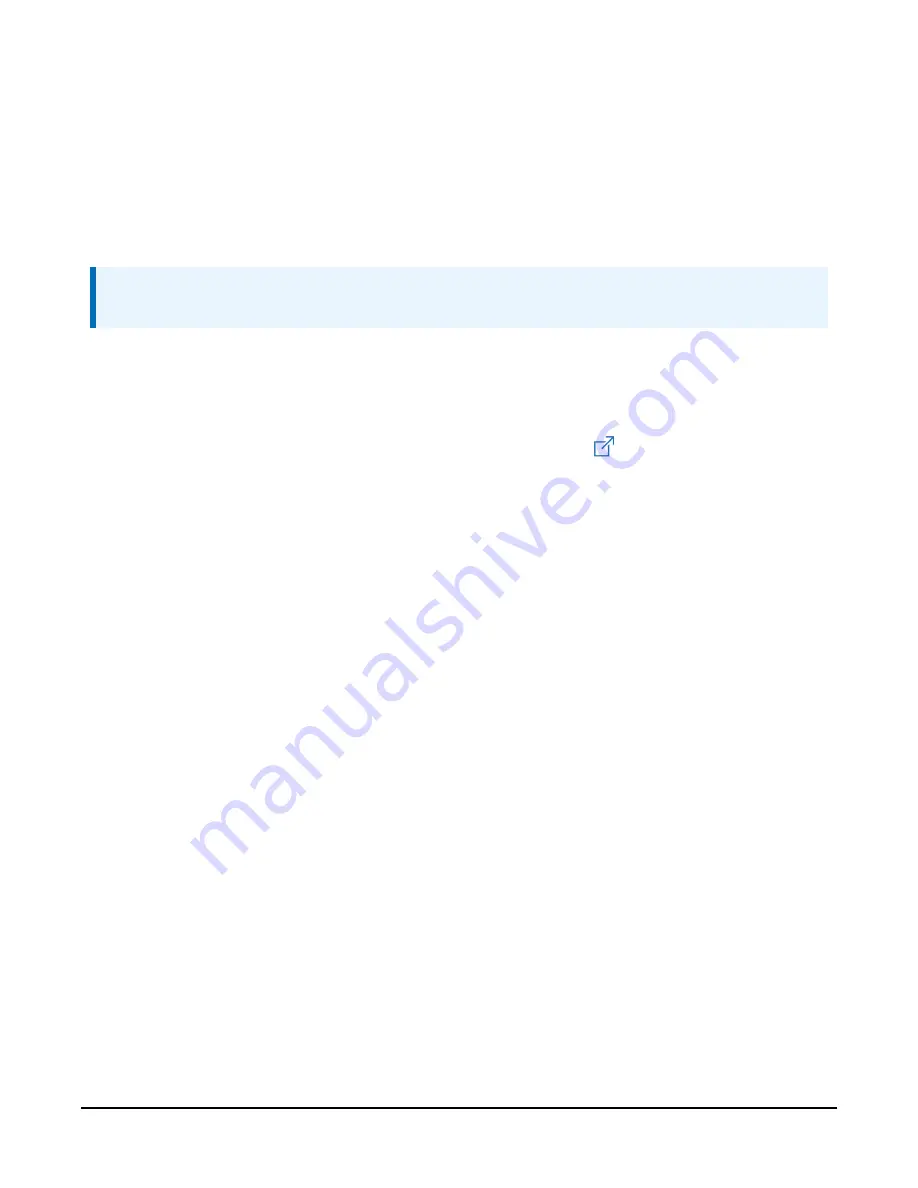
7.2 Programming
Short Cut
is the best source for up-to-date programming code for Campbell Scientific data
loggers. If your data acquisition requirements are simple, you can probably create and maintain a
data logger program exclusively with
Short Cut
. If your data acquisition needs are more complex,
the files that
Short Cut
creates are a great source for programming code to start a new program
or add to an existing custom program.
NOTE:
Short Cut
cannot edit programs after they are imported and edited in
CRBasic Editor
.
A
Short Cut
(p. 4). If you wish to import
Short Cut
code into
CRBasic Editor
to create or add to a customized program, follow the procedure in
Short Cut code into CRBasic Editor
(p. 33). Programming basics for CRBasic data loggers are
provided in the following sections. Downloadable example programs are available at
www.campbellsci.com/downloads/barovue10-example-programs
.
7.2.1 SDI-12 programming
The
SDI12Recorder()
instruction sends a request to the sensor to make a measurement and
then retrieves the measurement from the sensor. See
(p. 16) for more
information.
For most data loggers, the
SDI12Recorder()
instruction has the following syntax:
SDI12Recorder
(Destination, SDIPort, SDIAddress, “SDICommand”, Multiplier, Offset,
FillNAN, WaitonTimeout)
For the
SDIAddress
, alphabetical characters need to be enclosed in quotes (for example,
“A”
).
Also enclose the
SDICommand
in quotes as shown. The
Destination
parameter must be an
array. The required number of values in the array depends on the command (see
17)).
FillNAN
and
WaitonTimeout
are optional parameters (refer to CRBasic Help for more
information).
7.2.2 RS-232 programming
The RS-232 instructions are shown in
BaroVUE™10 Digital Barometer
10














































