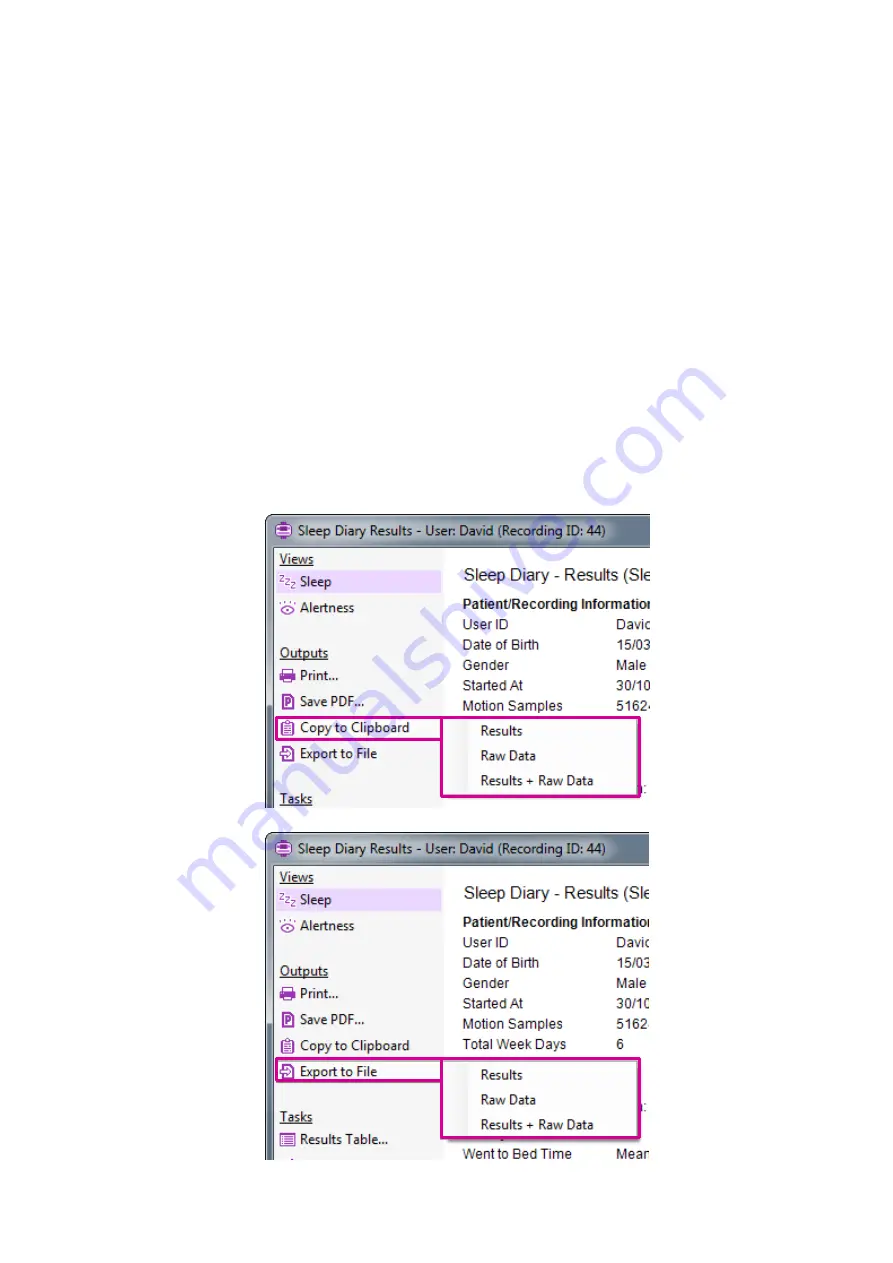
Sleep Diary User Guide 1.5.7a 31/12/2019
Page 25
To print the report, click the
Print…
menu item
– this will show the
printer dialogue window.
To save the report as a PDF, click the
Save PDF…
menu item
– this
will show the PDF save dialogue window.
You can exclude either the
Sleep
or
Alertness
results from the
printout/PDF by clicking the
Included in Report
menu item in either
analysis view.
6.3 Exporting Results/Data
Exports are provided for the sleep analysis results and for the internal
data used to produce the results. The
Copy to Clipboard
function and
Export to File
function both produce the same outputs. The export
function can export results only, raw data only or both.
To export, click on the
Copy to Clipboard
menu item or the
Export to
File
menu item, followed by the
Results
option,
Raw Data
option, or
R Raw Data
option:


























