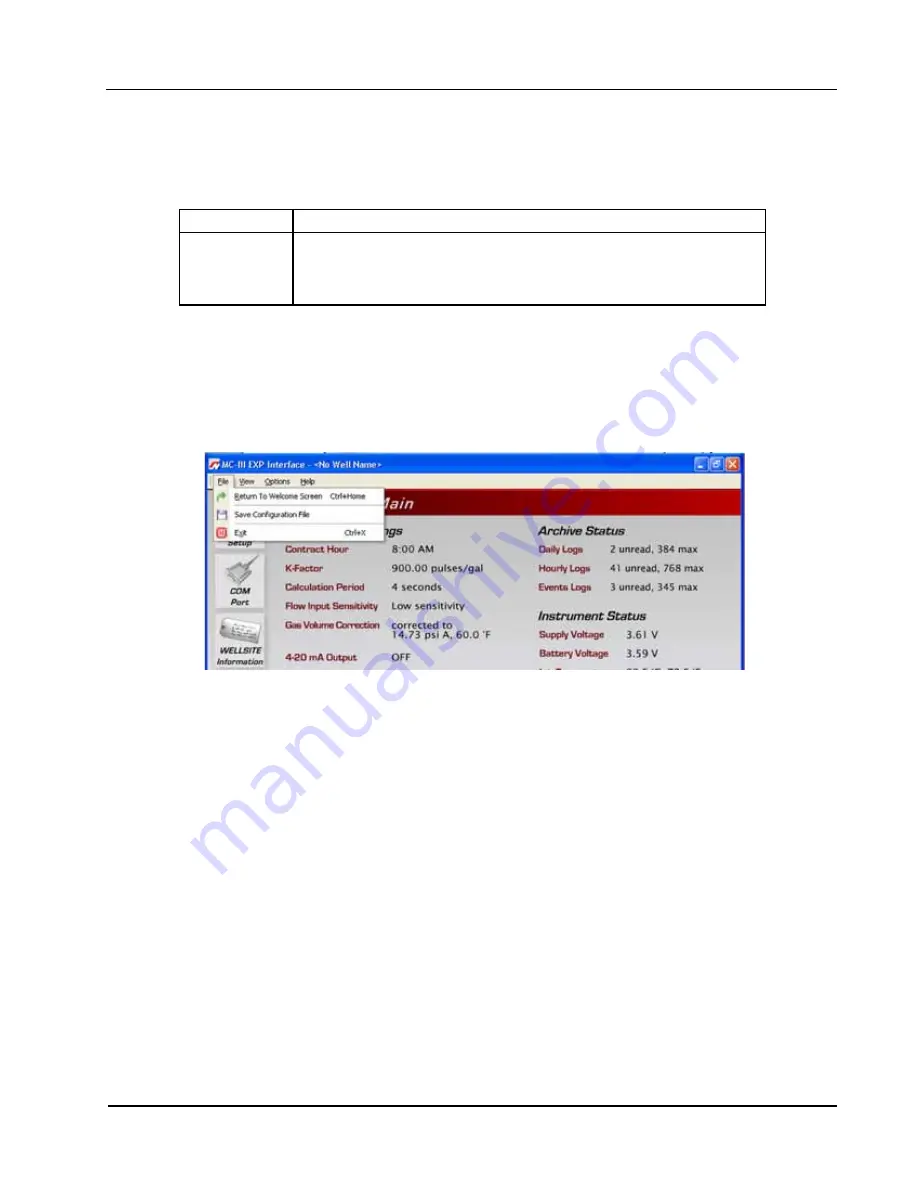
69
MC-III™ Panel Mount Flow Analyzer
Section 4
Saving and Uploading Configuration Files
The MC-III software allows a user to save configuration settings in a file that is stored on the user’s computer
and can be uploaded to the MC-III Panel Mount as needed. Configuration files are easily identified by the
.mc3 extension. The default filename begins with “config” and uses the following structure:
File Format
Filename Structure
.mc3
“config”<date (YYMMDD)> <time (hhmmss)>.mc3
Example: config050209133922.mc3 is a configuration file that was
downloaded on February 9, 2005 at 1:39:22 p.m.
Saving a Configuration File
To save current configuration settings for future reference, perform the following steps:
1.
Select File>Save Configuration File (Figure 4.34). A “Save MC3 Configuration File” screen will appear,
prompting the user to save the file to the computer hard drive. The default directory is C:\NuFlo log data\
MC-III\<WELL NAME>, however the user can specify a new location, if desired.
Figure 4.34—File dropdown menu allows user to save a configuration file
2.
Click “Save.” An “Information” window will appear to confirm that the file has been saved.
The “wellname” folder will bear the well name that appears on the Wellsite Information screen. If no well
name is entered on this screen, the folder will be named “NO_WELLNAME” (
).
Summary of Contents for NUFLO MC-III
Page 1: ...NUFLO TM MC III Panel Mount Flow Analyzer User Manual Manual No 2350326 01 Rev 02 ...
Page 36: ...36 Section 3 MC III Panel Mount Flow Analyzer ...
Page 66: ...66 Section 4 MC III Panel Mount Flow Analyzer Figure 4 30 4 20 mA output test screen ...
Page 86: ...86 Section 5 MC III Panel Mount Flow Analyzer ...
Page 100: ...B 2 Appendix B MC III Panel Mount Flow Analyzer ...
Page 118: ...C 18 Appendix C MC III Panel Mount Flow Analyzer ...
Page 119: ...C 19 MC III Panel Mount Flow Analyzer Appendix C ...






























