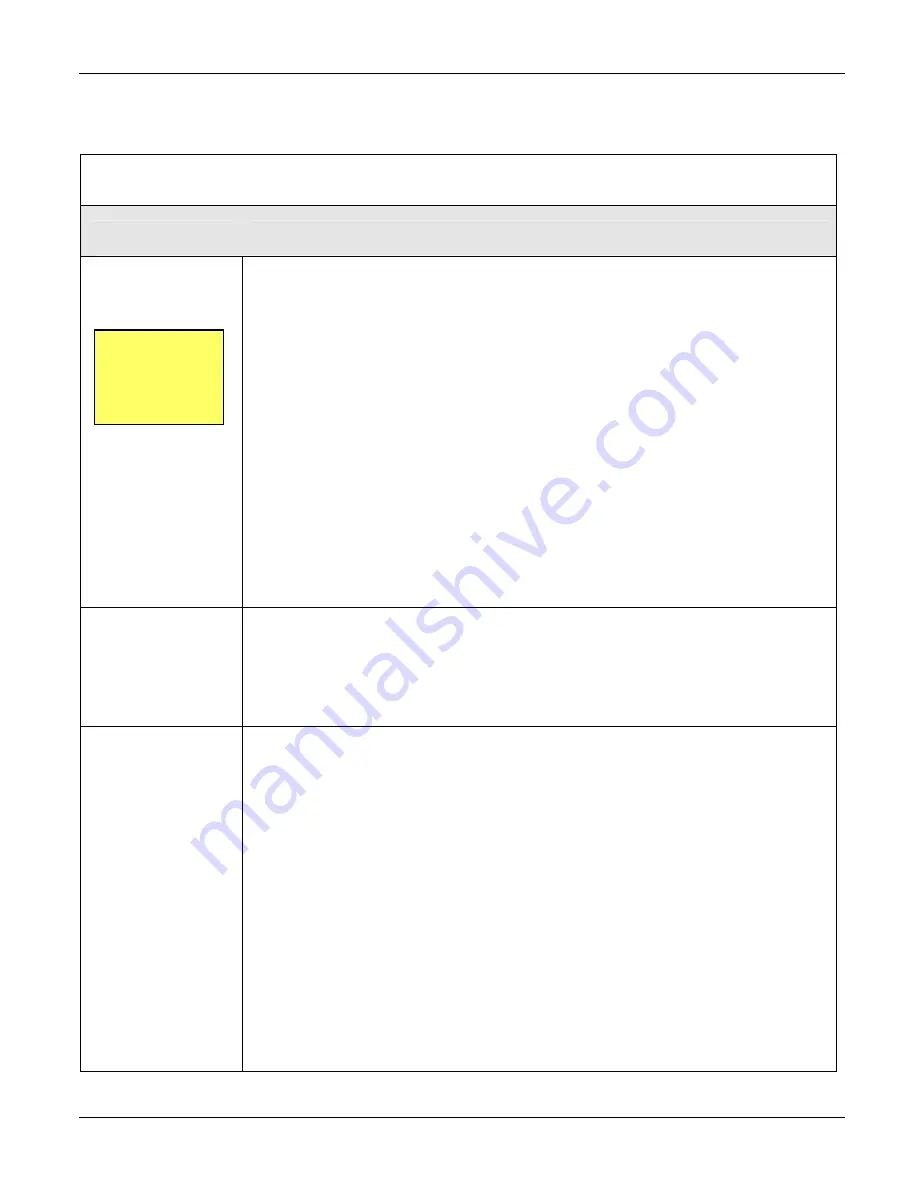
Scanner 1141 Hardware User Manual
60
Problems and Solutions
Table 5.1—Problems and Solutions
Problem
Possible Solutions
A)
The Scanner is not
operating at all.
1. Press the Display Wakeup button to turn on the display.
2. Plug the console port cable into the local console port, and run ScanWin on your
Laptop to communicate to the Scanner 1141.
3. Check battery voltage on the Scanner 1141’s main battery located in the rear of
the enclosure. The battery voltage must be:
•
above 6 VDC for 6-volt systems
•
above 11.2 VDC for 12-volt systems
4. If a Class I, Division 2 integral charge controller is used, check the Batt+ and Batt-
terminals (terminals 4 and 5) on the main board and make sure the connections
are secure. A power cable should be connected to the Power +/- terminals
(terminals 2 and 3) on the main board.
5. Perform a restart by setting the Pwr switch SW9 to the OFF position, and then
turning it ON again. Within 1 minute, the Scanner 1141 should display the
message “Power on restart”.
6. If Scanner is still not operating, set the Pwr switch SW9 to the OFF position.
Disconnect the Power+ and terminals for 30 seconds, ensuring that the
ends of the disconnected wires do not contact anything. Set Pwr switch SW9 to
the ON position. Within 1 minute, the Scanner 1141 should display the message
“Power on restart”.
B)
The Scanner
display will not
“power up”.
1. Press the Display Wakeup button.
2. Adjust the “Contrast” potentiometer in the upper left part of the mainboard. With a
small slotted screwdriver, rotate the control clockwise to increase the contrast to
the point where all of the display pixels are blackened out. If this works, turn the
contrast back to the desired setting.
3. See problem A: “The Scanner does not seem to be operating at all.”
C)
The Scanner will
not talk to ScanWin.
1. Ensure that the console port cable is plugged into the Scanner 1141, and the
correct COM Port is displayed on your laptop.
2. Check communications settings to ensure that they match those of the Scanner
1141. If you are unsure of the Scanner’s settings, turn the Pwr switch SW9 off and
then on again. When the Scanner 1141 boots up, the display will reveal the
firmware version (e.g. NFlo M4.3.3G) followed by the local console port settings
(e.g. 9600, 8, N, 1). In the example given, assuming the console port cable is
plugged into COM Port 1 of the PC, the default values for communication are as
follows:
ScanWin is used for version 4 firmware (e.g. NFlo M4.3.3G). Local console
communication settings are found in the main menu Tools>Communication setup.
Family and Scanner name are _DIRECT_, with default settings as follows:
•
Port group is DIRECT.
•
Baud rate is 9600.
•
Stop bits is 1.
•
Parity is none.
Refer to
Transmitter
Voltage
, page
64
,
for more
information.
Summary of Contents for NUFLO 1141C
Page 1: ...Manual No 30165009 Rev 01 NUFLOTM Scanner 1141 RTU Hardware User Manual ...
Page 28: ...Scanner 1141 Hardware User Manual 28 Figure 3 1 Scanner 1141 main circuit board ...
Page 66: ...Scanner 1141 Hardware User Manual 66 ...
Page 67: ...Chapter 6 Parts List and Order Code 67 Chapter 6 Parts List and Order Code Scanner 1141C ...
Page 68: ...Scanner 1141 Hardware User Manual 68 Scanner 1141L ...
Page 69: ...Chapter 6 Parts List and Order Code 69 Scanner 1141G ...
Page 91: ...Appendix A Specifications 91 Outline Dimensions Scanner 1141C ...
Page 92: ...Scanner 1141 Hardware User Manual 92 Scanner 1141L Front and Side Views ...
Page 94: ...Scanner 1141 Hardware User Manual 94 Scanner 1141G ...
Page 96: ...Scanner 1141 Hardware User Manual 96 Drawing 1 Installation ...
Page 97: ...Appendix B Control Drawings 97 Drawing 2 Power Supply ...
Page 98: ...Scanner 1141 Hardware User Manual 98 Drawing 3 Communications Serial Ports ...
Page 99: ...Appendix B Control Drawings 99 Drawing 4 Status Pulse Inputs Outputs ...
Page 100: ...Scanner 1141 Hardware User Manual 100 Drawing 5 RTD Inputs Analog Inputs Outputs ...
Page 101: ...Appendix B Control Drawings 101 Drawing 6 Analog Outputs ...
Page 102: ...Scanner 1141 Hardware User Manual 102 ...
Page 117: ...117 ...
Page 118: ...118 ...
Page 119: ......
Page 120: ......






























