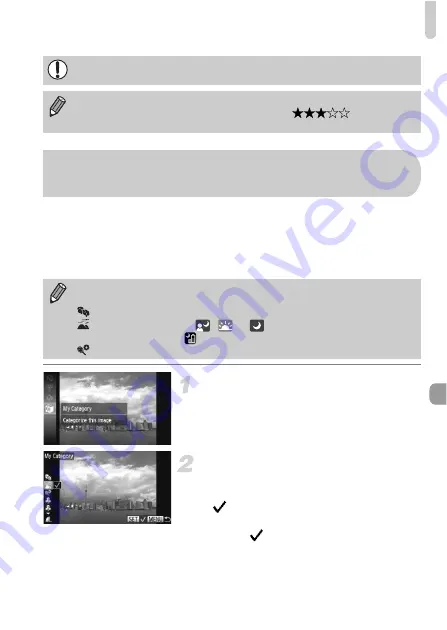
Organizing Images by Category (My Category)
141
You can organize images into categories. You can display the images in a
category in filtered playback (p. 125) and process all images at once by using
the functions below.
•
“Viewing Slideshows” (p. 126), “Protecting Images” (p. 135), “Erasing All
Images” (p. 138), “Choosing Images for Printing (DPOF)” (p. 159)
Choose
;
.
z
After pressing the
m
button, press the
op
buttons or turn the
Â
dial to choose
;
, then press the
m
button again.
Choose a category.
z
Press the
op
buttons, to choose a
category, then press the
m
button.
X
will appear on the screen.
z
Press the
m
button again to deselect the
image.
will disappear.
If you switch to Shooting mode or turn off the power before completing the
setting in Step 3, images will not be tagged as favorites.
If you use Windows 7 or Windows Vista and transfer tagged images to the
computer, they will be given a star rating of 3 (
) (except for
movies).
Images are automatically categorized by shooting condition as they are
shot.
: Images with detected faces, or images shot in
I
or
C
.
: Images detected as
,
or
in
A
or
9
modes, or images
shot in
J
,
O
or
.
: Images shot in
t
,
w
,
S
,
P
.
Organizing Images by Category
(My Category)
Summary of Contents for Powershot SX220 HS
Page 62: ...62 ...
Page 112: ...112 ...
Page 195: ...Menus 195 C K E w S O P t x v T Y E Selectable or set automatically Not selectable ...
Page 206: ...206 MEMO ...
Page 207: ...207 MEMO ...
Page 208: ...208 MEMO ...
Page 209: ...209 MEMO ...
Page 210: ...210 MEMO ...
Page 211: ...211 MEMO ...
















































