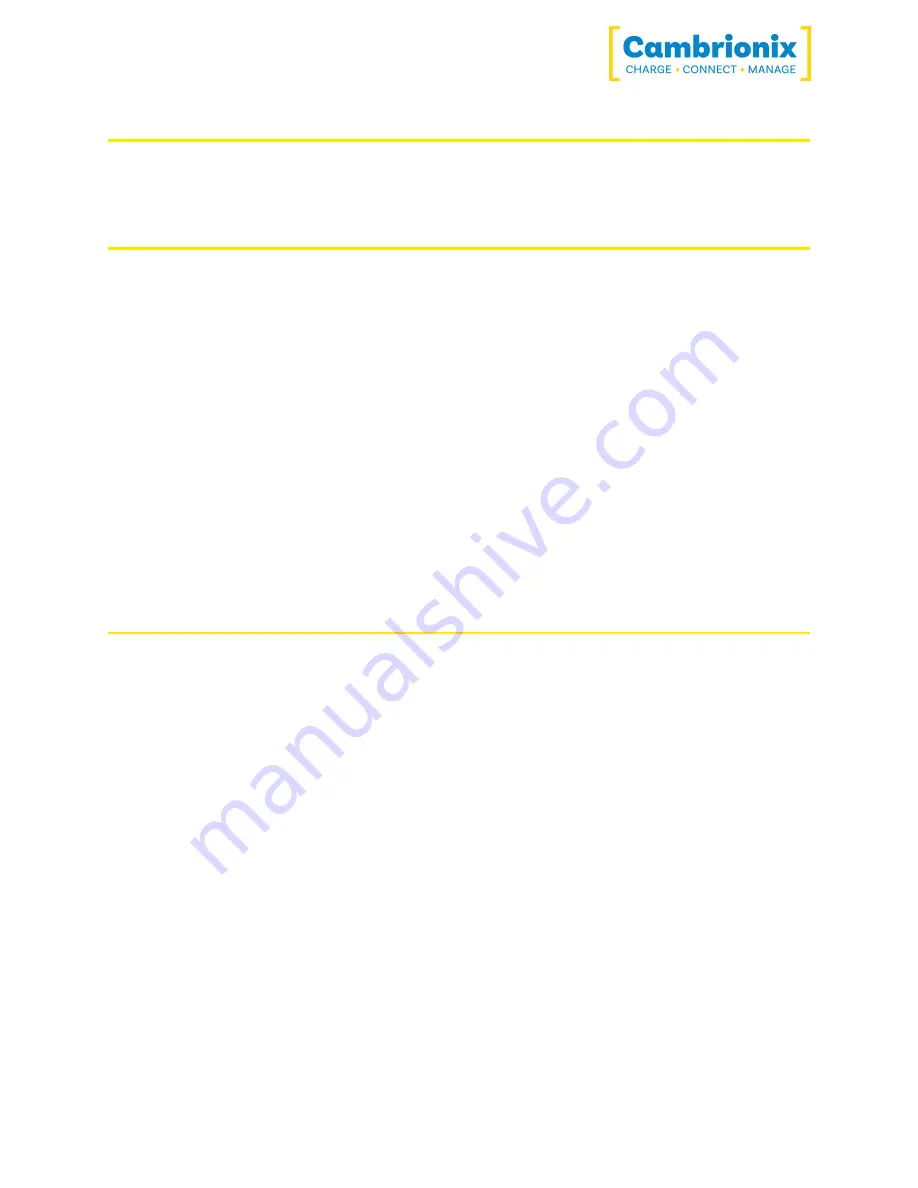
TS3-16
Page 8 of 21
5.Using your TS3-16
5.1.Using without connecting to a host computer
When the Hub is switched on (and not connected to a local host computer) it is automatically
configured to charge devices using its intelligent charging algorithm. Simply connect the devices
to any of the available ports using USB2.0 or USB3.2 compliant cables. Once the devices are
connected, the algorithm will detect the highest charge rate allowable for each attached
device.
During profiling the LEDs will flash red. Charging at the optimum rate specified by the
manufacturer (up to 2.4 Amps) will commence once profiling is complete. At this point the red
LEDs will be constantly illuminated. Depending on the state of charge of the device attached,
profiling may take tens of seconds. Once the device is nearly fully charged and the current draw
falls below a set limit for a given period of time, the green LEDs will be illuminated.
5.2. Using when connected to a host computer
5.2.1 Charging
When one of the Thunderbolt™ ports is connected to a Thunderbolt™ 2 or Thunderbolt™ 3 port
of a local computer, the hub defaults to Sync mode and charge currents are determined
according to USB Implementers Forum (USB-IF) SuperSpeed USB3.2 specifications. If the
attached device complies with USB-IF Battery Charging specification BC1.2 and supports
Charging Downstream Port (CDP), the hub can provide high-speed charging at 2.4A. If the
connected device does not comply with BC1.2, the charge current will be limited to 500mA in
compliance with USB specifications.
5.2.2 Data Transfer
If you wish to transfer data, install applications, restore or update attached mobile devices, a
data connection to a local host computer is required. The hub works independently to the
Operating System (OS) and data transfer can be performed on all common operating systems,
such as iOS™, Android™, Chromebook™ and Microsoft Windows™. Many versions of Linux® are
also supported.
Summary of Contents for TS3-16
Page 1: ...User Manual TS3 16...
Page 20: ...TS3 16 Page 19 of 21...









































