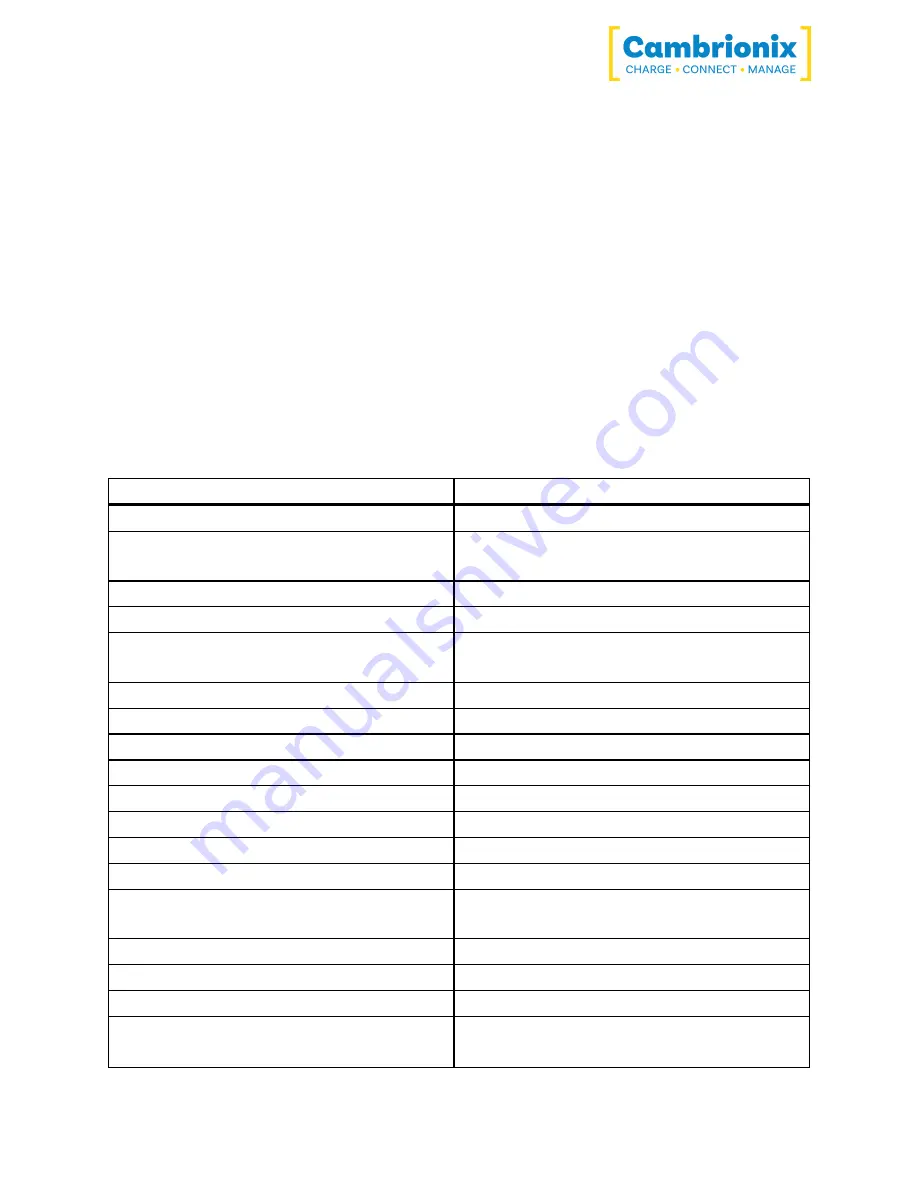
SyncPad54
Page 13 of 15
of sample Python code can be obtained fromhttps://www.cambrionix.com/products/api to
help you integrate many of these functions into your process
workflow alongside the full User Guide.
7.3.Command Line Instructions (CLI)
Command Line Instructions can also be used to control and monitor the functions of the
hub and attached devices over a VCP (Virtual COM Port). In order to use the command
line interface a serial terminal emulator must be installed on the host computer. Examples
include Serial, ZTerm, PuTTy, and Minicom. If you would like more information please look at
our more in depth information here https://www.cambrionix.com/cli
Once you have installed your preferred terminal emulator, please connect to the hub's COM
port using 115,200 baud, 8 data bits, No Parity, 1 Stop Bit. Once you get a command prompt,
type “help” for a list of commands and their usage, as shown below:
Command
Action
mode <m> [p]
Set mode <m> for port [p] or all ports
mode c <p> [cp]
Set charge mode for a port <p> with optional
profile [cp] to enter immediately
state [p]
Show state for port [p] or all ports
system
Show hardware and firmware information
health
Show voltages, temperatures, errors and boot
flag
cef
Clear error flags
sef [flags] ...
Set error flags
crf
Clear rebooted flag
limits
Show voltage and temperature limits
list_profiles
List all profiles on system
en_profile <i> <1|0>
Enable (1) or disable (0) profile <i>
set_profiles <p> [I]
Set profiles <I> associated with port <p>
sec [arm|disarm]
Set or reveal security mode
host [auto|manual]
Show if USB host is present, and set mode
change
id
Show id string
bd
Board description
logc <s>
Report mA for each port every <s> seconds
loge [s]
Report state for all ports every [s] seconds and
events as they occur
Summary of Contents for SyncPad54
Page 1: ...User Manual SyncPad54 ...




























