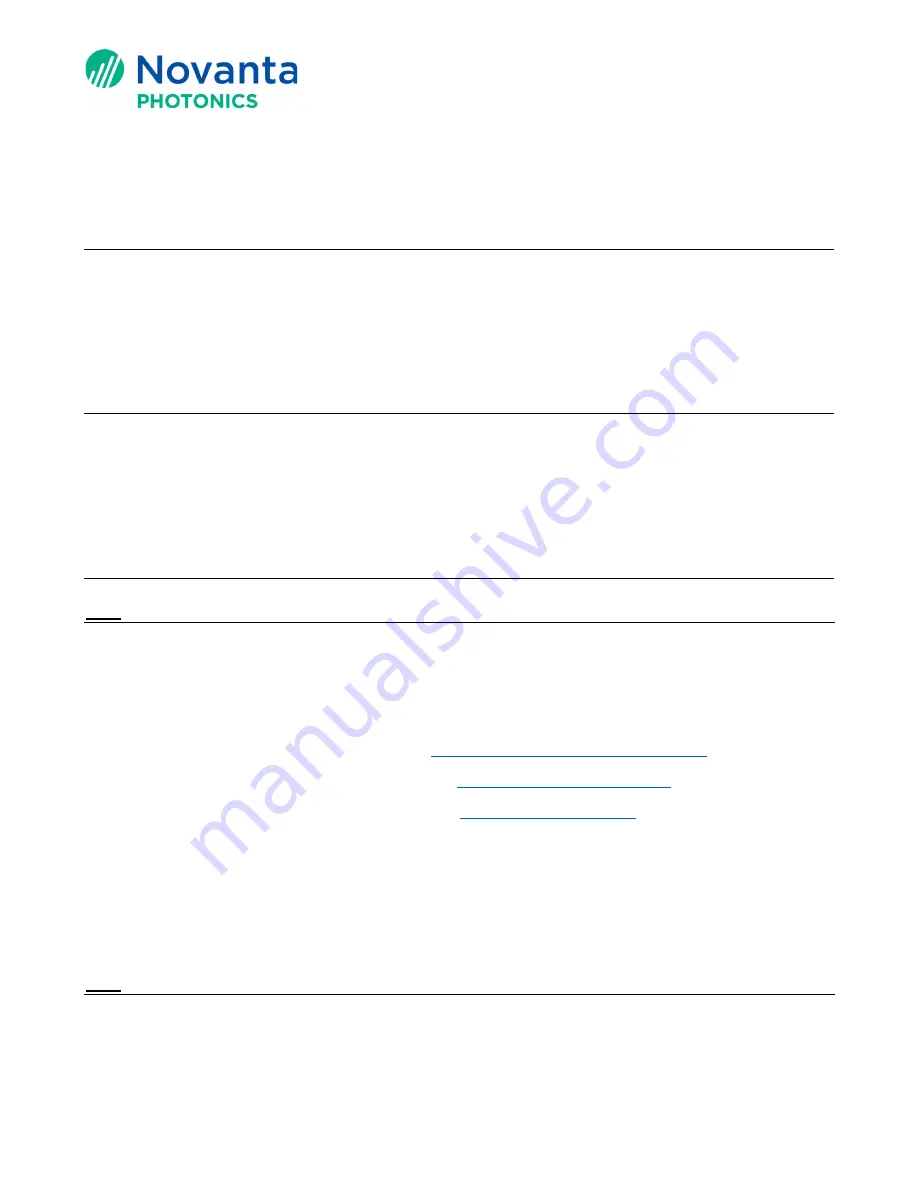
Technical Bulletin
AN00029
1
© Novanta Corporation. All rights reserved.
Setting the Controller IP Address
1
Purpose
The purpose of this technical bulletin is to demonstrate the Cambridge Technology
approved methods to change the IP Address of SM1000, EC1000, or ScanMaster (SMC)
controllers.
2
IP Address
An IP address is a unique number used to identify a networked electronic device. It is
like giving the device a street address. This allows communication of devices on a
network.
3
Connecting Your Controller to a PC
3.1
Apply power to the controller
Before trying to change the IP Address of the controller, connect the controller to power
and a computer.
Please refer to one of the following documents on how to connect power to the
controller.
If you are using SMC, please refer to the
, page 16.
If you are using EC1000, please refer to the
, page 30.
If you are using SM1000, please refer to the
, page 15.
Note:
Access to our application notes, software downloads, setup tools, controller
hardware, and technical bulletins requires that you log in. If you need new credentials to
log into the Customer Download site, please contact your regional technical support to
request the login credentials.
3.2
Connect your controller to the PC Ethernet connection
Connect one end of an Ethernet cable from a PC to the controller.












