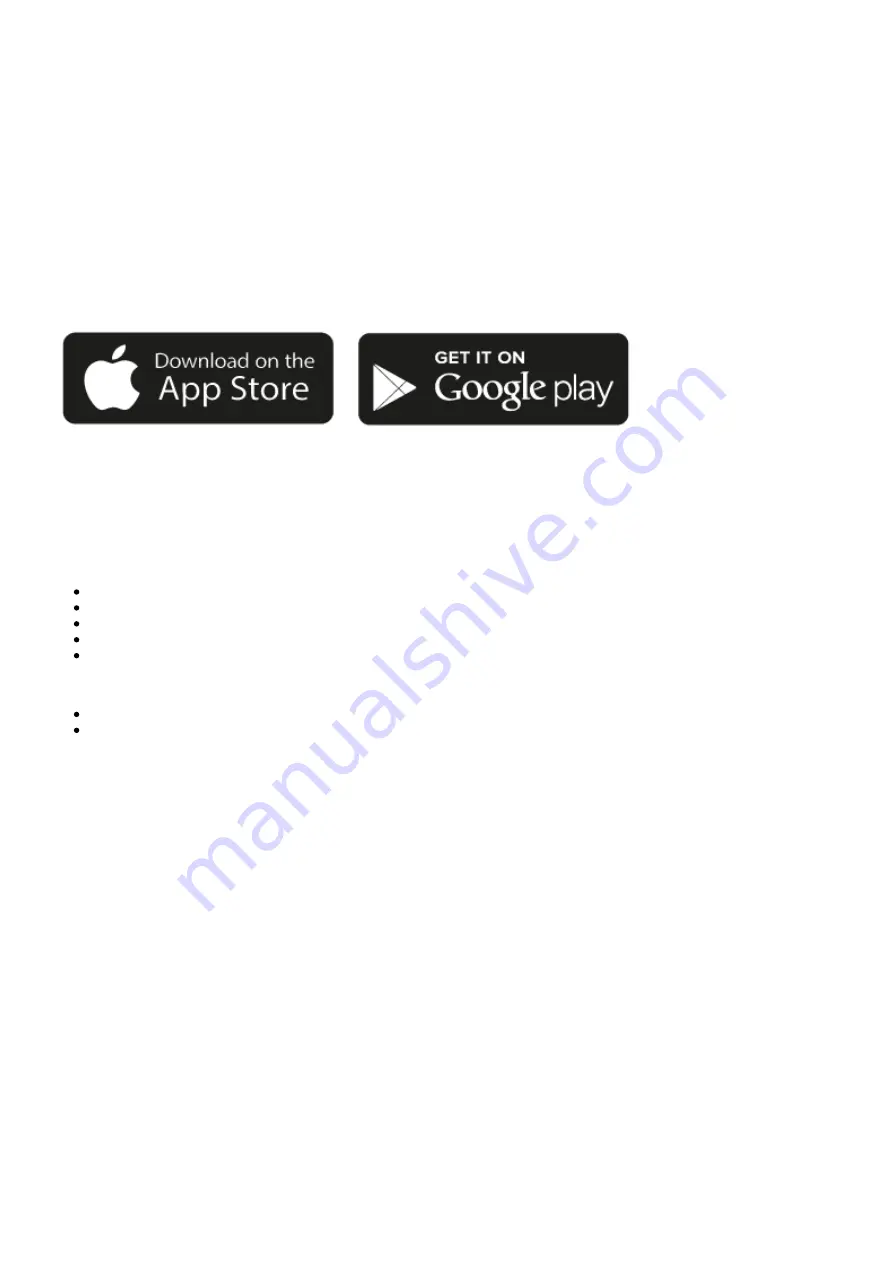
23
Google Home / Chromecast built-in
Last updated: January 24, 2022 03:01. Revision #8832
Your player is network connected, not only can you listen to devices connected to the inputs on the product but you can also stream music from
many different sources both on your home network and from the internet.
Your player features Chromecast built-in and can be incorporated in to your Google Home. To set up your player, download the Google Home app on
your smart phone or tablet.
With Chromecast built into your player, your phone becomes your remote. Simply tap the Cast button from apps you already know and love to
stream music, podcasts and playlists from your phone, tablet or laptop to your player.
Chromecast built-in
Your phone is your remote
Simply tap the Cast button from apps you already know and love. No new logins or downloads required.
Use your phone to search, play, pause and turn up the volume from anywhere in the home.
While you’re streaming, you can keep using your phone for other things – scroll through social media, send a text, and even accept calls.
Enjoy music throughout your house when you use multi-room casting with Chromecast-enabled speakers.
Just say “Hey Google” to cast to your player
Unlimited entertainment, all on your schedule
Works with hundreds of apps and new apps are being added all the time.
Choose from millions of songs from popular music services like Pandora, Spotify, and Youtube Music.
Android, Google Play and the Chromecast built-in logo are trademarks of Google Inc.






























