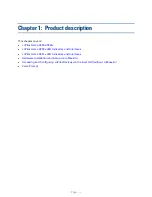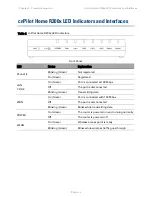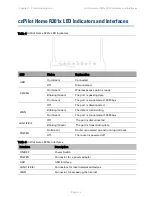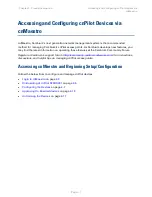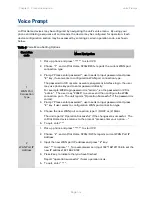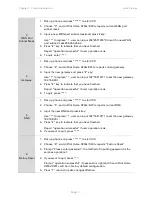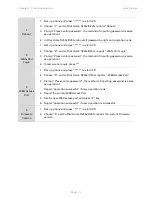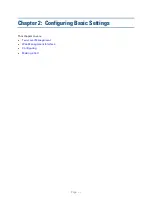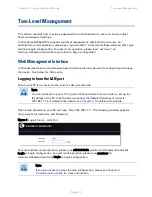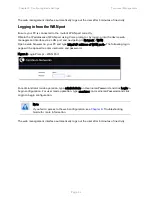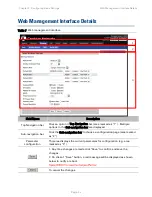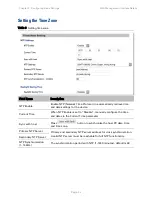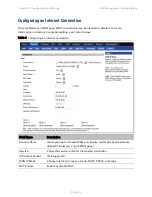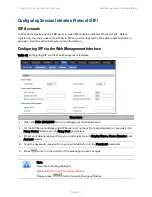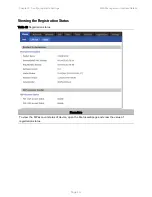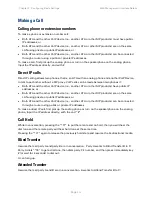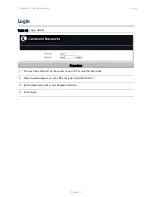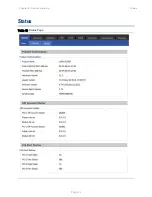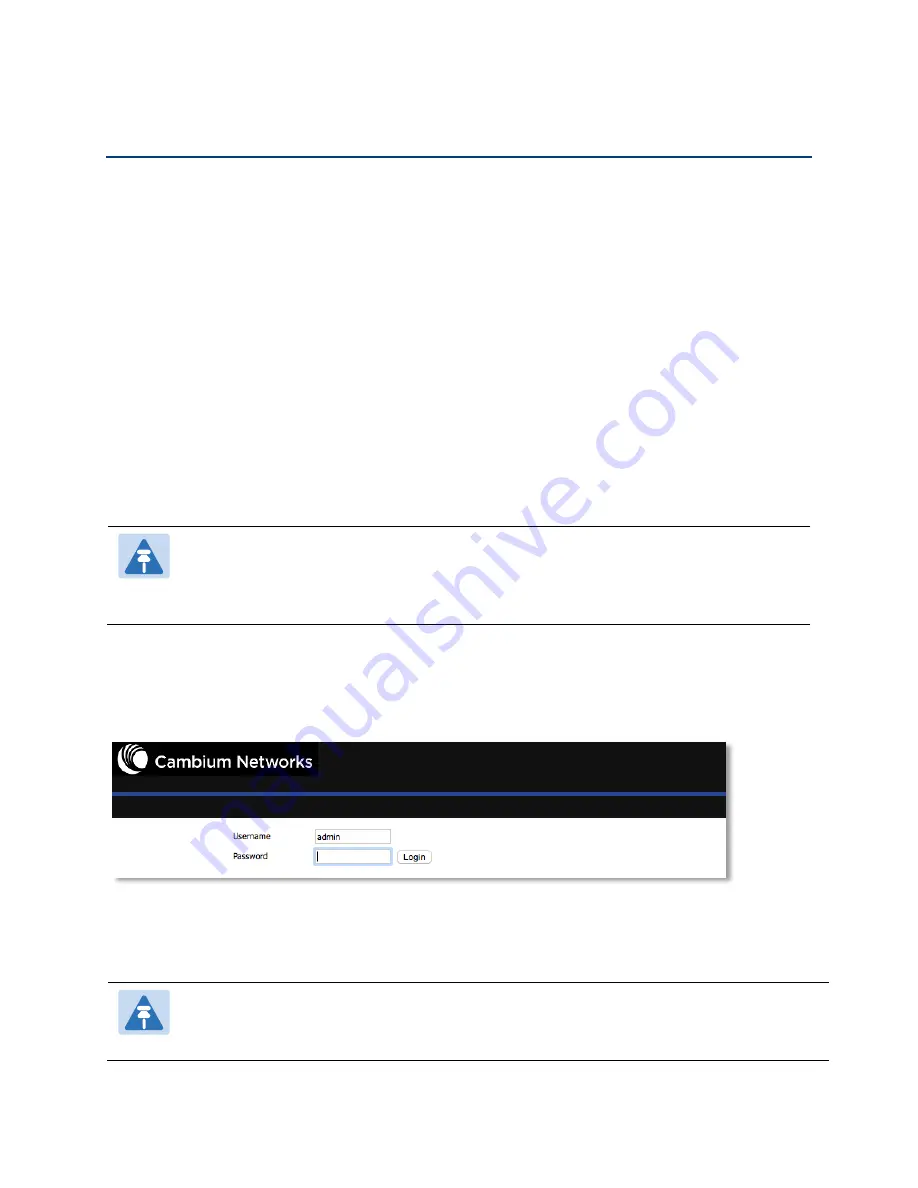
Chapter 2: Configuring Basic Settings
Two-Level Management
Page
2-2
Two-Level Management
This section explains how to setup a password for an administrator or user and how to adjust
basic and advanced settings.
cnPilot Home R200x/R201x supports two-level management: administrator and user. For
administrator mode operation, please type “admin/admin” on Username/Password and click Login
button to begin configuration. For user mode operation, please type “user/user” on
Username/Password and click Login button to begin configuration.
Web Management Interface
cnPilot devices feature a web browser-based interface that may be used to configure and manage
the device. See below for information
Logging in from the LAN port
Ensure your PC is connected to the router’s LAN port correctly.
Note
You may either set up your PC to get an IP dynamically from the router or set up the
IP address of the PC to be the same subnet as the default IP address of router is
192.168.11.1. For detailed information, see
Open a web browser on your PC and type “http://192.168.11.1”. The following window appears
that prompts for Username and Password.
Figure 1 Login Prompt – LAN Port
For administrator mode operation, please type admin/admin on Username/Password and click
Login to begin configuration. For user mode operation, please type user/user on
Username/Password and click Login to begin configuration.
Note
If you are unable to access the web configuration, please see
for more information.
Summary of Contents for cnPilot Home R200
Page 8: ...Tables Page vi Table 83 Operating mode 3 107 Table 84 System log 3 108 Table 85 Logout 3 108...
Page 43: ...Chapter 3 System planning Status Page 3 3 Status Table 15 Status Page...
Page 44: ...Chapter 3 System planning Status Page 3 4...
Page 104: ...Chapter 3 System planning FXS1 Page 3 64 Answered Calls Missed Calls...
Page 107: ...Chapter 3 System planning Security Page 3 67 Content Filtering Table 63 Content filtering...