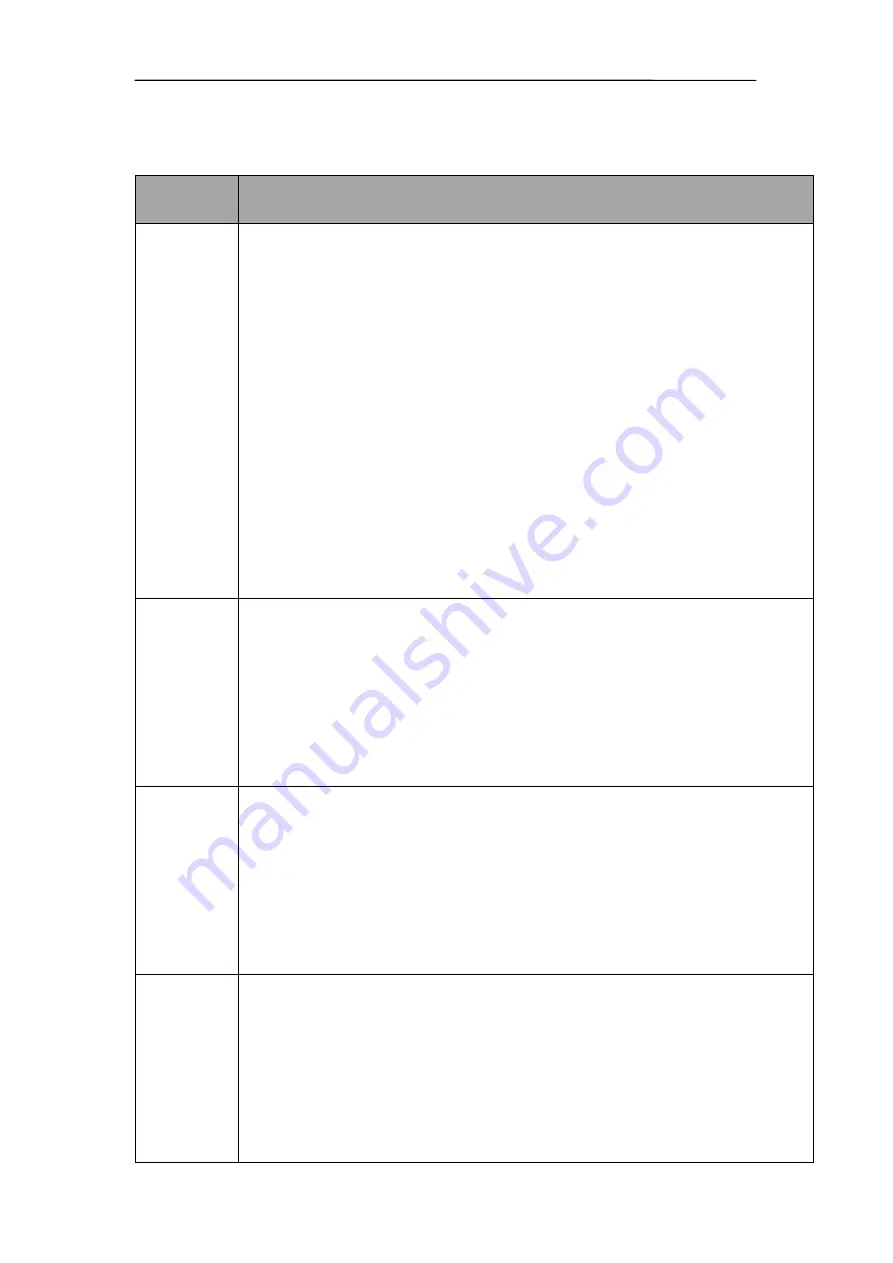
C3VoIP-150 Installation Manual
C3VoIP-150 Installation Manual
Table 3
Code description:
Operation
code
Contents
1
1.
On the phone, dial in
****
to start IVR
2.
Choose “1”. C3VOIP-150 reports the current WAN port connection type
3.
When prompted "Please enter password”, user must input the password with end
char # if user wants the configuration to be a WAN port connection type.
The password in IVR is same as the one of WEB logins. User can use phone
keypad to enter password directly, and the matching table is in Note 4.
For example: WEB login password is “admin”, so password in IVR is “admin” too.
So the user dials “23646” to access and then configure RADIO connection port. If
the password is correct, “Operation Successful” is displayed.
4.
Choose the new WAN port connection type from 1.DHCP and 2.Static
5.
If changes are successful, “Operation Successful” message is displayed. The
C3VOIP-150 pops the message
“Please enter your option, one WAN
Port ……”
Note: Add “#” to assume after input password and selected new WAN port
connection type
To quit at any point, press “*”
2
1.
On the phone, dial in
****
to start IVR
2.
Choose “2”, and C3VOIP-150 report current WAN Port IP Address
3.
Input the new WAN port IP address and with the end char #,
using “*” to replace “.”, user can input 192*168*20*168 to set the new IP address
192.168.20.168
press # key to indicate that you have finished
4.
Report “operation successful” if user operation properly.
Note: If you want to quit by the wayside, press “**”.
3
Step 1. On the phone, dial in
****
to start IVR
Step 2.Choose “3”, and C3VOIP-150 report current WAN port subnet mask
Step 3.Input a new WAN port subnet mask and with the end char #
using “*” to replace “.”, user can input 255*255*255*0 to set the new WAN port
subnet mask 255.255.255.0
press # key to indicate that you have finished
3) Report “operation successful” if user operation properly.
Note: If you want to quit by the wayside, press “**”.
4
Step 1. On the phone, dial in
****
to start IVR
Step 2.Choose “4”, and C3VOIP-150 report current gateway
Step 3.Input the new gateway and with the end char #
using “*” to replace “.”, user can input 192*168*20*1 to set the new gateway
192.168.20.1
press # (pound) key to indicate that you have finished
3) Report “operation successful” if user operation properly.
Note: If you want to quit by the wayside, press “**”.

























