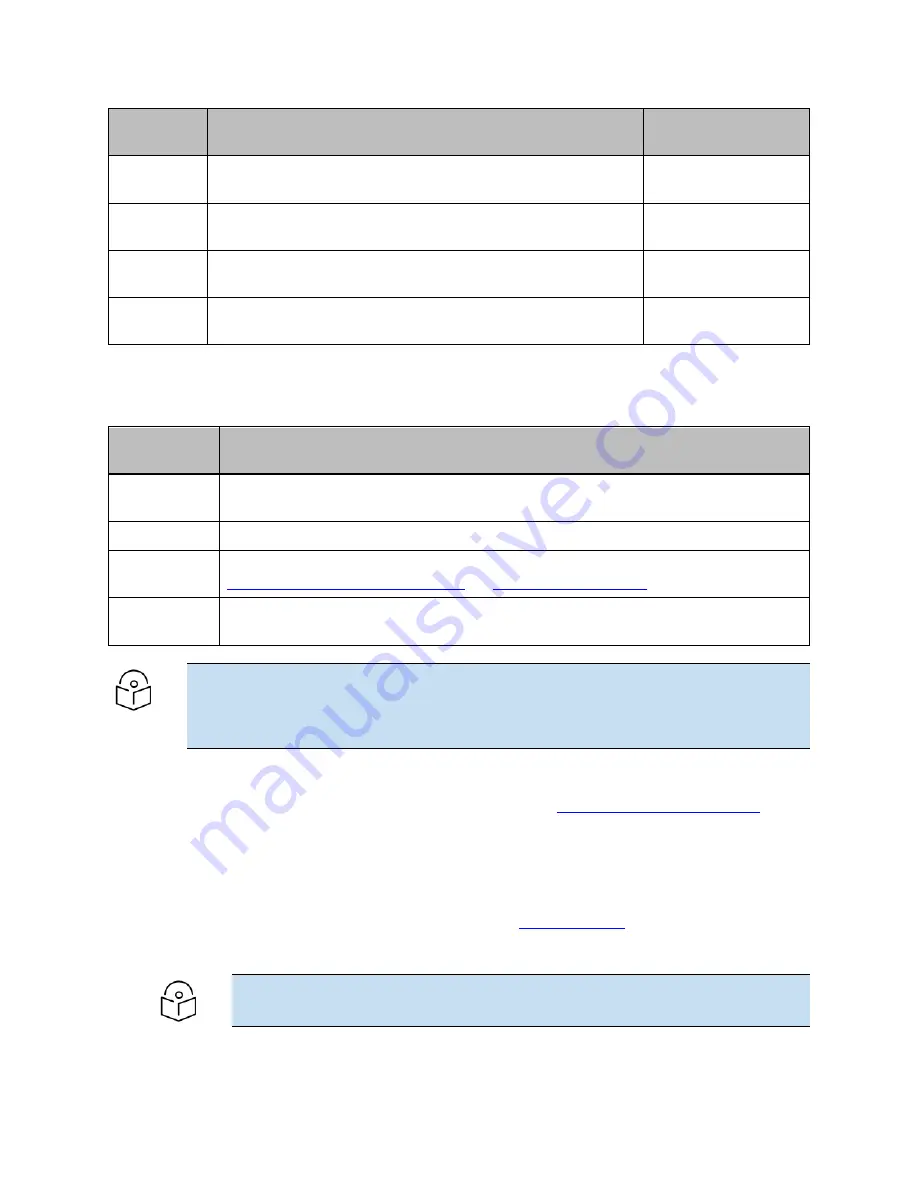
Chapter 1: About This User Guide
7
Note
For cloud and mobile pplication management, please ensure the AP has connectivity to the
internet. Connectivity can be verified using tools such as ping from the
Troubleshooting
tab
of the AP UI. Connection status can be monitored from the AP dashboard.
Note
XV2-21X and XV2-23T platforms are not supported by XMS-Cloud.
Hardware
Platfrom
Description
Supported Software
Version
XE5-8
XE5-8 Wi-Fi 6E 8x8 Access Point Indoor Tri-band AP with Multi
Radio SDR
System Release 6.4.1
and above
XV2-2
2x2:2, 2x2:2 802.11a/b/g/n/ac wave 2/ax Dual-Radio indoor
Access Point
System Release 6.1 and
above
XV2-2T
2x2:2, 2x2:2 802.11a/b/g/n/ac wave 2/ax Dual-Radio Outdoor
Access Point, Omni, PoE out
System Release 6.3.5.1
and above
XV2-2T1
Outdoor Wi-Fi 6 Access point, 2x2 Sector antenna Dual band
802.11ax 2x2, BLE, 2.5GbE
System Release 6.4.1
and above
Acess Point (AP) management options
Table 4: AP management options
Management
Option
Description
Standalone
AP can be managed directly from its GUI by selecting the
Configure
tab on the menu,
and setting up a wireless LAN.
On-Premises
AP can be onboarded to the cnMaestro network management system.
Cloud
AP can be onboarded to either cnMaestro Cloud or XMS-Cloud at
https://cloud.cambiumnetworks.com
respectively.
Mobile
Application
AP can be managed by using the Swift application. To download the Swift application
from App Store, scan the QR code and follow instructions.
XMS-Cloud
1.
Copy the Entitlement ID (EID) received via email, then go to
support.cambiumnetworks.com
>
Licensing
>
Activate Entitlements
.
a.
New customers
: Create an account and login using the credentials that is sent by email.
b.
Existing customer
s: Enter EID to activate licenses for new APs.
2.
Open XMS-Cloud UI and add AP serial numbers: go to
Access Point
tab.
3.
Connect AP to the internet. It appears in the XMS-Cloud console in a few minutes.
Summary of Contents for XE3-4
Page 1: ...HARDWARE INSTALLATION GUIDE Enterprise Wi Fi 6 Access Point System Release 6 5 ...
Page 36: ...Chapter 2 Packaging and Installation of Access Point 36 ...
Page 44: ...Chapter 2 Packaging and Installation of Access Point 44 ...
Page 47: ...Chapter 2 Packaging and Installation of Access Point 47 ...






















