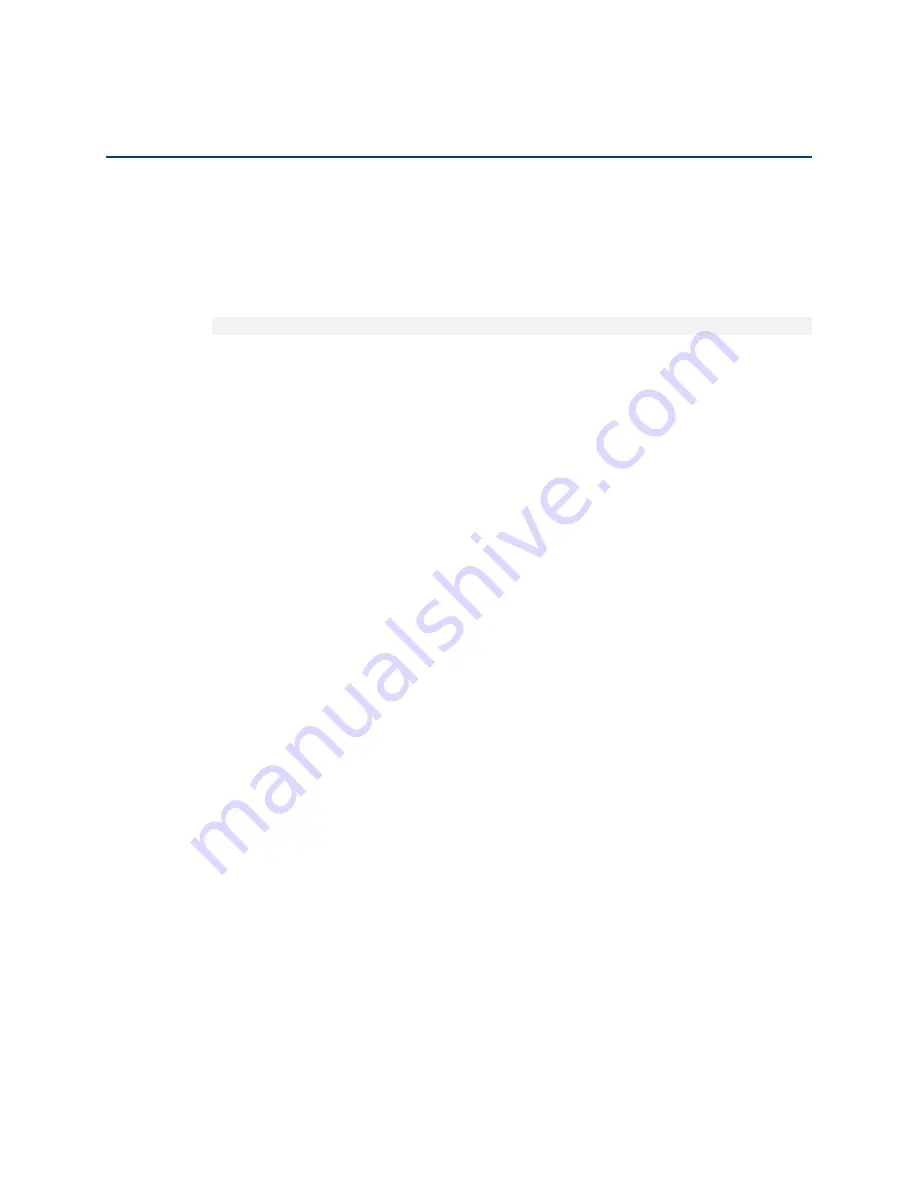
Chapter 12: Getting Started (CLI)
Changing Your Password (CLI)
phn-3963_008v000
Page 12-5
Changing Your Password (CLI)
It is recommended to change your default Admin password as soon as you have logged into the system.
In addition to the Admin password, there is an additional password protected user account, “root user”, which is
configured in the system. The root user password and instructions for changing this password are available from
Cambium Networks Customer Support. It is strongly recommended to change this password.
To change your password, enter the following command in root view:
root> platform security access-control password edit own-password
The system will prompt you to enter your existing password. The system will then prompt you to enter the new
password.
If Enforce Password Strength is activated, the password must meet the following criteria:
•
Password length must be at least eight characters.
•
Password must include characters of at least three of the following character types: lower case letters, upper
case letters, digits, and special characters. For purposes of meeting this requirement, upper case letters at the
beginning of the password and digits at the end of the password are not counted.
•
A password cannot be repeated within five changes in password.
See






























