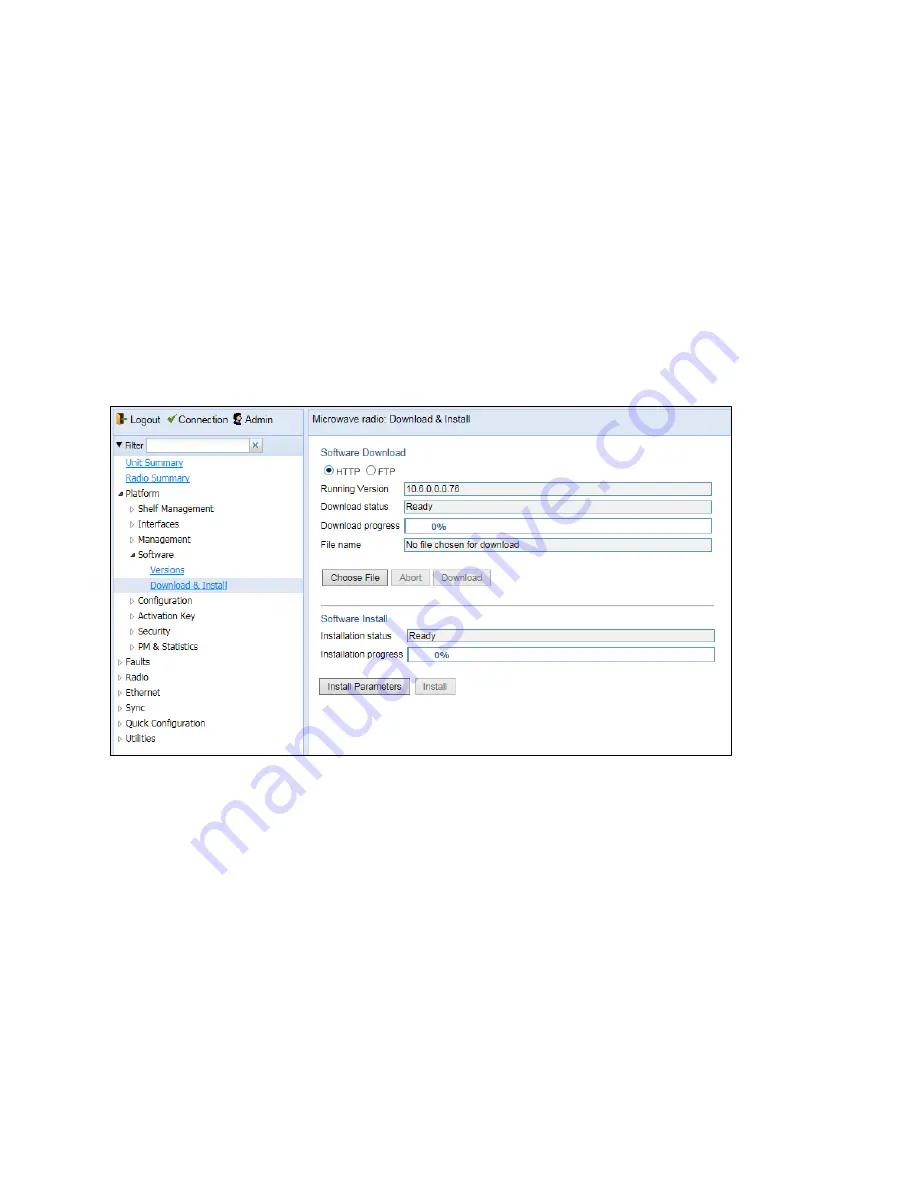
Chapter 4: Unit Management
Upgrading the Software
phn-3963_008v000
Page 4-17
When downloading software via FTP or SFTP, the PTP 850E functions as an FTP or SFTP client. You must install FTP
or SFTP server software on the PC or laptop you are using to perform the software upgrade. For details, see
Installing and Configuring an FTP or SFTP Server
Downloading Software Via HTTP or HTTPS
To download and install a new software version using HTTP or HTTPS:
1.
Before performing a software upgrade, it is important to verify that the system date and time are correct. See
Setting the Time and Date (Optional)
2.
In the PTP 850’s Web EMS, select
Platform > Software > Download & Install
. The Download & Install page
opens.
Figure 44
Download & Install Page – HTTP/ HTTPS Download – No File Selected
3.
Select
HTTP
4.
Click
Choose File.
A browser window opens.
5.
Navigate to the directory in which the software file is located and selected the file. The selected file must be a
ZIP file.
6.
Click
Open
. The file name of the selected file appears in the
File Name
field.






























