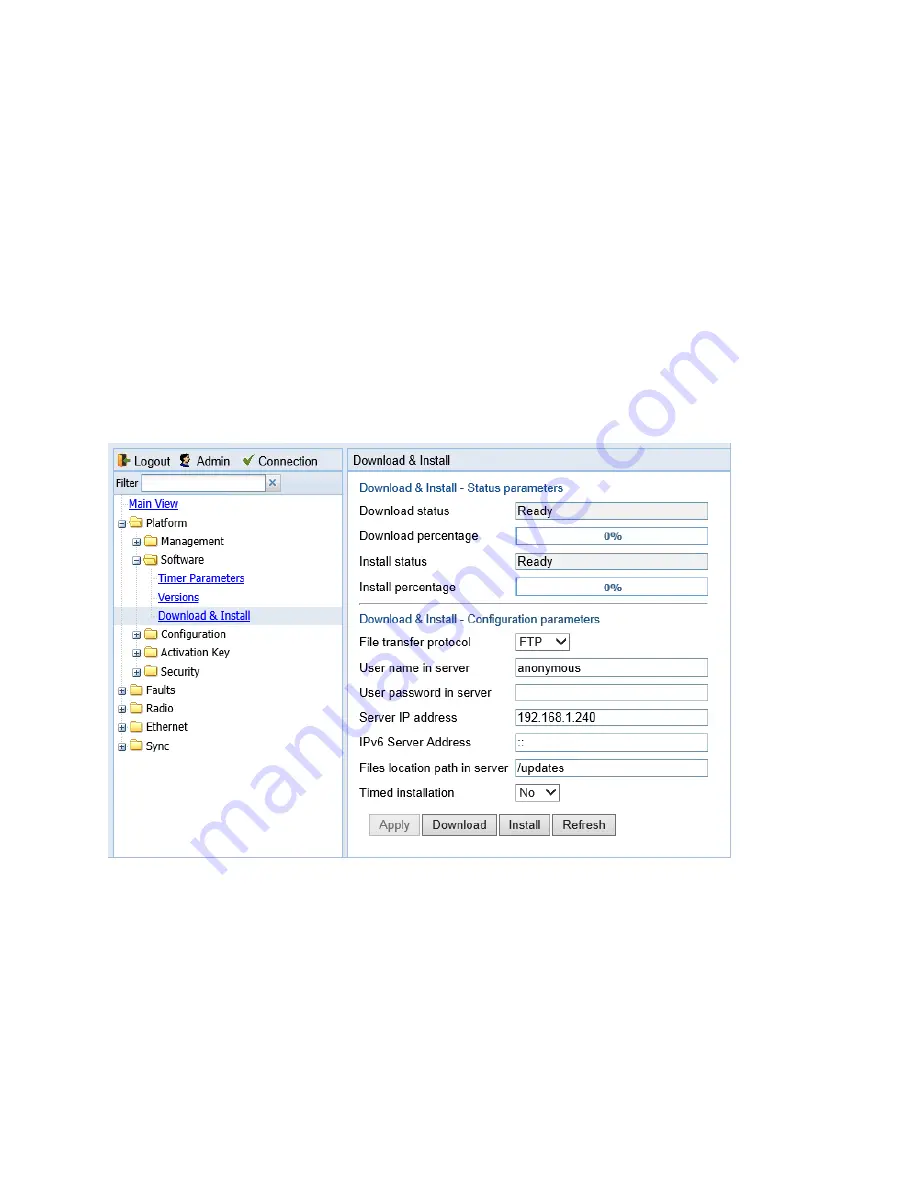
Chapter 4: Unit Management
Upgrading the Software
phn-3963_004v000
Page 4-61
Downloading and Installing Software
When downloading software, the PTP 820 functions as an FTP or SFTP client. You must install FTP
or SFTP server software on the PC or laptop you are using to perform the software upgrade. For
details, see
Installing and Configuring an FTP or SFTP Server
To download and install a new software version:
1.
Before performing a software upgrade, it is important to verify that the system date and time
are correct. See
Setting the Time and Date (Optional)
2.
Install and configure FTP or SFTP server software on the PC or laptop you are using to perform
the software upgrade, as described in
Installing and Configuring an FTP or SFTP Server
3.
Unzip the new software package for PTP 820 into your shared FTP or SFTP folder.
4.
In the PTP 820’s Web EMS, select Platform > Software > Download & Install. The Download &
Install page opens.
Figure 78 Download & Install Page
5.
In the File Transfer Protocol field, select the file transfer protocol you want to use (FTP or
SFTP).
6.
In the User name field, enter the user name you configured in the FTP server.
7.
In the User password field, enter the password you configured in the FTP server. If you did not
configure a password for your FTP/SFTP user, simply leave this field blank.
8.
If the IP address family is configured to be IPv4, enter the IPv4 address of the PC or laptop you
are using as the FTP/SFTP server in the Server IPv4 address field. See






























