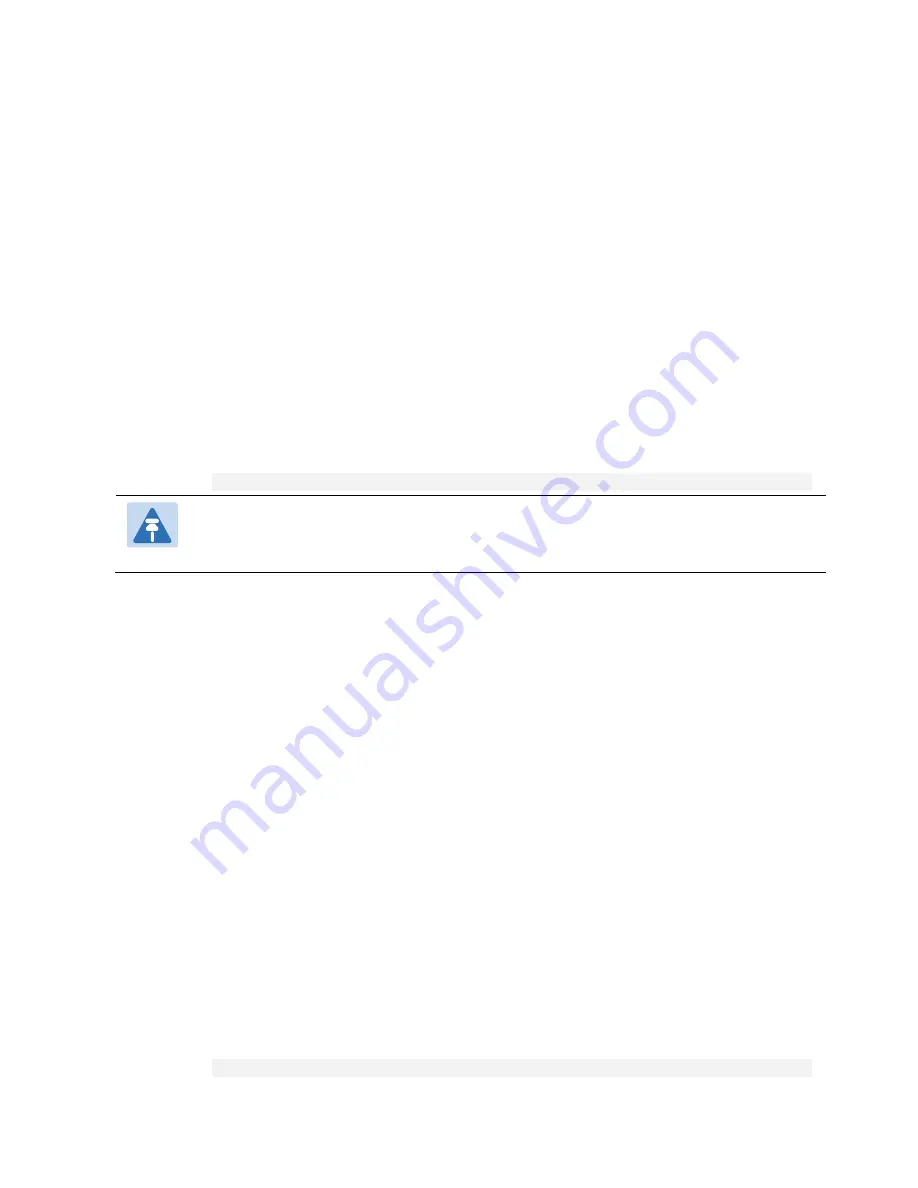
Chapter 14: Getting Started (CLI)
Configuring Unit Redundancy for the PTP 820 Split Mount (CLI)
phn-3965_006v002
Page 14-10
4.
Resolve any alarms in the unit that will be the active unit, so that there are no active alarms raised.
5.
Configure Ethernet interface protection on the unit that will be the active unit. See
6.
Power up the unit that will be the standby unit.
7.
Connect the management PC or laptop to the management port of the unit that will be the standby unit.
8.
Enable unit redundancy on the unit that wil be the standby unit. See
Enabling Unit Redundancy (CLI)
9.
Connect the PC or laptop again to the management port of the unit that will be the active unit.
10.
Enable unit redundancy on the unit that will be the active unit. See
Enabling Unit Redundancy (CLI)
11.
Verify that the proper cables for unit redundancy are connected to the units. See
. Note that the first unit you configured should automatically be assigned by the system to be
the active unit because it will have no alarms. In contrast, the second unit will have at least one alarm since
you have not yet changed its settings from the default settings.
12.
On the active unit, verify that the connection operation state is Up and the protection link to mate status is
Connected. See
Viewing Link and Protection Status and Activity (CLI)
13.
Enter the following command in root view to copy the configuration of the active unit to the standby unit:
root> platform management protection copy-to-mate
Note
While the system is performing the copy-to-mate operation, a temporary loss of management
connection will occur.
14.
Once the standby unit comes back online, perform final checks to verify that unit redundancy has been
configured properly:
o
Check the port status on the standby unit.
o
Check the radio link status on the standby unit.
o
Verify that there is no Configuration Mismatch alarm. See
Changing the Configuration after Enabling Unit
o
Verify that no other alarms are raised on either unit.
Configuring Ethernet Interface Protection (CLI)
No special software configuration is required for Optical Splitter and Electrical Splitter modes.
For Line Protection mode, you must perform the following steps:
1.
Configure the GbE interfaces on the external switch in LACP mode. The external switch must support
LACP.
2.
Connect a GbE port on the external switch to a GbE interface on each of the PTP 820G units.
3.
Enable LACP on the GbE interfaces on the PTP 820G that are connected to the external switch:
a.
Go to interface view for the GbE interface.
b.
In interface view, enter the following command:
eth type eth [1/x]>interface-mode-set interface-mode LACP
Summary of Contents for PTP 820 Series
Page 1: ...User Guide ...
Page 49: ...Chapter 1 Introduction Configuration Tips phn 3965_006v002 Page 1 3 ...
Page 162: ...Chapter 3 Configuration Guide System Configurations phn 3965_006v002 Page 3 4 ...
Page 294: ...Chapter 4 Unit Management Upgrading the Software phn 3965_006v002 Page 4 19 5 Select FTP ...
Page 713: ...Chapter 14 Getting Started CLI Configuring the Activation Key CLI phn 3965_006v002 Page 14 18 ...
Page 731: ...Chapter 14 Getting Started CLI Operating in FIPS Mode CLI phn 3965_006v002 Page 14 36 ...






























