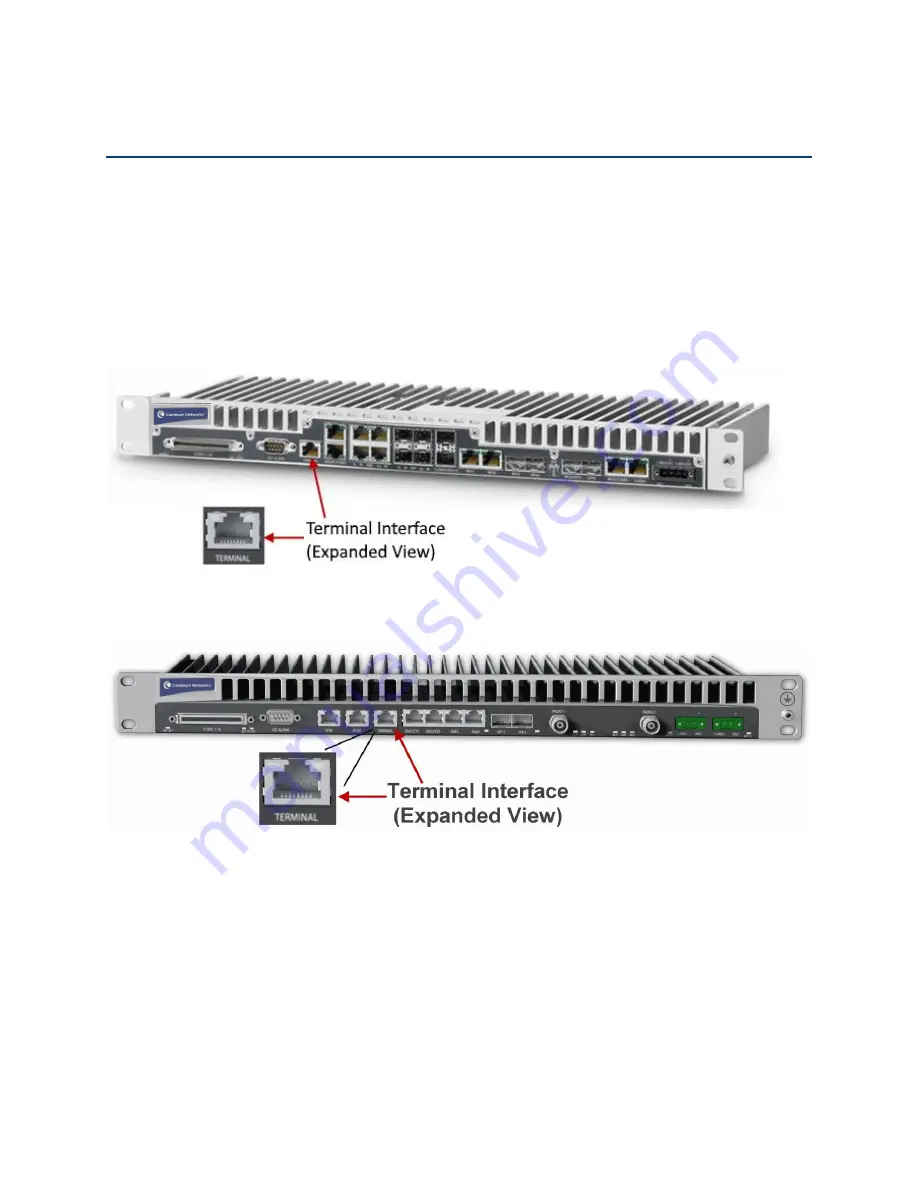
Chapter 2: Getting Started
Establishing a Connection
phn-3965_006v002
Page 2-8
Establishing a Connection
You can connect to the PTP 820G or PTP 820F unit via a serial or a LAN connection.
Connecting to the Unit with a Serial Connection
1
Connect a serial RS-232 cable with an RJ-45 interface from the laptop or PC you are using to configure the
unit, to the Terminal Interface on the front panel.
Figure 17
Terminal Interface on Front Panel
–
PTP 820F
Figure 18
Terminal Interface on Front Panel
–
PTP 820G
2
Configure the following settings for the COM port you are using on your PC or laptop:
o
Bits per Second
–
115,200
o
Data Bits
–
8
o
Parity
–
None
o
Stop Bits
–
1
o
Flow Control - None
Summary of Contents for PTP 820 Series
Page 1: ...User Guide ...
Page 49: ...Chapter 1 Introduction Configuration Tips phn 3965_006v002 Page 1 3 ...
Page 162: ...Chapter 3 Configuration Guide System Configurations phn 3965_006v002 Page 3 4 ...
Page 294: ...Chapter 4 Unit Management Upgrading the Software phn 3965_006v002 Page 4 19 5 Select FTP ...
Page 713: ...Chapter 14 Getting Started CLI Configuring the Activation Key CLI phn 3965_006v002 Page 14 18 ...
Page 731: ...Chapter 14 Getting Started CLI Operating in FIPS Mode CLI phn 3965_006v002 Page 14 36 ...






























