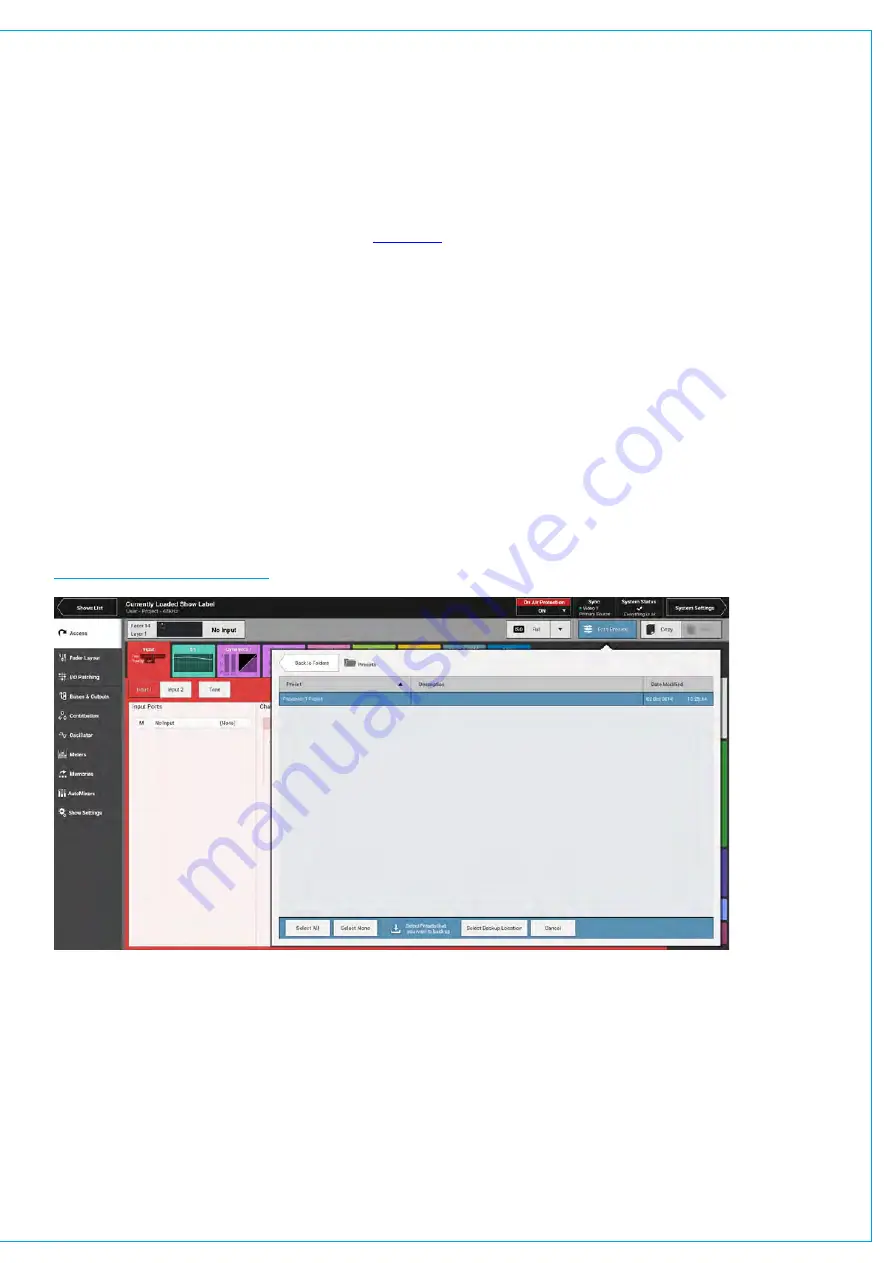
Loading a Preset
To load a preset to the currently accessed path:
1. Tap
PATH PRESETS
in the Access bar.
2. Navigate to and select the preset that you wish to use.
3. Tap
LOAD
.
If you load a preset to a path which is part of the
control link
, the in-scope preset elements will be loaded for all paths in
the control link. Any elements of the preset which don’t apply to the path will be automatically ignored.
Backing Up and Restoring Presets
Presets can be backed up to a USB drive connected to one of Summa’s USB ports.
To back up a preset:
1. Tap
PRESETS
in the Access bar.
2. Navigate to and select the preset that you wish to backup from the list.
3. Tap
BACKUP
. You can now select multiple Presets from the same location if required.
4. Tap
SELECT BACKUP LOCATION
and ensure your USB drive is connected to one of Summa’s USB ports.
5. Navigate to your desired backup location, creating a new folder if necessary
6. Press
BACKUP HERE
or
CANCEL
. If you have previously saved a version of the same preset, a pop-up will appear
to ask if you wish to
OVERWRITE
or
CANCEL
the backup.
FIGURE 3 -
BACKUP PRESETS
To restore a Preset from an external drive:
1. Press
RESTORE
and navigate to select the Preset that you wish to restore to the internal memory.
2. Press
RESTORE
or
CANCEL
.
Editing a Preset
Once a preset has been created you can edit its scope, label and description at any time by tapping
PRESETS
in the
Access bar, selecting the from the pop-up and tapping
EDIT
.
Summary of Contents for SUMMA
Page 11: ...V3 0 196 V3 1 197 V3 1 1 197 V3 2 197 CALREC Putting Sound in the Picture 11...
Page 12: ...12 SUMMA Networked Audio Production System CONTENTS...
Page 13: ...PRODUCT INFORMATION calrec com Putting Sound in the Picture SUMMA...
Page 20: ...20 SUMMA Networked Audio Production System PRODUCT INFORMATION...
Page 21: ...SYSTEM OVERVIEW calrec com Putting Sound in the Picture SUMMA...
Page 33: ...CALREC Putting Sound in the Picture 33...
Page 38: ...38 SUMMA Networked Audio Production System SYSTEM OVERVIEW...
Page 52: ...52 SUMMA Networked Audio Production System SYSTEM OVERVIEW...
Page 53: ...SETTING UP calrec com Putting Sound in the Picture SUMMA...
Page 55: ...FIGURE 1 SYNCHRONISATION OPTIONS CALREC Putting Sound in the Picture 55...
Page 74: ...74 SUMMA Networked Audio Production System SETTING UP...
Page 75: ...GETTING SIGNALS IN AND OUT calrec com Putting Sound in the Picture SUMMA...
Page 93: ...FIGURE 4 SOURCE AND DESTINATION POP UP MEMORY LOAD CALREC Putting Sound in the Picture 93...
Page 105: ...MONITORING calrec com Putting Sound in the Picture SUMMA...
Page 107: ...FIGURE 2 EXAMPLE LOUDSPEAKERS SETUP CALREC Putting Sound in the Picture 107...
Page 110: ...FIGURE 1 THE MONITORING POP UP 110 SUMMA Networked Audio Production System MONITORING...
Page 113: ...METERING calrec com Putting Sound in the Picture SUMMA...
Page 121: ...calrec com Putting Sound in the Picture SUMMA PROCESSING...
Page 153: ...COMMUNICATIONS calrec com Putting Sound in the Picture SUMMA...
Page 161: ...FIGURE 4 MIX MINUS CONTRIBUTION POP UP CALREC Putting Sound in the Picture 161...
Page 163: ...ROUTING calrec com Putting Sound in the Picture SUMMA...
Page 165: ...FIGURE 1 CONFIGURING BUSES AND OUTPUTS CALREC Putting Sound in the Picture 165...
Page 171: ...EXTERNAL INTERFACING calrec com Putting Sound in the Picture SUMMA...
Page 179: ...FIGURE 2 LAN CONFIGURATION WINDOW CALREC Putting Sound in the Picture 179...
Page 180: ...180 SUMMA Networked Audio Production System EXTERNAL INTERFACING...
Page 181: ...CONSOLE FACILITIES calrec com Putting Sound in the Picture SUMMA...
Page 187: ...TERMINOLOGY calrec com Putting Sound in the Picture SUMMA...
Page 195: ...FEATURES BY SOFTWARE VERSION calrec com Putting Sound in the Picture SUMMA...






























