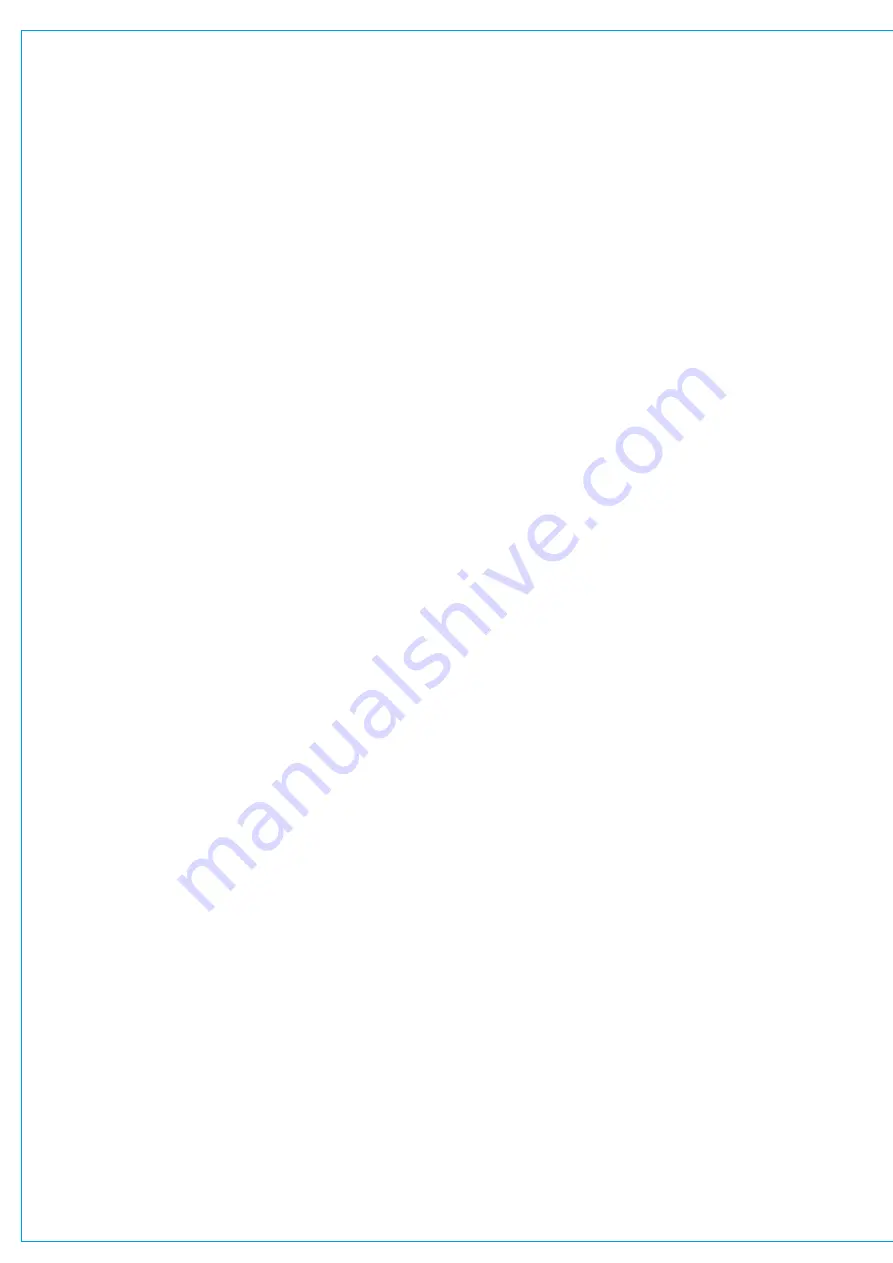
Output Listen
The output listen bus is used in a similar way to AFL although signals are routed to the output listen bus post output delay.
Bus outputs can be routed to the output listen bus.
See
“PFL, AFL and Output Listen” on page 111
for more information.
Bus Outputs
Mains
•
Multiple paths can be routed to mains. Mains can be routed to other mains.
•
Mains are primarily used to feed transmission and/or recording devices.
•
Mains are available for patching.
Tracks
•
Multiple paths can be routed to tracks to create mixes.
•
Each channel has one global send level control for all tracks sends.
•
Tracks can be used in conjunction with mix minus outputs to create interruptable foldback feeds.
•
Tracks cannot be routed to any other bus or output.
•
Tracks are available for patching.
Aux Outputs
•
Multiple mixes can be created by routing paths to auxs.
•
Each channel has individual send level and position controls for each of the 16 Aux outputs.
•
Auxs can be used in conjunction with mix minus outputs to create interruptable foldback feeds.
•
Auxs can be controlled by logic functions to cut the pre fader send to each individual Aux, for controlling foldback
feeds in on/off air situations.
•
Auxs cannot be routed to any other bus/output.
•
Auxs are available for patching.
Path Outputs
Mix Minus Outputs
•
Each channel can have one mix minus output assigned to it, from a pool of 188 mono legs (shared with direct
outputs), providing an easy way to create a mix for a contributor using any track or aux, or the dedicated auto minus
bus. See
“Mix Minus” on page 155
for more information.
Direct Outputs
•
Each channel can have one direct output assigned to it from a pool of 188 mono legs (shared with mix minus outputs)
to make signals available for patching. Direct outputs can be pre EQ, pre fader or post fader.
Console Outputs
Monitor Outputs
•
Each monitor output is available for patching to any I/O box output port which can, in turn, be connected to a
loudspeaker.
•
Monitor source controls are available from the touch display footer when in ‘active Show’ view allowing you
to quickly change monitor sources.
•
Summa has several monitor outputs available. For more detailed information see
“Monitoring” on page 105
.
Summary of Contents for SUMMA
Page 11: ...V3 0 196 V3 1 197 V3 1 1 197 V3 2 197 CALREC Putting Sound in the Picture 11...
Page 12: ...12 SUMMA Networked Audio Production System CONTENTS...
Page 13: ...PRODUCT INFORMATION calrec com Putting Sound in the Picture SUMMA...
Page 20: ...20 SUMMA Networked Audio Production System PRODUCT INFORMATION...
Page 21: ...SYSTEM OVERVIEW calrec com Putting Sound in the Picture SUMMA...
Page 33: ...CALREC Putting Sound in the Picture 33...
Page 38: ...38 SUMMA Networked Audio Production System SYSTEM OVERVIEW...
Page 52: ...52 SUMMA Networked Audio Production System SYSTEM OVERVIEW...
Page 53: ...SETTING UP calrec com Putting Sound in the Picture SUMMA...
Page 55: ...FIGURE 1 SYNCHRONISATION OPTIONS CALREC Putting Sound in the Picture 55...
Page 74: ...74 SUMMA Networked Audio Production System SETTING UP...
Page 75: ...GETTING SIGNALS IN AND OUT calrec com Putting Sound in the Picture SUMMA...
Page 93: ...FIGURE 4 SOURCE AND DESTINATION POP UP MEMORY LOAD CALREC Putting Sound in the Picture 93...
Page 105: ...MONITORING calrec com Putting Sound in the Picture SUMMA...
Page 107: ...FIGURE 2 EXAMPLE LOUDSPEAKERS SETUP CALREC Putting Sound in the Picture 107...
Page 110: ...FIGURE 1 THE MONITORING POP UP 110 SUMMA Networked Audio Production System MONITORING...
Page 113: ...METERING calrec com Putting Sound in the Picture SUMMA...
Page 121: ...calrec com Putting Sound in the Picture SUMMA PROCESSING...
Page 153: ...COMMUNICATIONS calrec com Putting Sound in the Picture SUMMA...
Page 161: ...FIGURE 4 MIX MINUS CONTRIBUTION POP UP CALREC Putting Sound in the Picture 161...
Page 163: ...ROUTING calrec com Putting Sound in the Picture SUMMA...
Page 165: ...FIGURE 1 CONFIGURING BUSES AND OUTPUTS CALREC Putting Sound in the Picture 165...
Page 171: ...EXTERNAL INTERFACING calrec com Putting Sound in the Picture SUMMA...
Page 179: ...FIGURE 2 LAN CONFIGURATION WINDOW CALREC Putting Sound in the Picture 179...
Page 180: ...180 SUMMA Networked Audio Production System EXTERNAL INTERFACING...
Page 181: ...CONSOLE FACILITIES calrec com Putting Sound in the Picture SUMMA...
Page 187: ...TERMINOLOGY calrec com Putting Sound in the Picture SUMMA...
Page 195: ...FEATURES BY SOFTWARE VERSION calrec com Putting Sound in the Picture SUMMA...






























