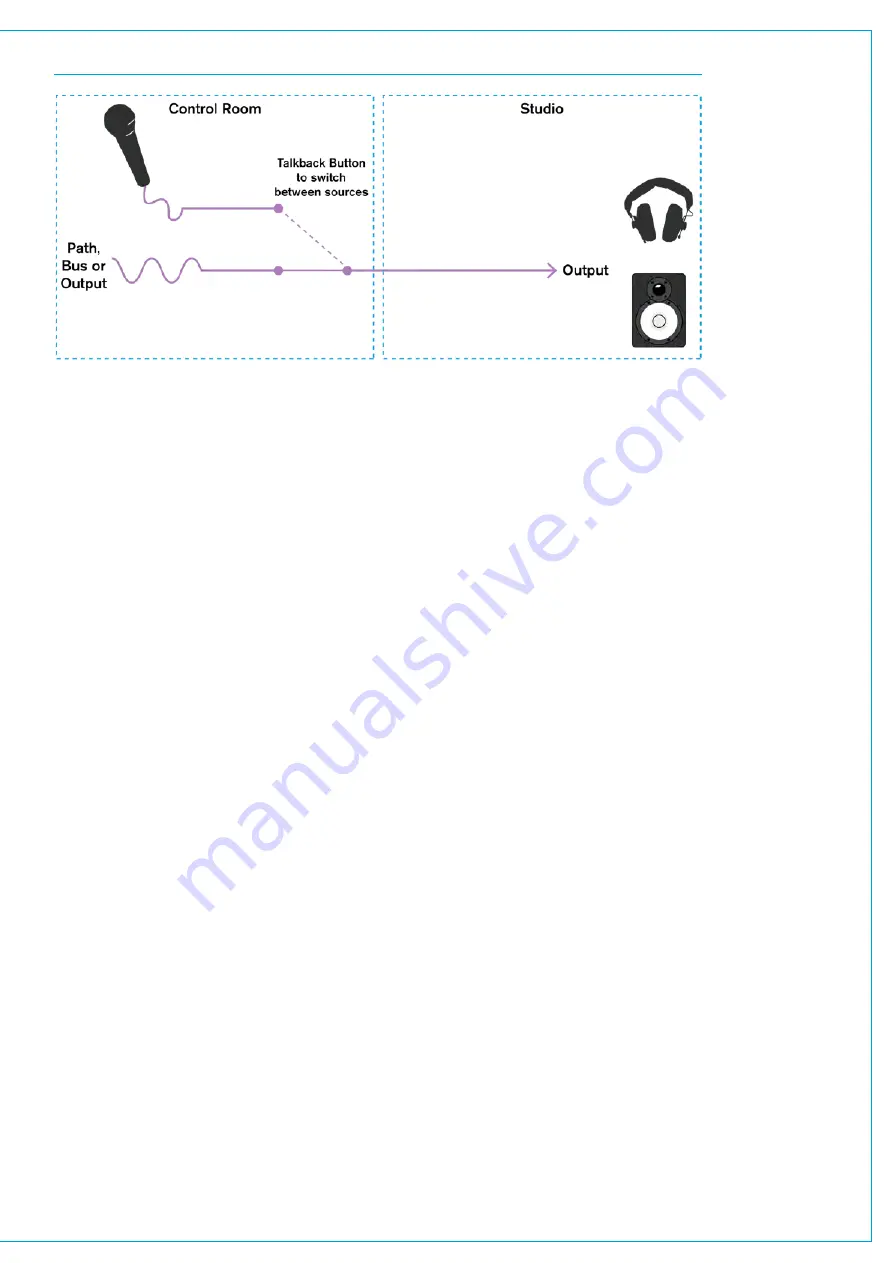
FIGURE 1 - TALKBACK BUTTON SENDS THE TALKBACK MICROPHONE FEED TO THE OUTPUT
On-Air / Rehearse Settings
The talkback system can be inhibited when the console is in on-air mode. By default, when in on-air mode, talkback
cannot be routed to a main. See
“On Air Protection” on page 180
for more information on setting up the on- air/rehearse
settings.
Reverse Talkback
Reverse talkback is a process which allows a performer/presenter to push a button to automatically route their
microphone signal to Summa’s PFL loudspeaker output. Summa has three reverse talkback inputs.
Microphones should be patched to reverse talkback inputs using the method described about for patching to talkback
inputs. Reverse talkback inputs are also available as destinations for GPIO patching. A switch should be patched to the
reverse talkback GPI so that when the performer/presenter wishes to be heard they simply push the switch to route their
microphone to the PFL loudspeaker in the control room.
To patch a switch to a reverse talkback GPI:
1. Launch the PC Application on the 1U support PC.
2. Select
GPI
from the menu buttons down the left hand side of the screen.
3. Select
FILTER INPUTS
in the General Purpose Inputs window and select the I/O box to which your GPI switch is
connected.
4. Select
FILTER INPUTS
in the GPI functions window and select ‘reverse talkback’ from the list.
5. Select the port to which your switch is connected.
6. Select the reverse talkback input you wish to use.
7. Select
PATCH
.
Summary of Contents for SUMMA
Page 11: ...V3 0 196 V3 1 197 V3 1 1 197 V3 2 197 CALREC Putting Sound in the Picture 11...
Page 12: ...12 SUMMA Networked Audio Production System CONTENTS...
Page 13: ...PRODUCT INFORMATION calrec com Putting Sound in the Picture SUMMA...
Page 20: ...20 SUMMA Networked Audio Production System PRODUCT INFORMATION...
Page 21: ...SYSTEM OVERVIEW calrec com Putting Sound in the Picture SUMMA...
Page 33: ...CALREC Putting Sound in the Picture 33...
Page 38: ...38 SUMMA Networked Audio Production System SYSTEM OVERVIEW...
Page 52: ...52 SUMMA Networked Audio Production System SYSTEM OVERVIEW...
Page 53: ...SETTING UP calrec com Putting Sound in the Picture SUMMA...
Page 55: ...FIGURE 1 SYNCHRONISATION OPTIONS CALREC Putting Sound in the Picture 55...
Page 74: ...74 SUMMA Networked Audio Production System SETTING UP...
Page 75: ...GETTING SIGNALS IN AND OUT calrec com Putting Sound in the Picture SUMMA...
Page 93: ...FIGURE 4 SOURCE AND DESTINATION POP UP MEMORY LOAD CALREC Putting Sound in the Picture 93...
Page 105: ...MONITORING calrec com Putting Sound in the Picture SUMMA...
Page 107: ...FIGURE 2 EXAMPLE LOUDSPEAKERS SETUP CALREC Putting Sound in the Picture 107...
Page 110: ...FIGURE 1 THE MONITORING POP UP 110 SUMMA Networked Audio Production System MONITORING...
Page 113: ...METERING calrec com Putting Sound in the Picture SUMMA...
Page 121: ...calrec com Putting Sound in the Picture SUMMA PROCESSING...
Page 153: ...COMMUNICATIONS calrec com Putting Sound in the Picture SUMMA...
Page 161: ...FIGURE 4 MIX MINUS CONTRIBUTION POP UP CALREC Putting Sound in the Picture 161...
Page 163: ...ROUTING calrec com Putting Sound in the Picture SUMMA...
Page 165: ...FIGURE 1 CONFIGURING BUSES AND OUTPUTS CALREC Putting Sound in the Picture 165...
Page 171: ...EXTERNAL INTERFACING calrec com Putting Sound in the Picture SUMMA...
Page 179: ...FIGURE 2 LAN CONFIGURATION WINDOW CALREC Putting Sound in the Picture 179...
Page 180: ...180 SUMMA Networked Audio Production System EXTERNAL INTERFACING...
Page 181: ...CONSOLE FACILITIES calrec com Putting Sound in the Picture SUMMA...
Page 187: ...TERMINOLOGY calrec com Putting Sound in the Picture SUMMA...
Page 195: ...FEATURES BY SOFTWARE VERSION calrec com Putting Sound in the Picture SUMMA...






























