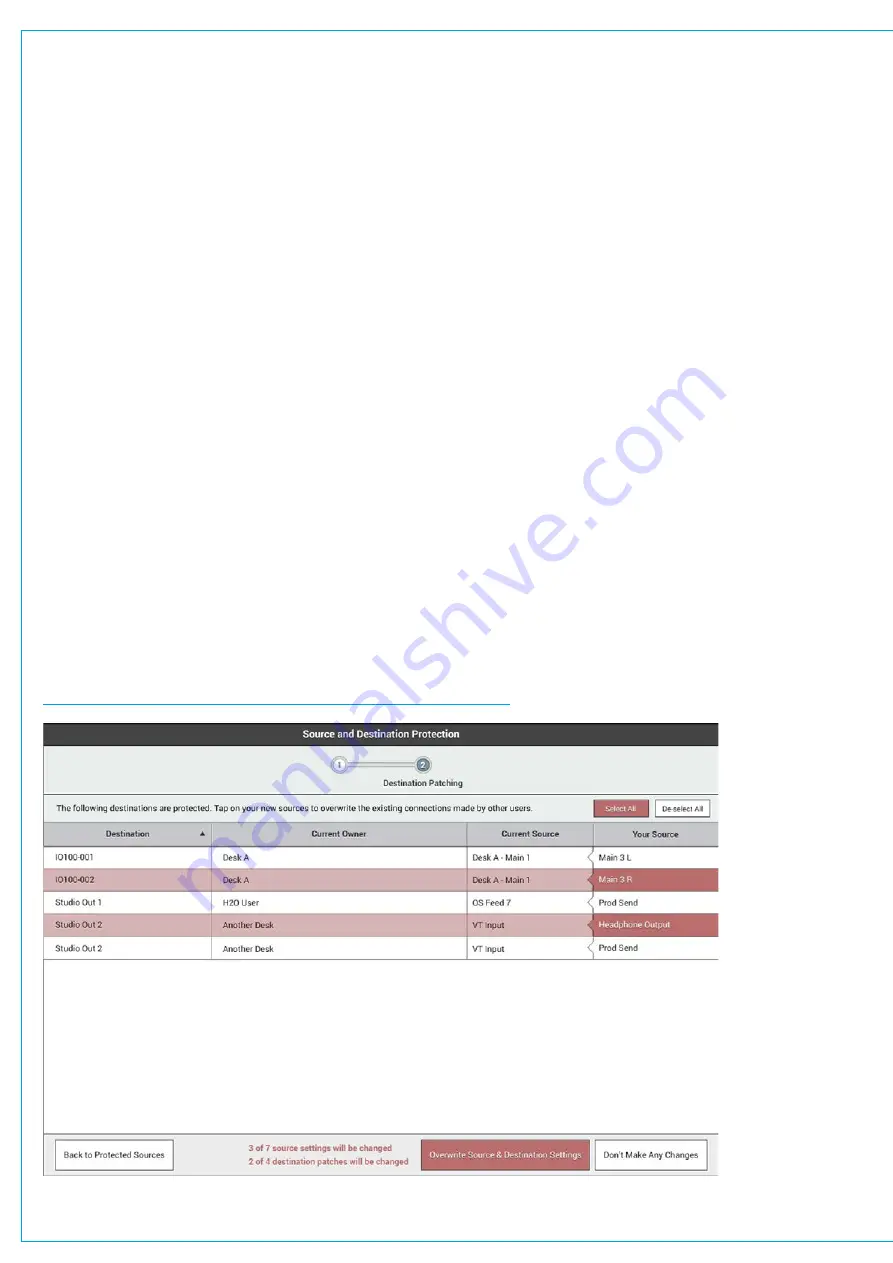
Audio Production System with Optional Networking
Source Protection
Audio sources can be shared by all consoles on the Hydra2 network. Source protection adds an layer of protection when
making changes to the following input controls:
•
Mic/line gain.
•
Phantom power (48 V).
•
SRC (if using AES sources).
As indicated in the input control screen, to make changes to these protected input controls, simply tap
ENABLE
TEMPORARY CONTROL
, then make the desired changes. This remains active until the user touches any control outside
the input screen, at which point it will need to be activated again to make any changes to the protected input controls.
Alternatively hold the Access button for the strip to temporarily enable control over the gain. If adjusting input gain from a
strip rotary for a shared input port, the strip display will show that the port is protected.
User Memory Load Protection
Loading a user memory will generally include changes to patching and input controls, if these changes affect shared/
protected inputs, or patching to outputs which are already in use by other users on the network, source and destination
protection will come into play.
When a user memory with conflicting settings/patching is loaded, a pop-up, like the one shown below, is displayed on
the touch display. The number of pages within the pop-up depends on whether there are conflicts relating to sources,
destinations or both.
Once the user has checked all conflicts and selected those that they wish to accept, they tap
OVERWRITE SOURCE
& DESTINATION SETTINGS
. Tapping
DON’T MAKE ANY CHANGES
rejects all changes to shared sources and
destinations, but makes all other changes associated with the memory load.
It is important to ensure that the user fully understands the effect of any accepted changes as they will be directly
affecting other users on the network.
FIGURE 4 -
SOURCE AND DESTINATION POP-UP—MEMORY LOAD
Summary of Contents for BRIO 36
Page 1: ...calrec com Audio Production System with Optional Networking BRIO 36 USER MANUAL V1 1...
Page 12: ...12 BRIO 36 Audio Production System with Optional Networking...
Page 13: ...calrec com BRIO 36 PRODUCT INFORMATION...
Page 20: ...20 BRIO 36 Audio Production System with Optional Networking...
Page 21: ...calrec com BRIO 36 SYSTEM OVERVIEW...
Page 29: ...29 FIGURE 1 BRIO 36 USER INTERFACE DISPLAY...
Page 43: ...calrec com BRIO 36 SETTING UP...
Page 47: ...47 FIGURE 1 SYNCHRONISATION OPTIONS...
Page 67: ...calrec com BRIO 36 GETTING SIGNALS IN AND OUT...
Page 93: ...93 FIGURE 1 THE DIRECT OUTPUT SCREEN...
Page 100: ...100 BRIO 36 Audio Production System with Optional Networking...
Page 101: ...calrec com BRIO 36 PROCESSING...
Page 146: ...146 BRIO 36 Audio Production System with Optional Networking...
Page 147: ...calrec com BRIO 36 MONITORING...
Page 149: ...149 FIGURE 3 EXAMPLE LOUDSPEAKERS SETUP...
Page 155: ...calrec com BRIO 36 METERING...
Page 163: ...calrec com BRIO 36 COMMUNICATIONS...
Page 172: ...172 BRIO 36 Audio Production System with Optional Networking...
Page 173: ...calrec com BRIO 36 ROUTING...
Page 175: ...175 FIGURE 1 CONFIGURING BUSES AND OUTPUTS...
Page 182: ...182 BRIO 36 Audio Production System with Optional Networking...
Page 183: ...calrec com BRIO 36 EXTERNAL INTERFACING...
Page 193: ...calrec com BRIO 36 CONSOLE FACILITIES...
Page 198: ...198 BRIO 36 Audio Production System with Optional Networking...
Page 199: ...calrec com BRIO 36 TERMINOLOGY...
Page 207: ...calrec com BRIO 36 FEATURES BY SOFTWARE VERSION...
















































