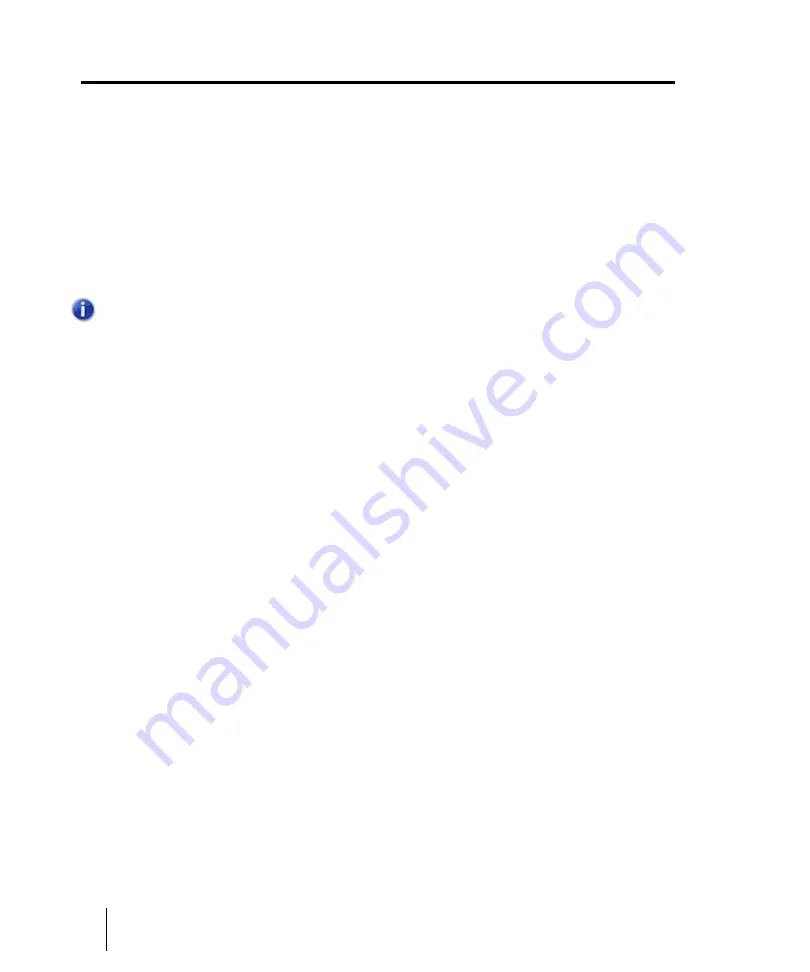
958
Mixing
Bouncing tracks
Bouncing tracks
The Track view
Tracks > Bounce to Track(s)
command lets you combine one or more audio tracks
into a submix. A submix can be a mono track, a stereo track or several mono tracks that contain the
mixture of the original tracks, preserving the volume, pan, and effects for each track. If you’re
bouncing tracks that are routed to a surround bus (SONAR Producer only), you can bounce them to
as many mono tracks as you have surround channels, by choosing the
Split Mono
option in the
Channel Format
field of the
Bounce to Tracks
dialog box, and also choosing a surround bus in the
Source Category
field. After their creation, the submix tracks are just like any other tracks—you can
edit them, add effects, copy them to another project, etc. The original, unmixed audio tracks are not
deleted, so you can archive them and recover them later, or continue using them as before.
The Track view
Tracks > Bounce to Track(s)
command operates completely offline, meaning you
can mix down tracks that may be too complex for your machine to actually play in real time.
Here are some reasons to use
Bounce to Track(s)
:
• Your mix is so complex that real-time playback is impossible.
Bounce to Track(s)
produces the
correct mix, and store the result in a new track or tracks.
• You require more CPU time for your real-time effects. With
Bounce to Track(s)
, you can premix
some of your tracks with real-time effects applied, saving CPU time during playback.
If you mix down to tracks that already have data, the new events are placed in the track, but do not
overwrite existing material.
To mix down (bounce) audio tracks
1.
Set all volume, pan, effects, and automation settings just as you want them.
2.
Select the tracks or clips you want to mix down.
3.
If you are using effects on the tracks and want to mix the effects down at this time, select the
whole length of the longest track or clip plus an extra measure for the reverb or effects “tail.”
4.
Click the Track view
Tracks
menu and choose
Bounce to Track(s)
to open the
Bounce to
Track(s)
dialog box.
Note:
You control the bit depth of all rendering operations (bouncing, freezing, applying effects)
in
Edit > Preferences > File - Audio Data
, in the
Render Bit Depth
field. The default value of
32
is the best for most situations. See
“Bit depths for rendering audio”
on page 1300 for more
information.
Summary of Contents for sonar x3
Page 1: ...SONAR X3 Reference Guide...
Page 4: ...4 Getting started...
Page 112: ...112 Tutorial 1 Creating playing and saving projects Saving project files...
Page 124: ...124 Tutorial 3 Recording vocals and musical instruments...
Page 132: ...132 Tutorial 4 Playing and recording software instruments...
Page 142: ...142 Tutorial 5 Working with music notation...
Page 150: ...150 Tutorial 6 Editing your music...
Page 160: ...160 Tutorial 7 Mixing and adding effects...
Page 170: ...170 Tutorial 8 Working with video Exporting your video...
Page 570: ...570 Control Bar overview...
Page 696: ...696 AudioSnap Producer and Studio only Algorithms and rendering...
Page 720: ...720 Working with loops and Groove Clips Importing Project5 patterns...
Page 820: ...820 Drum maps and the Drum Grid pane The Drum Grid pane...
Page 848: ...848 Editing audio Audio effects audio plug ins...
Page 878: ...878 Software instruments Stand alone synths...
Page 1042: ...1042 ProChannel Producer and Studio only...
Page 1088: ...1088 Sharing your songs on SoundCloud Troubleshooting...
Page 1140: ...1140 Automation Recording automation data from an external controller...
Page 1178: ...1178 Multi touch...
Page 1228: ...1228 Notation and lyrics Working with lyrics...
Page 1282: ...1282 Synchronizing your gear MIDI Machine Control MMC...
Page 1358: ...1358 External devices Working with StudioWare...
Page 1362: ...1362 Using CAL Sample CAL files...
Page 1386: ...1386 Troubleshooting Known issues...
Page 1394: ...1394 Hardware setup Set up to record digital audio...
Page 1400: ...1400 MIDI files...
Page 1422: ...1422 Initialization files Initialization file format...
Page 1463: ...1463 Misc enhancements New features in SONAR X3...
Page 1470: ...1470 Comparison...
Page 1518: ...1518 Included plug ins Instruments...
Page 1532: ...1532 Cyclone Using Cyclone...
Page 1694: ...1694 Beginner s guide to Cakewalk software Audio hardware sound cards and drivers...
Page 1854: ...1854 Preferences dialog Customization Nudge Figure 518 The Nudge section...
Page 1856: ...1856 Preferences dialog Customization Snap to Grid Figure 519 The Snap to Grid section...
Page 1920: ...1920 Snap Scale Settings dialog...
Page 2042: ...2042 View reference Surround panner...






























