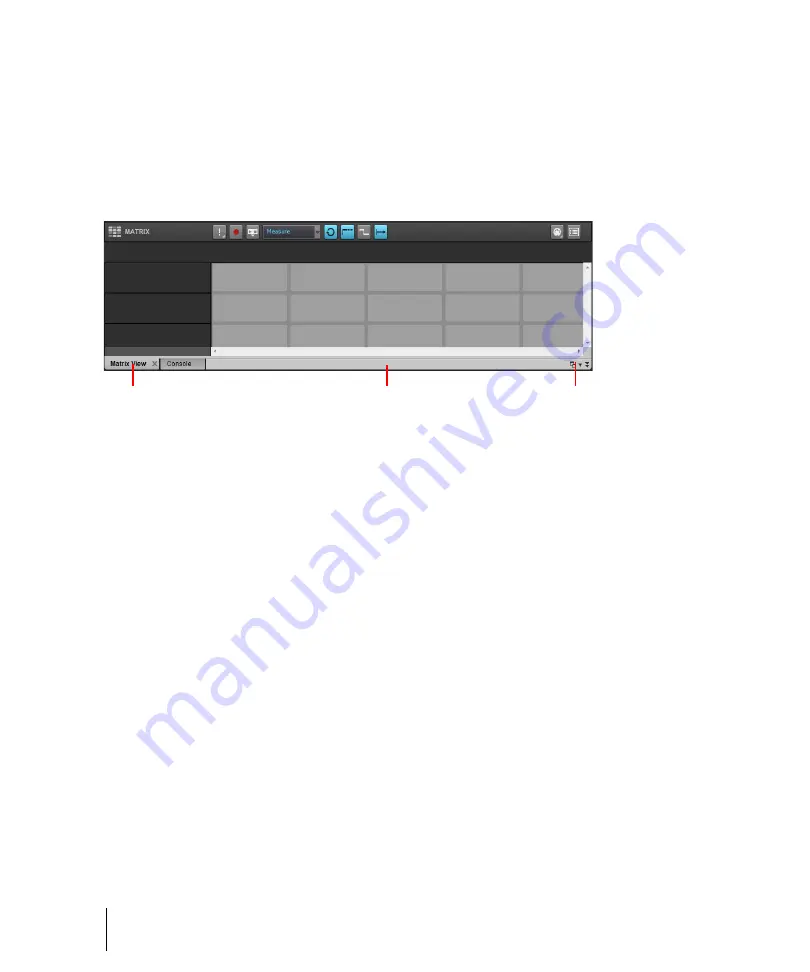
88
Introduction
SONAR basics
Docking views in the MultiDock
You can dock any view other than the Console view in the MultiDock by enabling a view’s
Dock in
MultiDock
option. You can have as many views open in tabbed format as you want. You can toggle
through the different views by clicking the tab of the view you want to see (or use the
CTRL+SHIFT+LEFT/RIGHT ARROW shortcut). You can also maximize the pane to do detailed work
in a view, or drag the splitter bar at the top of the view to enlarge the tabbed view area.
Figure 17.
The MultiDock.
A.
Each docked window has its own tab
B.
Click to the right of the tabs and drag the MultiDock away from the
bottom of the screen in order to undock the MultiDock
C.
Dock/undock and expand/collapse the MultiDock
For more information about docking view, see
Locking views
By default SONAR allows only one instance of each view, but you can lock the contents of most
views, preserving the current view by forcing a new instance of the view to appear if necessary.
Locking views is the only way you can have multiple instances of the same view open. Only the
Track and Console views cannot be locked.
To lock a view, do
one
of the following:
• Click the upper left corner of a window, and choose
Lock Contents
from the pop-up menu.
• If the view is docked in the MultiDock, right-click the view’s tab and choose
Lock Contents
.
For more information about locking view, see
Floating views
When a view is float enabled, you can move it outside of the confines of SONAR. This is particularly
useful if you take advantage of SONAR’s dual monitor support. Using dual monitor support, you can
keep the Track or Console view on one monitor and “float” other views to the other monitor by
dragging them to the second screen.
For more information about floating view, see
“Floating views and using dual video monitors”
A
C
B
Summary of Contents for sonar x3
Page 1: ...SONAR X3 Reference Guide...
Page 4: ...4 Getting started...
Page 112: ...112 Tutorial 1 Creating playing and saving projects Saving project files...
Page 124: ...124 Tutorial 3 Recording vocals and musical instruments...
Page 132: ...132 Tutorial 4 Playing and recording software instruments...
Page 142: ...142 Tutorial 5 Working with music notation...
Page 150: ...150 Tutorial 6 Editing your music...
Page 160: ...160 Tutorial 7 Mixing and adding effects...
Page 170: ...170 Tutorial 8 Working with video Exporting your video...
Page 570: ...570 Control Bar overview...
Page 696: ...696 AudioSnap Producer and Studio only Algorithms and rendering...
Page 720: ...720 Working with loops and Groove Clips Importing Project5 patterns...
Page 820: ...820 Drum maps and the Drum Grid pane The Drum Grid pane...
Page 848: ...848 Editing audio Audio effects audio plug ins...
Page 878: ...878 Software instruments Stand alone synths...
Page 1042: ...1042 ProChannel Producer and Studio only...
Page 1088: ...1088 Sharing your songs on SoundCloud Troubleshooting...
Page 1140: ...1140 Automation Recording automation data from an external controller...
Page 1178: ...1178 Multi touch...
Page 1228: ...1228 Notation and lyrics Working with lyrics...
Page 1282: ...1282 Synchronizing your gear MIDI Machine Control MMC...
Page 1358: ...1358 External devices Working with StudioWare...
Page 1362: ...1362 Using CAL Sample CAL files...
Page 1386: ...1386 Troubleshooting Known issues...
Page 1394: ...1394 Hardware setup Set up to record digital audio...
Page 1400: ...1400 MIDI files...
Page 1422: ...1422 Initialization files Initialization file format...
Page 1463: ...1463 Misc enhancements New features in SONAR X3...
Page 1470: ...1470 Comparison...
Page 1518: ...1518 Included plug ins Instruments...
Page 1532: ...1532 Cyclone Using Cyclone...
Page 1694: ...1694 Beginner s guide to Cakewalk software Audio hardware sound cards and drivers...
Page 1854: ...1854 Preferences dialog Customization Nudge Figure 518 The Nudge section...
Page 1856: ...1856 Preferences dialog Customization Snap to Grid Figure 519 The Snap to Grid section...
Page 1920: ...1920 Snap Scale Settings dialog...
Page 2042: ...2042 View reference Surround panner...
















































