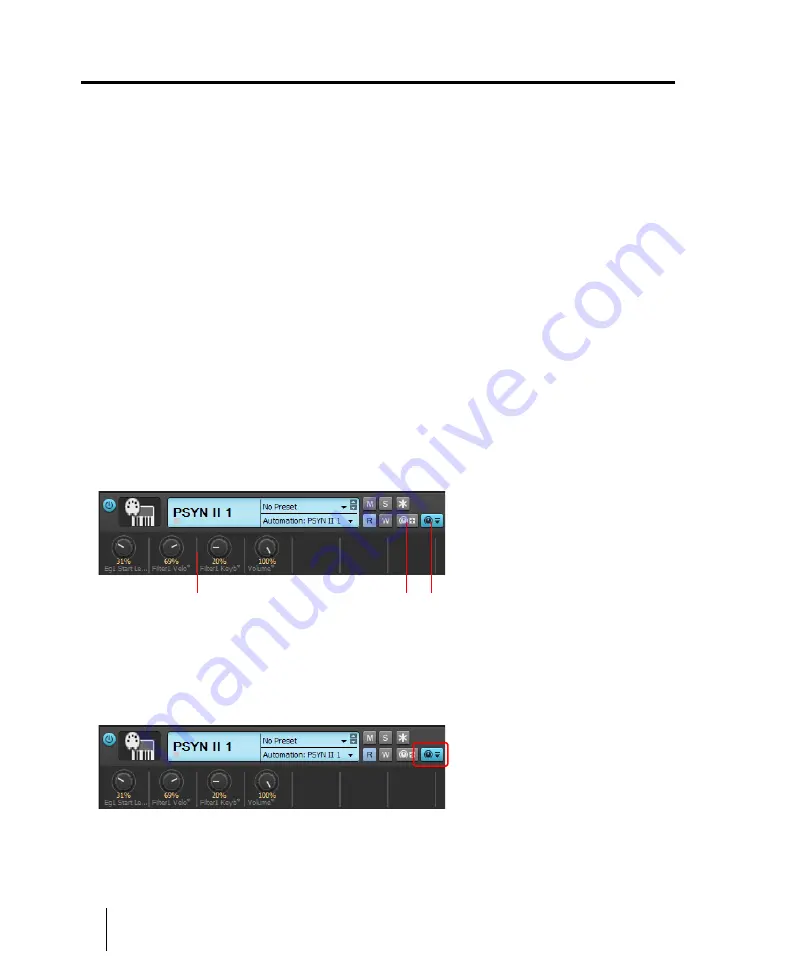
866
Software instruments
Using the Assignable Controls feature
Using the Assignable Controls feature
You can create knobs on the Synth Rack to control any of a synth’s automatable parameters (each
knob learns
what parameter to control when you create the knob). This makes it easy to adjust the
controls that you use most often on a particular synth, and also lets you record automation from the
Synth Rack. After you create some control knobs, the next time you insert the same synth, you can
choose to display the same control knobs that you used previously.
You can also group control knobs on the Synth Rack, and use Remote Control to move the knobs.
To create control knobs on the Synth Rack
1.
Undock the Browser or dock it in the MultiDock. Assignable controls can not be shown when the
Browser is docked at the left or right side.
2.
In the synth’s strip of controls in the Synth Rack, click the
Assign Controls
button to enable it.
3.
While the
Assign Controls
button is enabled, click on each control in the synth’s property page
that you want to create a knob for.
4.
When you’re finished clicking on controls, click the
Assign Controls
button to disable it.
The Synth Rack displays knobs for the controls you selected, with the each knob’s name displayed
below each knob. Now you can adjust some of the synth’s parameters by moving the appropriate
knob in the Synth Rack.
Figure 276.
Assignable synth controls.
A.
Automated knobs
B.
Assign Controls
C.
Show/Hide Assigned Controls
To hide or show control knobs on the Synth Rack
• In the Synth Rack, click the
Show/Hide Assigned Controls
button.
A
B
C
Summary of Contents for sonar x3
Page 1: ...SONAR X3 Reference Guide...
Page 4: ...4 Getting started...
Page 112: ...112 Tutorial 1 Creating playing and saving projects Saving project files...
Page 124: ...124 Tutorial 3 Recording vocals and musical instruments...
Page 132: ...132 Tutorial 4 Playing and recording software instruments...
Page 142: ...142 Tutorial 5 Working with music notation...
Page 150: ...150 Tutorial 6 Editing your music...
Page 160: ...160 Tutorial 7 Mixing and adding effects...
Page 170: ...170 Tutorial 8 Working with video Exporting your video...
Page 570: ...570 Control Bar overview...
Page 696: ...696 AudioSnap Producer and Studio only Algorithms and rendering...
Page 720: ...720 Working with loops and Groove Clips Importing Project5 patterns...
Page 820: ...820 Drum maps and the Drum Grid pane The Drum Grid pane...
Page 848: ...848 Editing audio Audio effects audio plug ins...
Page 878: ...878 Software instruments Stand alone synths...
Page 1042: ...1042 ProChannel Producer and Studio only...
Page 1088: ...1088 Sharing your songs on SoundCloud Troubleshooting...
Page 1140: ...1140 Automation Recording automation data from an external controller...
Page 1178: ...1178 Multi touch...
Page 1228: ...1228 Notation and lyrics Working with lyrics...
Page 1282: ...1282 Synchronizing your gear MIDI Machine Control MMC...
Page 1358: ...1358 External devices Working with StudioWare...
Page 1362: ...1362 Using CAL Sample CAL files...
Page 1386: ...1386 Troubleshooting Known issues...
Page 1394: ...1394 Hardware setup Set up to record digital audio...
Page 1400: ...1400 MIDI files...
Page 1422: ...1422 Initialization files Initialization file format...
Page 1463: ...1463 Misc enhancements New features in SONAR X3...
Page 1470: ...1470 Comparison...
Page 1518: ...1518 Included plug ins Instruments...
Page 1532: ...1532 Cyclone Using Cyclone...
Page 1694: ...1694 Beginner s guide to Cakewalk software Audio hardware sound cards and drivers...
Page 1854: ...1854 Preferences dialog Customization Nudge Figure 518 The Nudge section...
Page 1856: ...1856 Preferences dialog Customization Snap to Grid Figure 519 The Snap to Grid section...
Page 1920: ...1920 Snap Scale Settings dialog...
Page 2042: ...2042 View reference Surround panner...
















































