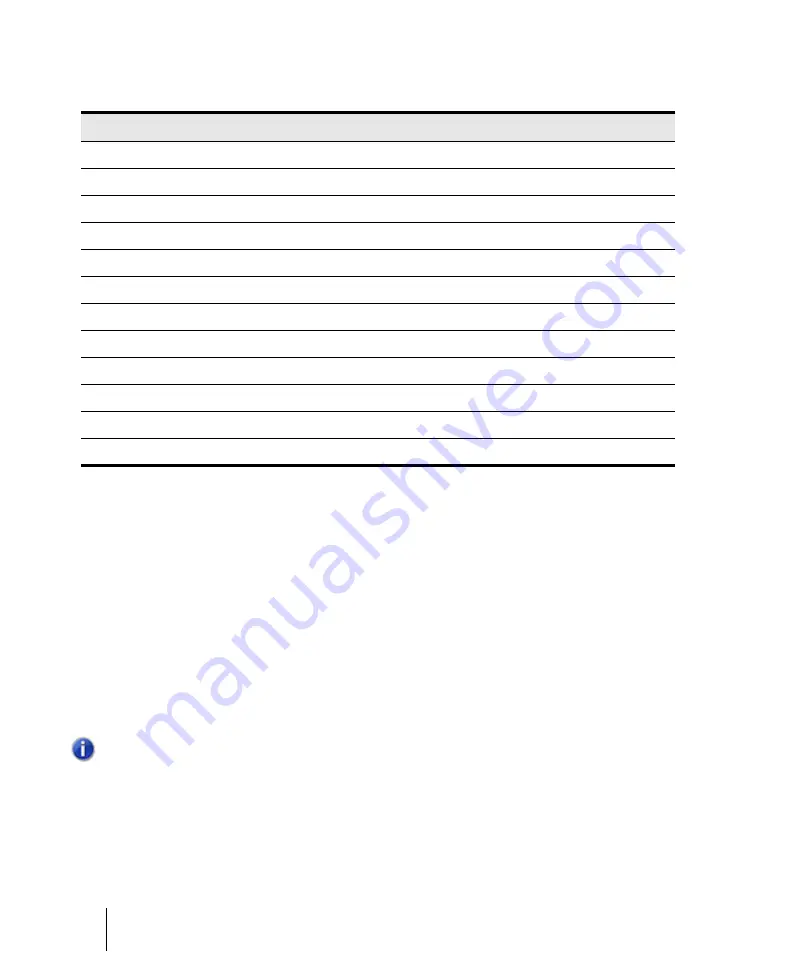
86
Introduction
SONAR basics
You can also zoom with the keyboard.
To undo/redo zoom with mouse buttons
To undo zoom (same as ALT+Z), press and hold down the right mouse button, then click the left
mouse button.
To redo zoom (same as ALT+SHIFT+Z), press and hold down the left mouse button, then click the
right mouse button.
Auto Zoom the current track
When Auto Zoom is enabled, the current track will automatically zoom and any lanes will be shown
at their minimum height, and all other tracks will be minimized. When a new track is focused, it
swaps heights with the previously focused track.
Auto Zoom allows you to show more tracks or buses simultaneously as a result of having all but one
zoomed out vertically.
Key
What it does
CTRL+UP ARROW
Zoom out vertically
CTRL+DOWN ARROW
Zoom in vertically
CTRL+RIGHT ARROW
Zoom in horizontally
CTRL+LEFT ARROW
Zoom out horizontally
Hold down Z
Arm the Zoom tool
ALT+Z
Undo the current zoom
ALT+SHIFT+Z
Redo the previous zoom
F
Fit tracks to window
A
Show all tracks
SHIFT+F
Fit project to window
SHIFT+double-click a clip
Maximize track height
F11
Full Screen mode
Table 7.
Note:
When Auto Zoom is enabled, it is not possible to resize individual tracks. All non-focused
tracks always have the same track height. If a non-focused track is resized, all others resize with
it. All
Minimize Strip
and
Restore Strip
buttons are also hidden.
Summary of Contents for sonar x3
Page 1: ...SONAR X3 Reference Guide...
Page 4: ...4 Getting started...
Page 112: ...112 Tutorial 1 Creating playing and saving projects Saving project files...
Page 124: ...124 Tutorial 3 Recording vocals and musical instruments...
Page 132: ...132 Tutorial 4 Playing and recording software instruments...
Page 142: ...142 Tutorial 5 Working with music notation...
Page 150: ...150 Tutorial 6 Editing your music...
Page 160: ...160 Tutorial 7 Mixing and adding effects...
Page 170: ...170 Tutorial 8 Working with video Exporting your video...
Page 570: ...570 Control Bar overview...
Page 696: ...696 AudioSnap Producer and Studio only Algorithms and rendering...
Page 720: ...720 Working with loops and Groove Clips Importing Project5 patterns...
Page 820: ...820 Drum maps and the Drum Grid pane The Drum Grid pane...
Page 848: ...848 Editing audio Audio effects audio plug ins...
Page 878: ...878 Software instruments Stand alone synths...
Page 1042: ...1042 ProChannel Producer and Studio only...
Page 1088: ...1088 Sharing your songs on SoundCloud Troubleshooting...
Page 1140: ...1140 Automation Recording automation data from an external controller...
Page 1178: ...1178 Multi touch...
Page 1228: ...1228 Notation and lyrics Working with lyrics...
Page 1282: ...1282 Synchronizing your gear MIDI Machine Control MMC...
Page 1358: ...1358 External devices Working with StudioWare...
Page 1362: ...1362 Using CAL Sample CAL files...
Page 1386: ...1386 Troubleshooting Known issues...
Page 1394: ...1394 Hardware setup Set up to record digital audio...
Page 1400: ...1400 MIDI files...
Page 1422: ...1422 Initialization files Initialization file format...
Page 1463: ...1463 Misc enhancements New features in SONAR X3...
Page 1470: ...1470 Comparison...
Page 1518: ...1518 Included plug ins Instruments...
Page 1532: ...1532 Cyclone Using Cyclone...
Page 1694: ...1694 Beginner s guide to Cakewalk software Audio hardware sound cards and drivers...
Page 1854: ...1854 Preferences dialog Customization Nudge Figure 518 The Nudge section...
Page 1856: ...1856 Preferences dialog Customization Snap to Grid Figure 519 The Snap to Grid section...
Page 1920: ...1920 Snap Scale Settings dialog...
Page 2042: ...2042 View reference Surround panner...
















































