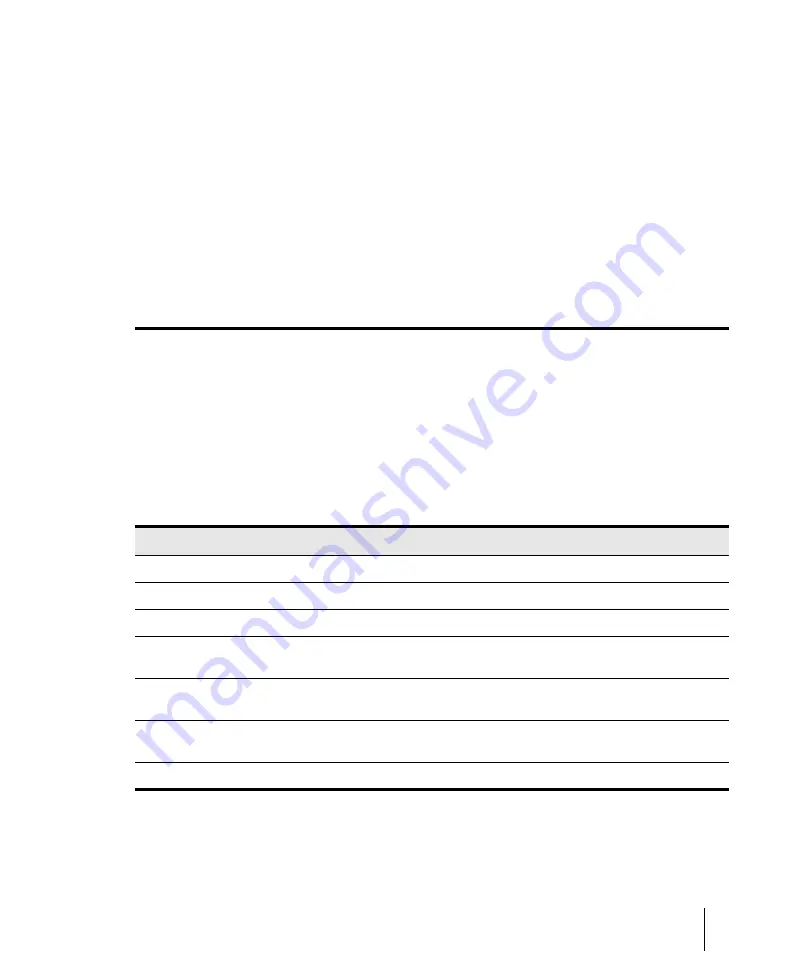
829
Basic audio editing
Editing audio
Managing audio data
Because of the great size of audio data, SONAR uses an intelligent scheme for storing audio clips
on disk to conserve disk space and minimize the time it takes to load and save data. Audio data is
not stored directly in your project file, but rather in separate files in a special directory. For more
information, see
You can export your project in MP3, WMA, or Wave format. You can also convert your project’s MIDI
data to audio and export it to any of the above formats. For more information, see
See:
Basic audio editing
The Track view lets you perform basic editing tasks such as cut, copy, paste, delete, drag-and-drop,
split, and bounce. You can drag fade-ins and fade-outs onto a clip using your mouse or you can set
complex envelopes on both clips and tracks. You can use envelopes to change settings for gain
(volume), pan, mute, bus send level and bus send pan. The Scrub tool lets you audition portions of
audio by dragging the mouse.
Use the Select tool to make selections.
Here is a summary of the ways in which you can select audio clips:
To do this
Do this
Select a single clip
Click the bottom half of the clip
Select several clips at once
Drag a rectangle around them
Select part of a clip
Drag across the top half of the clip
Add clips to the selection
Press SHIFT and either click the clips or drag a rectangle around
the clips
Add or remove clips from the selection
Press CTRL and either click the clips or drag a rectangle around
the clips
Add or remove clips in a track from the
selection
Press CTRL and click the track number
Select clips in a time range
Drag in the Time Ruler
Table 151.
Summary of Contents for sonar x3
Page 1: ...SONAR X3 Reference Guide...
Page 4: ...4 Getting started...
Page 112: ...112 Tutorial 1 Creating playing and saving projects Saving project files...
Page 124: ...124 Tutorial 3 Recording vocals and musical instruments...
Page 132: ...132 Tutorial 4 Playing and recording software instruments...
Page 142: ...142 Tutorial 5 Working with music notation...
Page 150: ...150 Tutorial 6 Editing your music...
Page 160: ...160 Tutorial 7 Mixing and adding effects...
Page 170: ...170 Tutorial 8 Working with video Exporting your video...
Page 570: ...570 Control Bar overview...
Page 696: ...696 AudioSnap Producer and Studio only Algorithms and rendering...
Page 720: ...720 Working with loops and Groove Clips Importing Project5 patterns...
Page 820: ...820 Drum maps and the Drum Grid pane The Drum Grid pane...
Page 848: ...848 Editing audio Audio effects audio plug ins...
Page 878: ...878 Software instruments Stand alone synths...
Page 1042: ...1042 ProChannel Producer and Studio only...
Page 1088: ...1088 Sharing your songs on SoundCloud Troubleshooting...
Page 1140: ...1140 Automation Recording automation data from an external controller...
Page 1178: ...1178 Multi touch...
Page 1228: ...1228 Notation and lyrics Working with lyrics...
Page 1282: ...1282 Synchronizing your gear MIDI Machine Control MMC...
Page 1358: ...1358 External devices Working with StudioWare...
Page 1362: ...1362 Using CAL Sample CAL files...
Page 1386: ...1386 Troubleshooting Known issues...
Page 1394: ...1394 Hardware setup Set up to record digital audio...
Page 1400: ...1400 MIDI files...
Page 1422: ...1422 Initialization files Initialization file format...
Page 1463: ...1463 Misc enhancements New features in SONAR X3...
Page 1470: ...1470 Comparison...
Page 1518: ...1518 Included plug ins Instruments...
Page 1532: ...1532 Cyclone Using Cyclone...
Page 1694: ...1694 Beginner s guide to Cakewalk software Audio hardware sound cards and drivers...
Page 1854: ...1854 Preferences dialog Customization Nudge Figure 518 The Nudge section...
Page 1856: ...1856 Preferences dialog Customization Snap to Grid Figure 519 The Snap to Grid section...
Page 1920: ...1920 Snap Scale Settings dialog...
Page 2042: ...2042 View reference Surround panner...






























