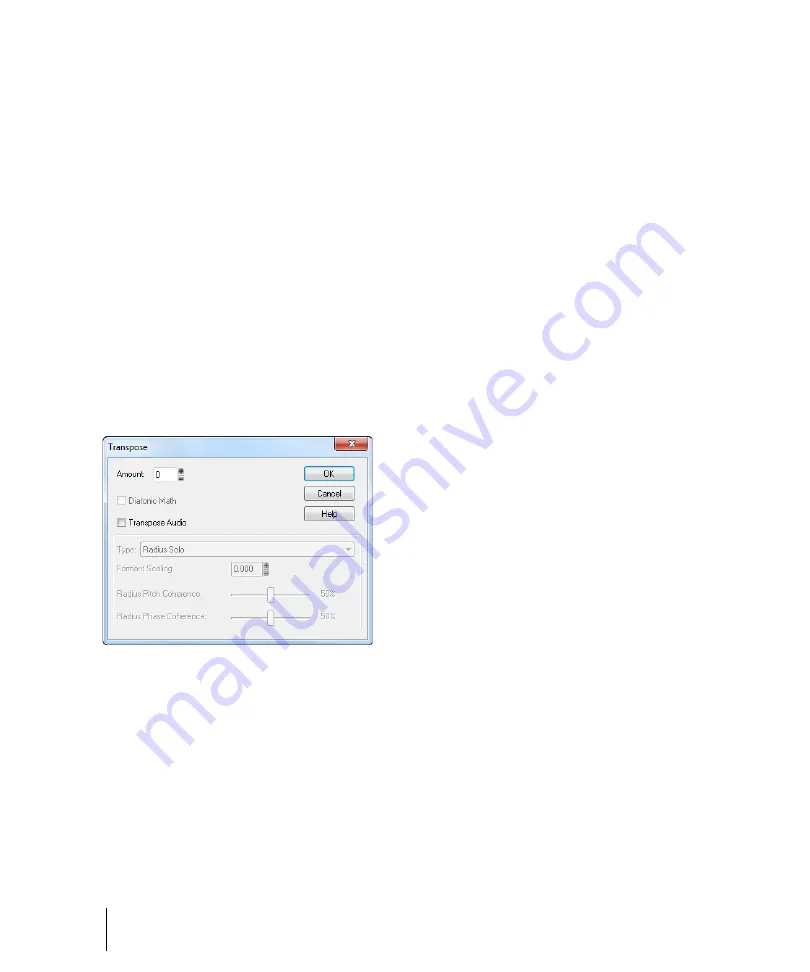
758
Editing MIDI events and continuous controllers (CC)
Selecting and editing events
Transposing
The
Process > Transpose
command transposes the pitches of selected note events up or down by
a fixed number of steps. It does so by changing the MIDI key numbers of note events. Simply enter
the number of half-steps—a negative number to transpose down, a positive number to transpose up.
SONAR can also perform diatonic transposition, which shifts all the notes up and down the major
scale of the current signature by the designated number of steps. For instance, if you specify an
amount of
+1
and the key signature is
C-major
, a C becomes a D (up a whole step), an E becomes
an F (up a half step), and so on. Diatonic transposition assures you that the transposed notes fit with
the original key signature.
As an option, you can choose to transpose selected audio clips along with any selected MIDI clips.
SONAR uses pitch-shifting (a plug in for changing audio pitch) to perform the transposition. You can
transpose audio only a single octave in either direction (-12 to +12), and you cannot transpose audio
when you are using diatonic transposition.
To transpose selected events
1.
Select the tracks, clips, or events you want to transpose.
2.
Choose
Process > Transpose
to display the
Transpose
dialog box
Figure 247.
The
Transpose
dialog box.
3.
Use the spinners or enter the number of semi-tones to transpose.
Or
Use the + and - keys on your keypad to go up or down by one or [ and ] to go up or down by
octaves.
4.
Check Diatonic Math if you want to transpose along the major scale of the current key.
5.
Choose
Transpose Audio
if you want to pitch-shift selected audio clips. If you select this check
box. SONAR transposes any selected audio data up or down, but only by half-steps, not
diatonically. When this check box is enabled, the following two options become available:
•
Type.
Choose the type of audio data you're transposing. Choose options based on the
source material: single voice or instrument versus a group of instruments (ensemble or
Summary of Contents for sonar x3
Page 1: ...SONAR X3 Reference Guide...
Page 4: ...4 Getting started...
Page 112: ...112 Tutorial 1 Creating playing and saving projects Saving project files...
Page 124: ...124 Tutorial 3 Recording vocals and musical instruments...
Page 132: ...132 Tutorial 4 Playing and recording software instruments...
Page 142: ...142 Tutorial 5 Working with music notation...
Page 150: ...150 Tutorial 6 Editing your music...
Page 160: ...160 Tutorial 7 Mixing and adding effects...
Page 170: ...170 Tutorial 8 Working with video Exporting your video...
Page 570: ...570 Control Bar overview...
Page 696: ...696 AudioSnap Producer and Studio only Algorithms and rendering...
Page 720: ...720 Working with loops and Groove Clips Importing Project5 patterns...
Page 820: ...820 Drum maps and the Drum Grid pane The Drum Grid pane...
Page 848: ...848 Editing audio Audio effects audio plug ins...
Page 878: ...878 Software instruments Stand alone synths...
Page 1042: ...1042 ProChannel Producer and Studio only...
Page 1088: ...1088 Sharing your songs on SoundCloud Troubleshooting...
Page 1140: ...1140 Automation Recording automation data from an external controller...
Page 1178: ...1178 Multi touch...
Page 1228: ...1228 Notation and lyrics Working with lyrics...
Page 1282: ...1282 Synchronizing your gear MIDI Machine Control MMC...
Page 1358: ...1358 External devices Working with StudioWare...
Page 1362: ...1362 Using CAL Sample CAL files...
Page 1386: ...1386 Troubleshooting Known issues...
Page 1394: ...1394 Hardware setup Set up to record digital audio...
Page 1400: ...1400 MIDI files...
Page 1422: ...1422 Initialization files Initialization file format...
Page 1463: ...1463 Misc enhancements New features in SONAR X3...
Page 1470: ...1470 Comparison...
Page 1518: ...1518 Included plug ins Instruments...
Page 1532: ...1532 Cyclone Using Cyclone...
Page 1694: ...1694 Beginner s guide to Cakewalk software Audio hardware sound cards and drivers...
Page 1854: ...1854 Preferences dialog Customization Nudge Figure 518 The Nudge section...
Page 1856: ...1856 Preferences dialog Customization Snap to Grid Figure 519 The Snap to Grid section...
Page 1920: ...1920 Snap Scale Settings dialog...
Page 2042: ...2042 View reference Surround panner...






























