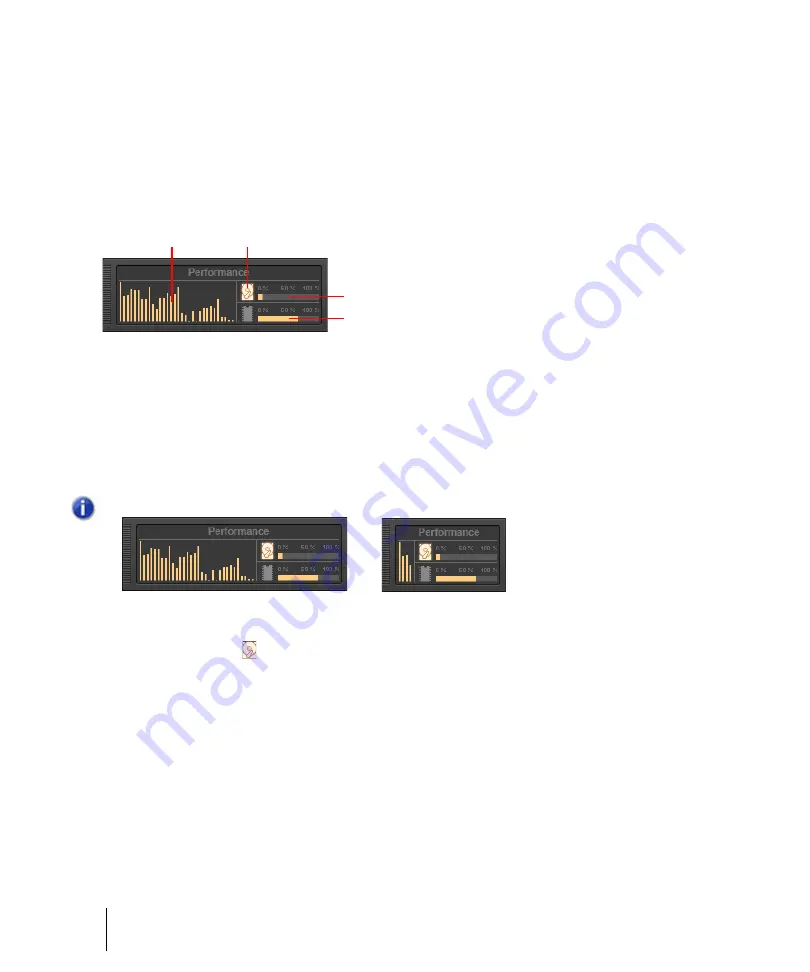
558
Control Bar overview
Performance module
The Performance module lets you monitor your computer’s performance, including CPU, disk and
memory activity.
To show/hide the Performance module
Right-click the Control Bar and select
Performance Module
.
Figure 185.
The Performance module.
A.
CPU meters (one per core)
B.
Disk Activity indicator
C.
Disk Space meter
D.
Memory Usage meter
The Performance module contains the following controls:
•
CPU meters.
Displays the time it takes to process a buffer full of audio data as a percentage of
the maximum time available to process that data and maintain uninterrupted playback. There is
one CPU meter for each core in your computer, up to 32 cores. There is some tolerance built into
the meter, so it is possible that it will exceed 100% at times (more so during recording than
playback).
•
Disk Activity indicator .
Measures how much of the available time SONAR is using to
perform input/output functions on your hard disk. The size of your setup’s I/O buffer size (listed
under
File System
in
Edit > Preferences > Audio - Sync and Caching
) determines how much
time is allowed to perform disk operations and maintain uninterrupted playback. When SONAR
performs disk operations, the Disk Activity indicator changes color from yellow to red to indicate
the time SONAR is taking to complete each cycle of disk input/output. A red icon indicates very
high data activity.
•
Disk Space meter.
Shows the amount of available space on the drive where your wave data
directory is located. The tooltip shows the actual remaining disk space on your audio disk.
Note:
The width of the Performance module depends on the number of CPU cores available.
C
D
B
A
32 cores
4 cores
Summary of Contents for sonar x3
Page 1: ...SONAR X3 Reference Guide...
Page 4: ...4 Getting started...
Page 112: ...112 Tutorial 1 Creating playing and saving projects Saving project files...
Page 124: ...124 Tutorial 3 Recording vocals and musical instruments...
Page 132: ...132 Tutorial 4 Playing and recording software instruments...
Page 142: ...142 Tutorial 5 Working with music notation...
Page 150: ...150 Tutorial 6 Editing your music...
Page 160: ...160 Tutorial 7 Mixing and adding effects...
Page 170: ...170 Tutorial 8 Working with video Exporting your video...
Page 570: ...570 Control Bar overview...
Page 696: ...696 AudioSnap Producer and Studio only Algorithms and rendering...
Page 720: ...720 Working with loops and Groove Clips Importing Project5 patterns...
Page 820: ...820 Drum maps and the Drum Grid pane The Drum Grid pane...
Page 848: ...848 Editing audio Audio effects audio plug ins...
Page 878: ...878 Software instruments Stand alone synths...
Page 1042: ...1042 ProChannel Producer and Studio only...
Page 1088: ...1088 Sharing your songs on SoundCloud Troubleshooting...
Page 1140: ...1140 Automation Recording automation data from an external controller...
Page 1178: ...1178 Multi touch...
Page 1228: ...1228 Notation and lyrics Working with lyrics...
Page 1282: ...1282 Synchronizing your gear MIDI Machine Control MMC...
Page 1358: ...1358 External devices Working with StudioWare...
Page 1362: ...1362 Using CAL Sample CAL files...
Page 1386: ...1386 Troubleshooting Known issues...
Page 1394: ...1394 Hardware setup Set up to record digital audio...
Page 1400: ...1400 MIDI files...
Page 1422: ...1422 Initialization files Initialization file format...
Page 1463: ...1463 Misc enhancements New features in SONAR X3...
Page 1470: ...1470 Comparison...
Page 1518: ...1518 Included plug ins Instruments...
Page 1532: ...1532 Cyclone Using Cyclone...
Page 1694: ...1694 Beginner s guide to Cakewalk software Audio hardware sound cards and drivers...
Page 1854: ...1854 Preferences dialog Customization Nudge Figure 518 The Nudge section...
Page 1856: ...1856 Preferences dialog Customization Snap to Grid Figure 519 The Snap to Grid section...
Page 1920: ...1920 Snap Scale Settings dialog...
Page 2042: ...2042 View reference Surround panner...






























