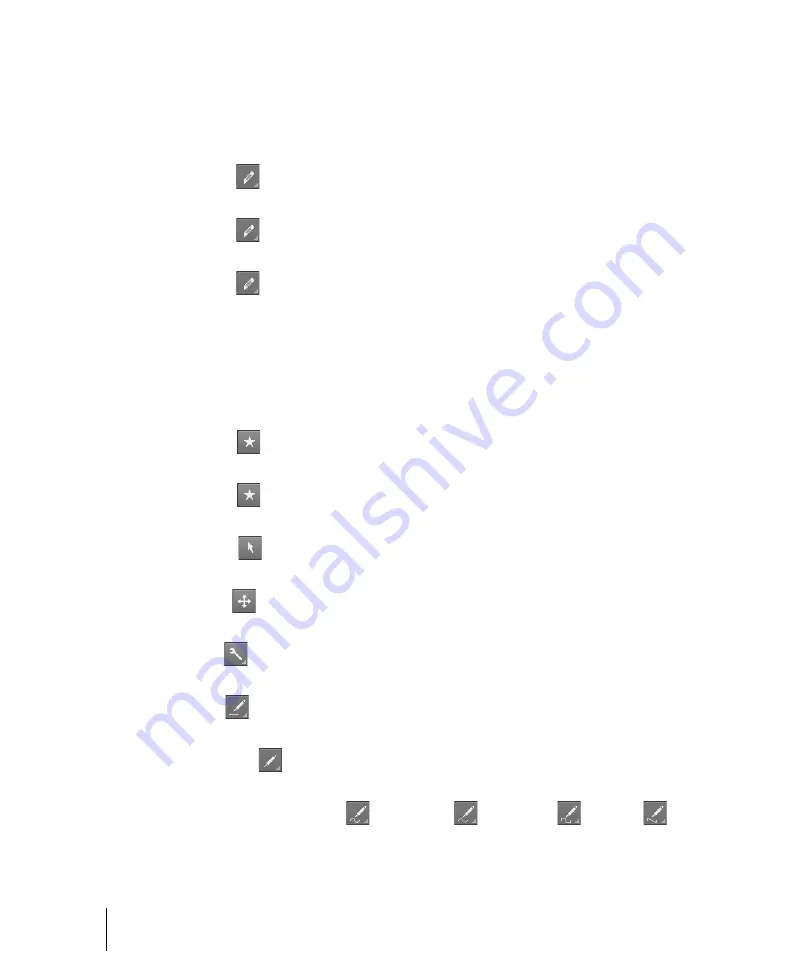
532
Tools
Using tools to perform common tasks
To erase automation
1.
Set the track’s Edit Filter control to the desired automation parameter (
Track Automation
or
Clip Automation
).
2.
Do
one
of the following:
• With the Erase tool
, click a node to erase a single node, or drag over nodes to erase
multiple nodes.
• With the Erase tool
, click an envelope segment to erase the nodes to the left and right of
the segment.
• With the Erase tool
, position the pointer outside the clip, then drag to lasso erase nodes
across clips or tracks.
To add envelope nodes
1.
Set the track’s Edit Filter control to the desired automation parameter (
Track Automation
or
Clip Automation
).
2.
Do
one
of the following:
• With the Smart tool
, position the pointer over the envelope where you want to insert a
new node, then click.
• With the Smart tool
, hold down the CTRL key and drag to insert two nodes at the
selection boundaries.
• With the Select tool
, position the pointer over the envelope where you want to insert a
new node, then double-click.
• With the Move tool
, position the pointer over the envelope where you want to insert a new
node, then double-click.
• With the Edit tool
, position the pointer over the envelope where you want to insert a new
node, then click.
• With the Line tool
, drag to add nodes at the mousedown and mouseup points. Hold down
the SHIFT key and drag to add nodes at the Snap to Grid value.
• With the Freehand tool
, hold down the SHIFT key and drag to add nodes at the Snap to
Grid value.
• With any pattern draw tools (Sine tool
, Triangle tool
, Square tool
, Saw tool
,
Summary of Contents for sonar x3
Page 1: ...SONAR X3 Reference Guide...
Page 4: ...4 Getting started...
Page 112: ...112 Tutorial 1 Creating playing and saving projects Saving project files...
Page 124: ...124 Tutorial 3 Recording vocals and musical instruments...
Page 132: ...132 Tutorial 4 Playing and recording software instruments...
Page 142: ...142 Tutorial 5 Working with music notation...
Page 150: ...150 Tutorial 6 Editing your music...
Page 160: ...160 Tutorial 7 Mixing and adding effects...
Page 170: ...170 Tutorial 8 Working with video Exporting your video...
Page 570: ...570 Control Bar overview...
Page 696: ...696 AudioSnap Producer and Studio only Algorithms and rendering...
Page 720: ...720 Working with loops and Groove Clips Importing Project5 patterns...
Page 820: ...820 Drum maps and the Drum Grid pane The Drum Grid pane...
Page 848: ...848 Editing audio Audio effects audio plug ins...
Page 878: ...878 Software instruments Stand alone synths...
Page 1042: ...1042 ProChannel Producer and Studio only...
Page 1088: ...1088 Sharing your songs on SoundCloud Troubleshooting...
Page 1140: ...1140 Automation Recording automation data from an external controller...
Page 1178: ...1178 Multi touch...
Page 1228: ...1228 Notation and lyrics Working with lyrics...
Page 1282: ...1282 Synchronizing your gear MIDI Machine Control MMC...
Page 1358: ...1358 External devices Working with StudioWare...
Page 1362: ...1362 Using CAL Sample CAL files...
Page 1386: ...1386 Troubleshooting Known issues...
Page 1394: ...1394 Hardware setup Set up to record digital audio...
Page 1400: ...1400 MIDI files...
Page 1422: ...1422 Initialization files Initialization file format...
Page 1463: ...1463 Misc enhancements New features in SONAR X3...
Page 1470: ...1470 Comparison...
Page 1518: ...1518 Included plug ins Instruments...
Page 1532: ...1532 Cyclone Using Cyclone...
Page 1694: ...1694 Beginner s guide to Cakewalk software Audio hardware sound cards and drivers...
Page 1854: ...1854 Preferences dialog Customization Nudge Figure 518 The Nudge section...
Page 1856: ...1856 Preferences dialog Customization Snap to Grid Figure 519 The Snap to Grid section...
Page 1920: ...1920 Snap Scale Settings dialog...
Page 2042: ...2042 View reference Surround panner...






























