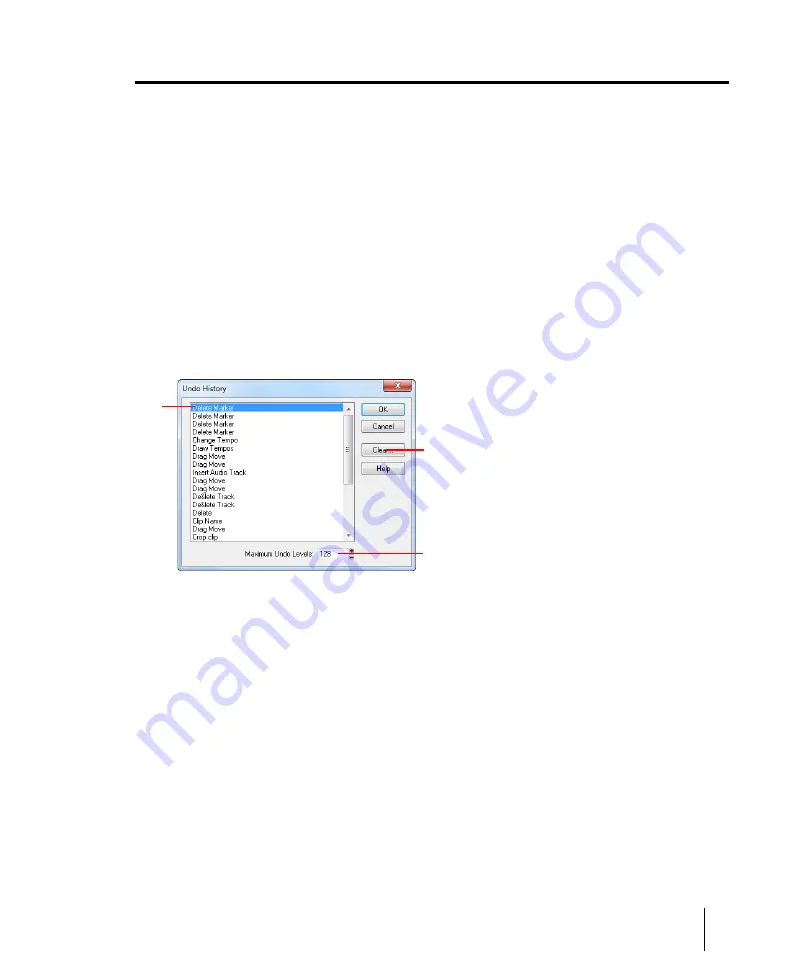
425
Undo, redo, and the undo history
Arranging and editing
Undo, redo, and the undo history
SONAR provides very powerful
Undo
and
Redo
commands that let you move forward or backward
through any portion of an editing session. Every project has its own independent undo history. This
means you can return to any open project and use the
Undo
and
Redo
commands, even if you’ve
spent the last hour working on a different project. The undo history of a project is lost when you close
the project.
Remembering everything that is necessary to undo the changes you have made can use a lot of
memory. If a change you are about to make requires too much memory and cannot be undone, you
will be advised that the operation is too big to undo later and asked if you want to go ahead anyway.
If you do choose to perform the operation, you will not be able to undo it. Therefore, you may want to
save your project first.
The
Edit > History
command displays a complete history of the commands and actions you can
undo for the current project. The
Undo History
dialog box looks like this:
Figure 116.
The
Undo History
dialog
A.
Most recent change
B.
Click to clear the undo history
C.
Adjust the number of steps you can undo
The
History
command is grayed out until you make a change to the current project that can be
undone.
The History list is updated every time you make a change to a project. For example, if you insert a
new note into a project using the Piano Roll view, that action is added to the History list. This entry
remains on the list—even if you undo the change—so that you can redo the change later on. If you
delete the note, this change is added to the
History
list.
You can click the
Clear
button in the
Undo History
dialog box to erase the undo history for the
current project and free up some memory. If SONAR is low on memory, it may offer to erase the
History list. To revert to an earlier version of a project, highlight the entry in the History list that
represents the point to which you’d like to return, and click
OK
. SONAR performs the necessary
undo or redo actions to take you to that point. Once you edit the project (for example, by inserting a
note), the History list is truncated at that point. Then, as you do further work, the History list grows
again. Any events occurring before the event you highlighted remain on the list.
B
C
A
Summary of Contents for sonar x3
Page 1: ...SONAR X3 Reference Guide...
Page 4: ...4 Getting started...
Page 112: ...112 Tutorial 1 Creating playing and saving projects Saving project files...
Page 124: ...124 Tutorial 3 Recording vocals and musical instruments...
Page 132: ...132 Tutorial 4 Playing and recording software instruments...
Page 142: ...142 Tutorial 5 Working with music notation...
Page 150: ...150 Tutorial 6 Editing your music...
Page 160: ...160 Tutorial 7 Mixing and adding effects...
Page 170: ...170 Tutorial 8 Working with video Exporting your video...
Page 570: ...570 Control Bar overview...
Page 696: ...696 AudioSnap Producer and Studio only Algorithms and rendering...
Page 720: ...720 Working with loops and Groove Clips Importing Project5 patterns...
Page 820: ...820 Drum maps and the Drum Grid pane The Drum Grid pane...
Page 848: ...848 Editing audio Audio effects audio plug ins...
Page 878: ...878 Software instruments Stand alone synths...
Page 1042: ...1042 ProChannel Producer and Studio only...
Page 1088: ...1088 Sharing your songs on SoundCloud Troubleshooting...
Page 1140: ...1140 Automation Recording automation data from an external controller...
Page 1178: ...1178 Multi touch...
Page 1228: ...1228 Notation and lyrics Working with lyrics...
Page 1282: ...1282 Synchronizing your gear MIDI Machine Control MMC...
Page 1358: ...1358 External devices Working with StudioWare...
Page 1362: ...1362 Using CAL Sample CAL files...
Page 1386: ...1386 Troubleshooting Known issues...
Page 1394: ...1394 Hardware setup Set up to record digital audio...
Page 1400: ...1400 MIDI files...
Page 1422: ...1422 Initialization files Initialization file format...
Page 1463: ...1463 Misc enhancements New features in SONAR X3...
Page 1470: ...1470 Comparison...
Page 1518: ...1518 Included plug ins Instruments...
Page 1532: ...1532 Cyclone Using Cyclone...
Page 1694: ...1694 Beginner s guide to Cakewalk software Audio hardware sound cards and drivers...
Page 1854: ...1854 Preferences dialog Customization Nudge Figure 518 The Nudge section...
Page 1856: ...1856 Preferences dialog Customization Snap to Grid Figure 519 The Snap to Grid section...
Page 1920: ...1920 Snap Scale Settings dialog...
Page 2042: ...2042 View reference Surround panner...






























